How to Track H1N1 Immunizations
Summary
To prepare your software to track activity related to the swine-origin H1N1 virus (or any other type of flu), several possible tracking mechanisms can be set up . We are not recommending what you should do for tracking, we are just presenting what you can do with Net Health Employee Health and Occupational Medicine to make your job easier. Part 1 of this topic addresses how the software can and should be set up if you want to do the activities noted below. Part 2 covers how to enter and report H1N1 data .
PART 1: How to Set Up Net Health Employee Health and Occupational Medicine
Set up Net Health Employee Health and Occupational Medicine to track the H1N1 vaccination
To track the vaccination, set up a medical activity called something like H1N1 Vaccination. Please note that whatever you call this activity is what will be reported to your state if you send a weekly report from QuickShots (see Part 2 below). If your state has a specific name and/or code for the vaccination, you would be wise to use the same name/code .
-
If 2 doses are required, you should set up the software to track both doses by entering "2" in the Steps field on the GENERAL tab, which will cause a STEPS tab to appear. On this tab, enter "Dose 1" for the first step, and "Dose 2" for the second step. Also enter Day 21 as the date that Dose 2 is "2" (i.e., the interval between doses).
-
When you specify the interval between doses, the software will calculate a "next due" date each time you enter the first dose. You can then send reminder notices (via printed letter or e-mail) to each person, and/or a list to the department supervisor, as needed to remind people when it's time for the second dose.
-
Since dose numbers are included in the default result codes, you do not need to add them again on the RESULTS tab. You must have everyone who enters data enter the correct result codes or your reporting will not be accurate!
-
You also do not need to set up a code for Refused, because the letter "R" is the default for the result code, and "R" is one of the standard result codes for medical activities which means Refused. However, if you distinguish a Refusal from a Waiver, you will need to set up a code of "W" for Waiver or Waived.
-
DO NOT SET UP TWO CODES, one for each dose. A common mistake people make with the program is to use two codes for the same activity (one for each dose), instead of using one code with two different result codes to indicate the dose. , the numbers 1, 2, and 3 are standard result codes used to indicate dose number.
-
Be sure to set up in the medical activity, on the DRUG DOSAGE tab, the standard dosage, unit measure (e.g., cc's), vaccine company, injection site and admin route. That way, the software will enter this information automatically, and you will only need to (a) add the lot number and expiration date, and (b) change the injection site when a different one is required for one of your patients/employees.
Set up Net Health Employee Health and Occupational Medicine to track H1N1 diagnostics
To track diagnostic tests, set up a medical activity for each lab test you perform. Use the same code your lab uses to name the test. You can add one-digit result codes as appropriate to the results you would receive from the test (e.g. + or -). You can then report on the number of people who are positive, vs. number tested, etc. using the Surveillance History Report, as explained below.
Set up Net Health Employee Health and Occupational Medicine to track the H1N1 illness or Influenza Like Illness (ILI)
You can also set up a medical condition code for the illness itself, and then link both the H1N1 diagnostic test (medical activity) and the H1N1 immunization (also a medical activity) to a medical condition/illness called H1N1 Disease, or similar. With these links, the software will update the disease status when you enter the result of the diagnostic test.
If you are using Net Health Employee Health and Occupational Medicine Provider Charting, set up a wizard that includes the disease as a diagnosis, and if desired, set it up to include the disease on the Problems List. If you use ICD9 codes, be sure to set up a code for H1N1. (There is some disagreement about proper coding, so be sure to verify correct coding with your coding experts.)
Set up Net Health Employee Health and Occupational Medicine to track visits
Hospital Employee Health:
We recommend that you use your already existing Flu Shot visit category, perhaps changing its description to read Flu Shot Only (Seasonal or H1N1). You will be able to report the number of H1N1 visits by reporting the number of H1N1 vaccinations administered, using the Surveillance History Report, and selecting for the visit category when you set up the report. See the Reports section below.
If some people will receive the vaccination in the EH department, and others will receive it somewhere else (e.g., at their actual work location), you can first report the total number of immunizations administered using the Surveillance History Report, and report how many were administered in the EH Department by running a separate report and selecting the visit category noted in the paragraph above. See the Reports section below.
|
|
Providers: We recommend that you use your already existing Flu Shot visit category, perhaps changing its description to read Flu Shot Only (Seasonal or H1N1). You will be able to report the number of H1N1 visits by reporting the number of H1N1 vaccinations administered, using the Surveillance History Report, as noted in the Reports section below. |
To track visits for patients with Influenza Like Illness (ILI):
For all Net Health Employee Health and Occupational Medicine client organizations, if you expect to see a lot of people with Influenza Like Illness (ILI), you can set up a visit category with this title and select the Result Type to be New Injury/Problem:
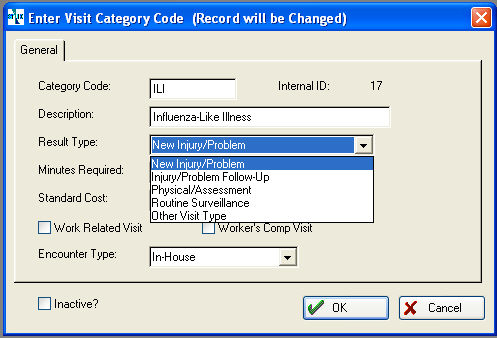
This will force the software to create an incident record where you can track additional data for reporting.
Instruct the staff to log all ILI visits to this category, you can use the Visits Analysis Report to generate the desired visit statistics.
If you want to compare how many people came in with suspected H1N1 and how many actually had the illness, you would generate the first report from the Visits Analysis, selecting for the ILI visit category, and the second report from the Injury and Illness Analysis Report, assuming of course that you track the diagnostic test and its result. If you are using ICD9 codes, simply run the Injury and Illness Analysis Report by Diagnosis, and select for the correct ICD9 code.
For Employee Health offices that do not use ICD9 codes, to use the Injury and Illness Analysis report you need to set the Incident Type field in every incident to Illness with the Nature of the Incident code being your H1N1 medical condition (illness) code. If needed, you can also mark the incident as OSHA recordable.
Then, run the report by Nature of Incident, and select H1N1 Illness prior to generating the report. If you do not want to set up a visit category to track ILI, or if you are going to bill insurance for the visit and thus cannot set up a special visit category for this purpose, please read the following sections. These sections also discuss how to generate accurate visit statistics from the software:
-
If you are tracking your own hospital employees you should definitely set up a visit category for ILI, as this will be the easiest way for you to generate reports about how many employees presented with ILI symptoms. In the visit category record, set Visit Type to Employer Service or Private Practice the same way you would for any illness whose etiology is unclear with regard to whether it is work-related. (e.g., you might set it up the same way your Sick Call visit category is set up). You will undoubtedly see employees whose child has been exposed or whose child has the illness, for example.
If you are going to research each confirmed H1N1 illness to determine whether or not it is work-related, you could track the determination by setting up an additional medical activity called something like H1N1 Illness Work Related, with result codes of 'Y' for Yes and 'N' for No. Then, to report the number of work related cases, use the Surveillance History Report as described below for declinations: the report setup process is the same, you just select the different medical activity and the result code you want.
-
If you are billing insurance for the visit you will need to use a visit category with Result Type set to New Patient or Established Patient to ensure proper billing for non occupationally-related visits. If you still want to track how many of visits were related to suspected or actual H1N1 illness, you should set up a medical activity called something like Suspected H1N1 Visit, and add that as an optional activity to the visit protocol, instructing the check-in or clinical staff to add it to the visit as appropriate. You would then use the Surveillance History Report to get a list of everyone whose records include the medical activity Suspected H1N1 Visit to see how many visits of this type you had during the reporting period.
-
If you are billing an employer for the visit you can log the visit in any category that you would ordinarily use when you see people who are sick; many clients use a category called Sick Call, although this is often not used for occupationally-related visits, so it might not be set up as an Employer Service visit category.
You could then handle the tracking the same way as is described above: set up a medical activity called something like ILI Visit, with a result code of "C" for Complete, to track and report the number of visits, (in addition to the medical activity for the diagnostic test or vaccination) and use the Surveillance History Report if needed to generate the visit statistics.
Set up Net Health Employee Health and Occupational Medicine to track meds prescribed or administered
A. If you are using the Net Health Employee Health and Occupational Medicine :
To track patients for whom you prescribed a medication, add the medication to your medications table if it is not already there. If you are going to dispense the medication/injection yourself, you also need to set up the medication as a medical activity on the medical activity table, indicating drug dosage details in the setup, the same as described above for the vaccination. If you are dispensing the med, you can either have the software auto-charge for the medication, (i.e. have the EMR Wizard add the medical activity automatically into the visit record) if you are using the auto-charge function or the nurse who administers the injection can manually enter the medical activity into the visit record as she would any other medical activity for which you are charging.
B. If you are NOT using the Net Health Employee Health and Occupational Medicine :
Set up the medication as a medical activity on the medical activity table, indicating drug dosage details in the setup, the same as described above for the vaccination. If you are just prescribing the medication, set up a result code "P" for Prescribed, and check the No Charge Activity box on the medical activity BILLING tab. If you are dispensing the med, set up another result code "D" for Dispensed, and enter the standard fee to be charged on the BILLING tab of the medical activity record. If you then discount the medication, set up the discount in the appropriate payer record.
Part 2: How to Enter Data into the software, Send Reminders and Produce Reports
QuickShots
Result Codes
You must use the following result codes to enter the H1N1 immunization so that your reports will be accurate. The QuickShots report is based on these codes, so if you use something else, or if everyone does not enter data the same way, you will not get good data to report to the state:
"1" = Dose 1
"2" = Dose 2 (or "C" for complete. Even if you enter "2", The software will always turn the last dose number into a 'C' to show that the item has been completed.)
"R" = Refused
"W" = Waived (Note that some people consider Refused and Waived to be the same. If so, you do not need to set up or use the "W" result code)
Send reminders for Dose 2
If you have correctly entered the first dose of the immunization by using a Result Code of "1" (instead of "C" for Complete), you will easily be able to send reminders to employees via either printed letter or e-mail. To send e-mail, you must be on a version of Net Health Employee Health and Occupational Medicine that supports e-mail reminders, you must have the e-mail function correctly set up, and you must have e-mail addresses for your employees.)
Track Occupationally-related exposures
If you want to track an occupationally-related exposure and a follow-up protocol, simply set up an exposure follow-up protocol. Employee Health nurses should also read about Managing Multiple Employee Exposures. This topic will be less useful to Providers, unless you are tracking Employee Health for your own hospital, or other hospitals.
Reporting
Of course, to generate reports accurately, the data must have been entered accurately, and that is the source of most reporting problems: different people in the department use different result codes, or even different codes for the same activity. To get the reports below, you need to have both set up Net Health Employee Health and Occupational Medicine properly, then trained your staff how to enter results properly. If you use the QuickShots spreadsheet for data entry, this should be no problem.