Medical Activity Steps Tab
If you have not already done so, please read the Medical Activity Codes Setup before continuing this topic!
Summary
The STEPS tab only appears when a number greater than 1 is entered in the Steps field on the GENERAL tab of the Enter Medical Activity Code window. The program automatically displays the number of steps on the Steps tab [Rules for Calculating Steps...] that corresponds to the number you entered in the Steps field on the General tab. The application allows for up to 9 steps to be assigned to a Medical Activity
For a video demonstration of the Steps tab, click here.
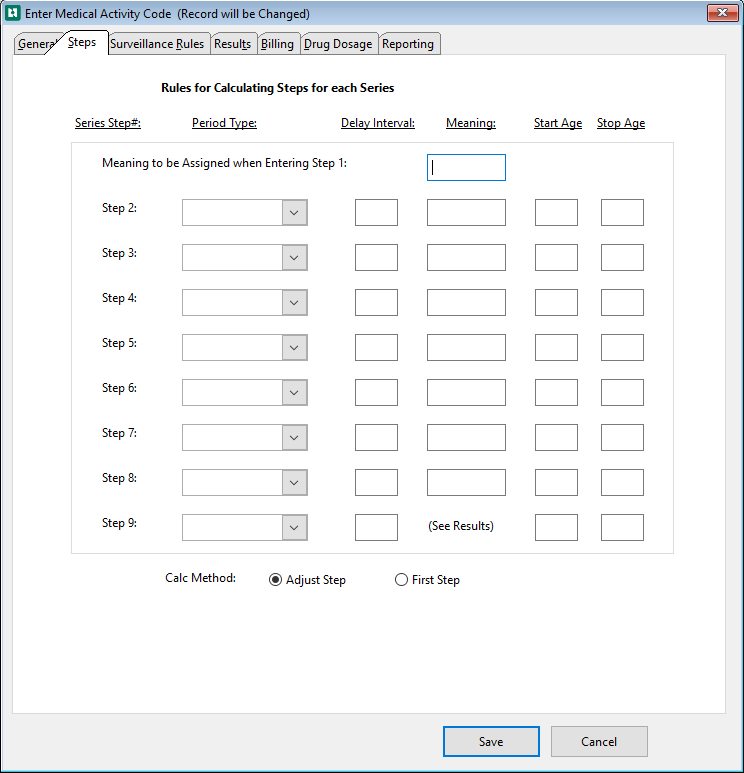
The STEPS tab defines the time intervals between each step of a medical activity. Depending on the activity, a step might be a dose, as in 3 steps (doses) for Hepatitis B, or it might indicate that you sent a questionnaire (step 1) and received it back and recorded the results in the software (step 2).
When you enter a medical activity on a visit, the software uses the information entered on the STEPS tab of the [Enter Medical Activity Code] window, to calculate the date for each subsequent step to be done. The next date can be used to generate reports and letters for employees that are due or over due for various activities.
When defining three or more steps for an activity, you must define the Calculation Method for the software to use in calculating the date for the next step. If you click the radio button next to Adjust Step, then the program will calculate the numbers in the Delay Interval column [entered in the section above] to be the number of days from the previous step. If you click First Step, the program will calculate all days in the Delay Interval column from the date of the first step.
When you enter a medical activity for which steps are defined on the Enter Medical Activity window, you will enter a number in the Result Code field to indicate which step this is. (These result codes (1,2,3,4..) are built into the system and do not need to be defined on the RESULTS tab of the medical activity setup.) When you enter a number, the software knows to calculate the date for the next .
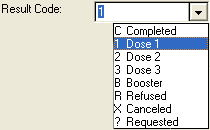
Completing the STEPS Tab
-
In the Meaning field, type the meaning, of the result code 1 for the first step in the series. For example, if you are setting up a titer, when you draw the blood, the 1st step will have a result code 1, and the meaning would be Drawn.
The screen shot above displays the proper setup of the Hepatitis B immunization. The "4th Step" is the titer draw. For complete instructions on how to properly set up this medical activity, see Hepatitis B and Titer Tracking.
-
Click the down arrow next to the Period Type field. Select the relevant period from the list: day, week, month, or year.
-
In the Delay Interval field, enter the number corresponding to the relevant period of time to elapse between this step and the previous step.
-
In the Meaning field, type the meaning for the second step in the series, which will have a result code of 2.
-
Continue with steps 3 through 5 until all steps in the series are defined.
-
Click the radio button A small circle next to an item, similar to a check box. When you click the radio button, the item is selected next to the Calc Method The program should use to calculate the subsequent step or dose date:
-
Adjust Step will calculate the Next Due date from the date of whatever step is being entered.
-
First Step will calculate the Next Due date from the date of the first step that was entered for this activity.
-
-
Complete any other tabs on the [Enter Medical Activity Code] window.
-
Click OK to save your work.