Carrier and Third Party Payer (MCOs, Labs, and TPAs) Overview
If you haven't already done so, please be sure to read How to Add a Company and Adding a Billing Account before reading this topic.
Summary
Insurance carriers and third party payers are both covered by this one topic since they receive very similar treatment in the software.
There are basically two types of insurance companies that get entered in the program: group health insurance companies which pay for Urgent Care / Private Practice injury visits and Workers' Comp carriers which pay for work related injuries. Group health insurance policies are added to patient records and will be billed automatically for Urgent Care / Private Practice injury visits from the patient. Worker's Comp carriers are associated with company records and are automatically billed for work related injury visits from employees of the company.
A third party payer is an entity other than the company, patient and insurance carrier which is billed for one or more activities on Occupational Health visits. A common example is when a drug screen specimen is collected and sent to a contract lab A laboratory that handles certain lab work for an employer. The lab bills the employer for the work and the clinic bills the lab for the specimen collection. for processing. The lab bills the company for the whole process, and your clinic bills the lab for the collection. Another example is a Contract TPA Third party administrator that administers drug screening on behalf of an employer; not to be confused with a TPA who administers Work Comp insurance on behalf of a self-insured employer. which pays for a range of activities such as all drug screens or all lab work.
The program provides for associating one insurance carrier and up to three third party payers with each company. One third party payer (an MCO, TPA, or Billing Review organization) can be added for Workers' Comp activities. There are also places for contract lab for drug screens and a Contract TPA Third party administrator that administers drug screening on behalf of an employer; not to be confused with a TPA who administers Work Comp insurance on behalf of a self-insured employer. . Each of the four payer types works with essentially the same options:
-
A payer's Billing Account can set up with special pricing.
-
A single activity identified on a visit category protocol can be directed to that payer. The same activity on yet another visit category protocol would still be paid by the default payer.
-
A services contract may be entered for the payer which specifies activities and ranges of activities to be invoiced to the payer regardless of visit category protocol. Activities can be identified by medical activity code, CPT code, or billing service type.
-
Special prices may be entered for activities included on the contract. These fees override special prices entered for the company or the payer.
Global Fees
The global fee / payment is a flat rate paid for a visit, based on the E/M code, no matter what is done during the visit. Some carriers are beginning to require a "Global Fee" structure in some states in Urgent Care Facilities.
Here is a an example. Suppose two patients who are covered by the same group insurance provider are treated for essentially the same complaint. They both receive the same exam by a provider, but one also received IV fluids. The insurance company, which pays a "global fee", would pay the same amount for both visits based on the level of the visit. The IV Fluids would not be invoiced for the second patient. In the software, the Provider needs to enter the IV fluids on the visit order for the charting note to be correct, but the billing for this carrier must be set to not bill for the additional activity done during the visit.
Special setup, described below, most be done in a carrier's billing account to implement global fees structure.
Prepare for Carrier and Third Party Billing
-
Add a carrier or third party payer
-
Set up a carrier or third party payer billing account
-
Which fee will be used?
-
Print a payer Master List
Set up for Global Fees
-
Open the Carrier's Billing Account.
-
Select the Billing tab.
-
In the % Discount/Premium field enter "-100".
-
Check the Bill Global Contract Rate Include Zero Net Charges box.
-
Check the Show Zero Net Charges on the Invoice box if you want the zero charge items to print as line items on the bill.
-
Select Item Override Pricing
-
Enter the global fee visit reimbursement rate for each of the E & M Codes you will be billing.
Enter Patient Insurance and Add a Family Guarantor
Add a Third Party Payer for a Company
-
On the Home Nav Bar
-
Select Setup / Admin
-
Select Companies
-
Search for and select the Company.
-
Go to the Clinical tab to enter a Contract Lab for Drug Screens or a Contract TPA for Drug Screen Collections.
- OR -
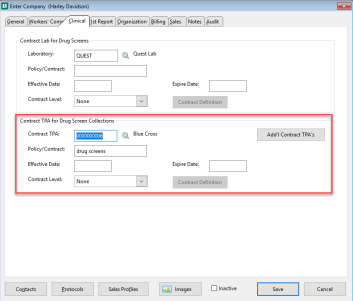
-
Go to the Worker's Comp tab to enter an MCO, TPA, or Bill Review Contract.
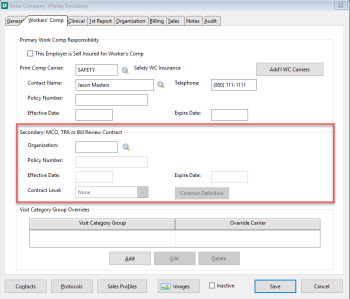
-
Select the magnifying glass beside the field for the appropriate entity.
-
Search for and select the appropriate payer.
-
If not found, select Add on the lookup window and enter the payer (including the billing account!) When done, select Save, then Select.
-
Enter any other information available for the payer such as contact, policy, or effective dates.
Specify an activity on a protocol for the payer
Enter an Occupational Health Services Contract
-
Define a Contract for the Payer
If you simply have a split specimen drug screen and want to bill the collection to a lab or TPA this is NOT the way to do it! Instead, on the company protocol, enter an override payer on the medical activity.
To Enter a Contract:
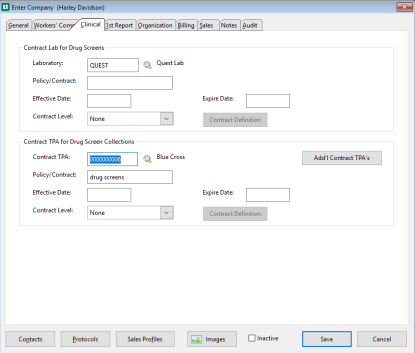
-
Enter the payer in the appropriate field on the Enter Company window, if that has not already been done.
-
Enter the Contract Level:

-
The contract terms entered for an MCO, TPA, or LAB Level contract will apply to all contracts of this Level between this entity and all companies, including the current one.
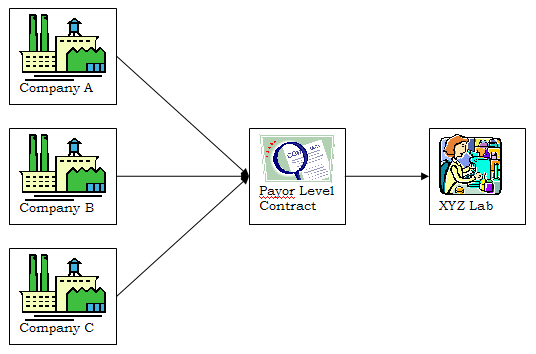
-
A Company Level contract applies only to this company/payer relationship. You will use this one the most. If you are unsure which level, this is the one to select.
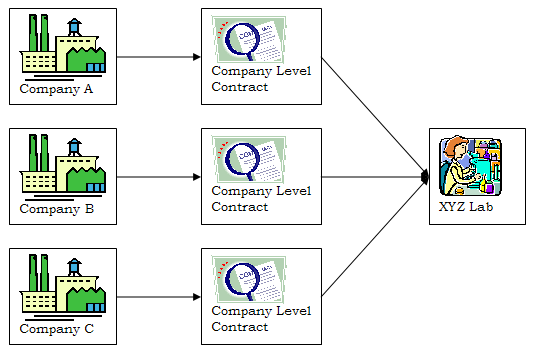
-
An Employer Level contract applies to all companies grouped under a specific Parent Employer An umbrella organization over multiple companies as entered in the application which allows the member companies to be aggregated on certain reports, such as the Revenue Analysis Report.
-
Select Contract Definition to display the Enter Contract (Lab/TPA/MCO (this will depend on what payer you selected)) Payer Services Contract window.
 Payer Service Contract wdw_532x429.png)
-
Here you can designate the activities this payer will cover. Click Add. to display the Enter Contract Services Mapping window.

-
You can indicate activities by medical activity code, CPT code, or billing service type.
-
For medical activities and CPT codes you can enter a list of activities, one by one.
-
Enter From Activity or CPT to Thru Activity or CPT. Select Save
-
Select Add from Enter Contract (Level) Payer Services Contract window
-
Enter the next Activity or CPT code. Select Save
-
Continue until all Activities or Codes are entered.
-
-
You can enter a beginning Activity or CPT code and an ending Activity or CPT code to select all within that range.
-
The asterisk (*) can be used as a "wild card" to select a range of consecutive activities or CPT codes. So, entering "81*" for the CPT code would select all CPT codes starting with "81". Entering "DS*" for the medical activity would select all drug screens, if you have set them all up with codes beginning with those two letters.
Entering ranges and using wild cards have similar effects. In fact, the following two entries would both result in the same set of CPT codes being billed to this payer:

- and -

-
Enter a Service Type by clicking the blue icon beside that field, then search and select the one you want.
-
-
Add as many activities to the contract as you need. Then, select Saveto return to the Company Demographics window.
-
Enter Special Pricing for a Contract
On the either the Workers' Comp or Clinical tab of the Enter Company window, the payer must be selected and the contract activities entered before you can enter special pricing.
Once that is done:
-
On the Enter Contract (Lab /TPA / MCO) Services window uncheck the Use Standard Prices checkbox.
-
For an across the board Discount:
-
Enter a negative number in the % Discount / Premium field.
-
-
For an across the board Premium
-
Enter a positive number in the % Discount / Premium field.
-
-
To enter special fees for individual activities select Item Override Pricing.
-
Select Add.
-
The Enter Contract Fee (Employer / Contract Service Fee)
-
Select magnifying glass beside Activity, then search for and select the activity.
-
If the fee is to go into effect immediately, enter it in the Current fee. Leave Effective Date blank. If it is to go into effect later, enter the fee in the Future field and enter the Effective Date beside it. When done, select Save.
-
-
Repeat steps 4-6 with all specially priced activities.