How to Add Patient Insurance
If you haven't already done so, please read How to Add a Patient topic before continuing!
Summary
One or more insurance policies can be entered for Private Practice patients. A priority is assigned to each policy: Primary, Secondary, Tertiary. By default, the program will bill the primary policy for a Private Practice injury visit. When necessary, at the time of the visit, the program can be directed to invoice a different carrier. For instance, this could be a visit related to an automobile accident. Or, the patient might be a child whose parents have separate policies. If the carrier billed denies a claim, the invoice can be rebilled to an alternate carrier.
Steps to Enter a Private Practice Insurance Policy
-
Patient insurance information can be entered from two locations:
-
The INSURANCE tab of the Patient Demographics screen
-
The INSURANCE tab of the visit record.
-
Click on the Add button beneath the [Private or Group Health Insurance Information] to display the [Enter Patient Billing] window.
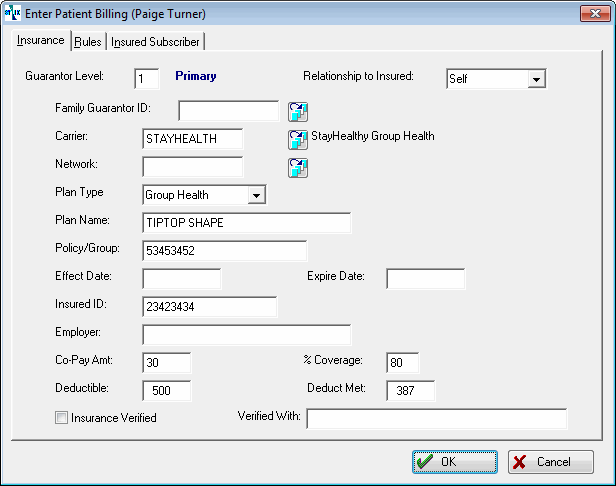
-
By default, the first carrier entered will show Guarantor Level A private practice patient can have multiple insurance carriers. Guarantor Level indicates the order in which the carriers are invoiced. as 1-Primary Carrier. If this is a secondary carrier, change the level to 2; a tertiary carrier, 3.
-
If this patient is a member of a family that has been entered in the software, click on the table icon beside Family ID, then find and select the family group. If this is a new family, see How to Enter a Family Group. If you enter or select a family group many of the fields below will automatically be populated from the family group.
-
Click on the table icon beside the Carrier field.

-
Search for and select the insurance carrier.
-
If appropriate, select a Provider Network.
-
Fill in the policy fields for which you have information.
-
Co-pay Amt. will, if entered, show on the BILLING/PAYMENT tab of the visit record.
-
Optionally, enter information about the patient's deductible:
-
Deductible: The policy deductible.
-
Deduct Met: The amount of the patient's deductible that has been met so far this year.
-
These two fields are used on the BILLING / PAYMENT tab of the visit to calculate the amount that can be collected for the visit.
-
Optionally, enter the Coverage Amount. This is information only. the program does not use it.
-
Insurance Verified is an optional information only field.
-
If this patient is not the insured party, change Relationship to Insured to indicate the correct relationship. If this field is anything except Self, then an additional tab named INSURED SUBSCRIBER will appear. On this tab, enter the correct information about the insured party. Notice that if you already entered a Family ID, then the software will have already filled in this information based on the family group.
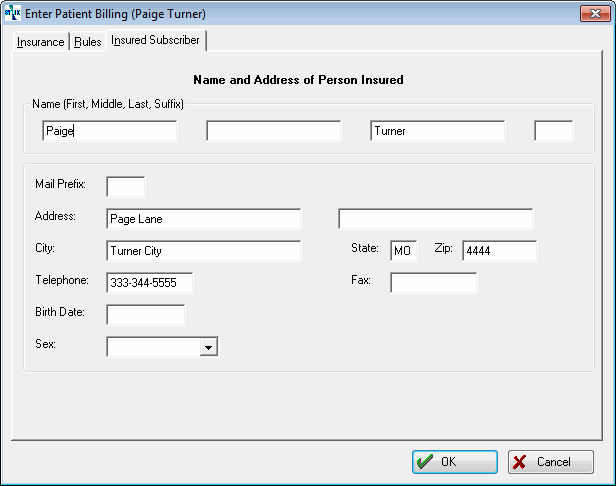
|
|
If the patient is not the insured party, it is very important that Relationship to Insured be entered and that the INSURED SUBSCRIBER tab be filled in correctly. This information appears on the invoice to the insurance carrier. If you do not fill it in, it will default to the patient's information, and payment will almost certainly be delayed. |
-
Optionally, fill in the information available on the RULES tab. This information is available for viewing, but it does not affect anything the program does automatically.
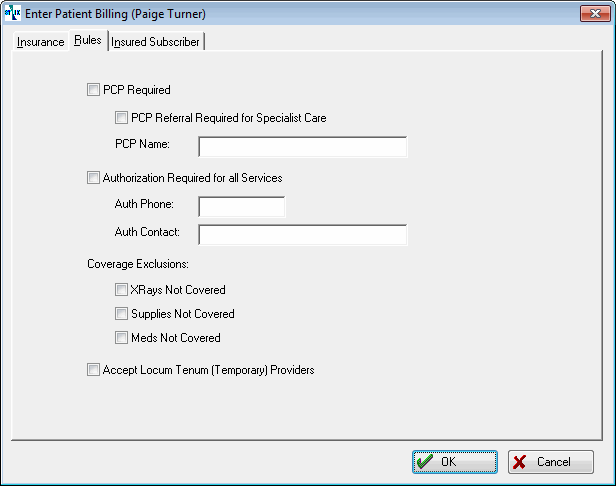
-
Click on OK to return to the [Enter Patient] window.