If you haven't already done so, please read the Carrier and Third Party Payer Overview topic before continuing!
Summary
Services contract fee schedules can be entered at two levels. If this is a company level contract, the most typical situation, the fee schedule entered applies only to the contract between this company and this payer. So, if 3 companies have company level contracts with this payer, and each has special pricing, there will be 3 contract fee schedules in the system.
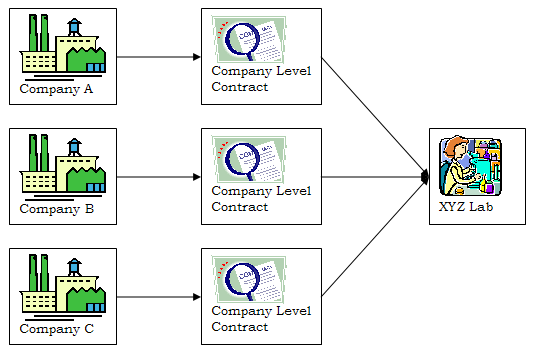
If this is a payer (Lab, TPA, MCO) level contract, a single contract fee schedule applies to all payer level contracts for this payer. That is, if 3 companies have payer level contracts with the XYZ Lab, and there is a payer level contract fee schedule entered for XYZ Lab, that fee schedule will apply to the contract with all 3 companies.
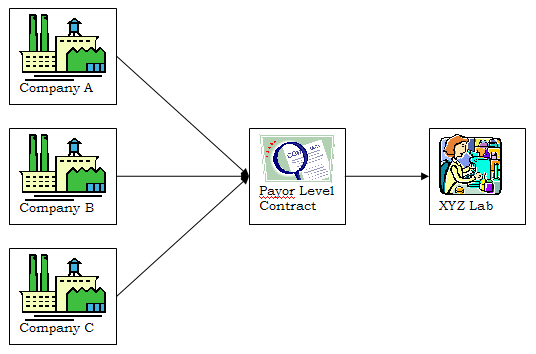
You need to be clear that a contract fee schedule is distinct from override pricing entered on the payer’s billing account. That fee schedule applies to items billed to this payer which are not covered by a contract fee schedule. So, if you enter a contract, but do NOT enter special pricing for it, AND the payer has special pricing entered on its billing account, then, the billing account pricing will be used.
Look at the Which Fee Will Be Used for Employer Services? topic to see a graphical representation of all this.
Steps to Enter a Contract Fee Schedule
On the either the WORKERS' COMP or CLINICAL tab of the [Enter Company] window, the payer must be selected and the contract activities entered before you can enter special pricing. Once that is done:
-
On the [Enter Contract (Lab/TPA/MCO) Services] screen uncheck the Use Standard Prices checkbox.
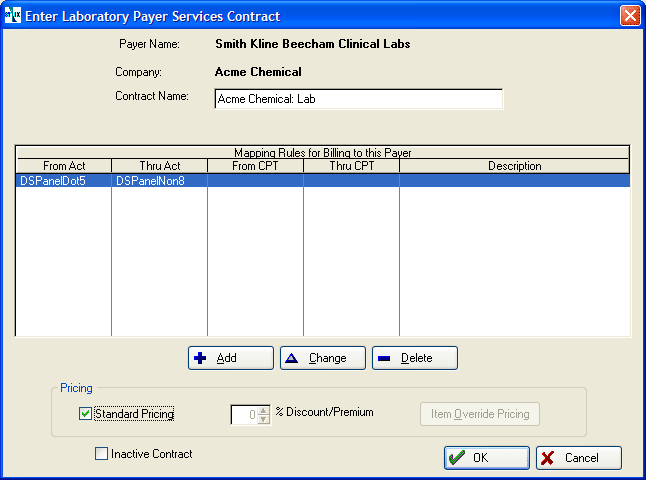
-
For an across the board Discount A discount is a negative number; a premium is a positive number. or Premium A premium is a positive number; a discount is a negative number; enter the % Discount/Premium. A discount is a negative number; a premium positive.
-
To enter special fees for individual activities click the Item Override Pricing button.
-
Click on Add.
-
Click on the table icon beside Activity, then search for and select the activity.
-
If the fee is to go into effect immediately, enter it in the Current fee. Leave Effective Date blank. If it is to go into effect later, enter the fee in the Future field and enter the Effective Date beside it. When done, click OK.
-
Repeat steps 4-6 with all specially priced activities.
Entering a special price on a contract for an activity does not place that activity on the contract! Before entering special pricing, make sure you have entered all activities on the contract.