How to Print A Work Status Summary
If you have not already done so, please read Check-Out Patients Overview.
Summary
The Work Status Summary is just that: a report that summarizes the visit activities, work restrictions in effect, referrals, the next visit date, etc. The report is used to communicate with the the patient's employer or supervisor, and may be printed, faxed or emailed. It is usually printed from the [Enter Visit] window at the end of each visit, after all other visit information has been entered. It can also be printed from the [Enter Injury] and [Case Management] windows.
An electronic signature can be attached to a visit when the Work Status form is printed. If attached, it will print on the form, and it will be come a permanent part of the visit record.
Clinical Summary
Instead of the Work Status Summary, the patient's Clinical Summary can be printed or sent to an ASTM CCR Document Electronic File an electronic file format for exchanging information between healthcare systems.
|
|
When the Clinical Summary is produced in the CCR format, it will be created in an encrypted file in the secure folder. It must be decrypted to give to the patient. |
Patient Portal
One of the requirements of ARRA's "meaningful use of a certified EHR" is to provide patients with access to their medical data in your Net Health Employee Health and Occupational Medicine database. To meet this requirement, Net Health Employee Health and Occupational Medicine provides a Patient Portal. The Portal provides patients with access via the Internet to much of the information on the Clinical summary:
-
Problems List
-
Immunizations
-
Medications
-
Allergies
Printing Options
Several options for printing the Work Status form can be set up system wide on the [Clinic System Parameters] window.
-
Print visit orders and patient instructions: When this box is checked orders and instructions will print by default, but can be excluded for the current report.
-
Print CPT Codes:When this box is checked CPT codes will print by default, but can be excluded from the current report.
-
Print Diagnosis: When this box is checked ICD-9 codes will print by default, but can be excluded from the current report.
-
Print charting notes: When this option is checked in Clinic System Parameters, then they will be printed by default. However, as you print each Work Status Summary, a check box will be displayed which can be unchecked to exclude the charting notes from this report. The option is not available to clinics using Net Health Employee Health and Occupational Medicine Provider Charting.
-
Patient signature Line: This prints a line for patients to sign acknowledging the patient instructions printed on the form.
-
Physician electronic signature: If your clinic is set up to use electronic signatures in the Clinic System Parameters, a Sign button will be included on the Work Status and Encounter Summary report selection window. This will allow an electronic signature to be printed on the form if signed and printed all in the same step. The signature is saved with the visit record, so if the report is printed at a later time there will be no need to capture it again.
View a Work Status Summary
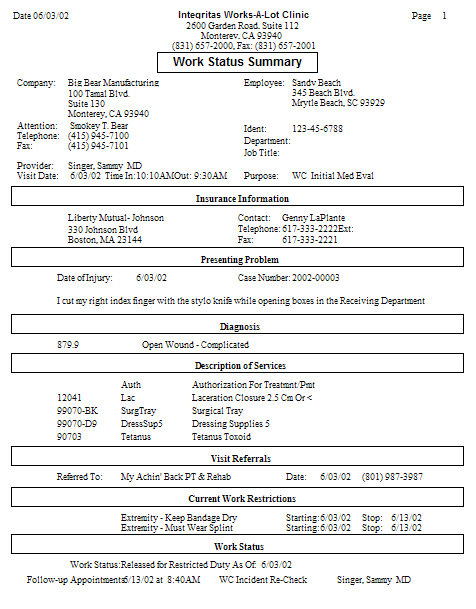
Steps To Print The Work Status Summary
After entering all the details of the visit record, follow these steps:
-
On the lower right side of the screen, click the Report button.
|
|
-
Optionally, on the [Select Visit Report] window check or un-check available boxes to indicate which components of the visit to include on the report: Activities, CPT Codes, Diagnosis, visit orders and Patient Instructions, Fees, and Charting Notes on the report. (Certain options will only be available if enabled in the Clinic System Parameters, as described above.)
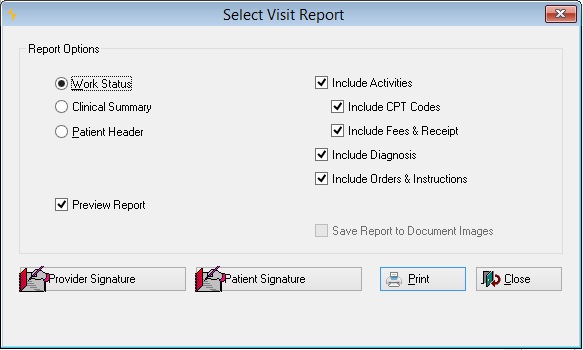
-
Optionally, and if available, check or un-check whether to print charting notes on this report.
-
Optionally, print the patient's Clinical Summary. An electronic version can be produced.
-
If your clinic uses electronic signatures, click the Sign button that will show in the lower left of the dialog box. The signing provider can then enter the appropriate user code and password to attache the electronic signature to the form. The electronic signature will be displayed to the right of the Sign button, and printed on the document. (Signatures are saved. If the report was signed and printed previously, you will see the electronic signature when you open this dialog box.)Click Print.
-
the program will either print the report and return to the Incident record or will enter the Print Preview, as you elected.
-
If on the [Print Preview] window, click the Printer icon
 in the upper right to print the report. The program will print the report and return to the Visit window.
in the upper right to print the report. The program will print the report and return to the Visit window. -
Save Report to Document Image: Net Health Employee Health and Occupational Medicine will save a copy of the Work Status Report or Encounter Summary as a Document Image automatically when the report is successfully printed.
The default for whether the checkbox is selected or unselected will be controlled by whether the option in the clinical parameter is set on or off (Save Report to Document Images), based on the type of document being produced. If the user selects to save the report to Document Images, the system will use the document type setup in the Clinic Parameters, based on the type of document being produced. This option will be disabled if the user has not established a Document Type for the type of reporting being produced in the Clinic Parameters.
Select the Patient Signature button to display the signature capture window.
This window will interact with the Topaz signature pad. On the window the system will display the Patient Signature Statement that was setup for the Work Status / Encounter Summary Report on the Clinic Parameter. The patient must use the signature pad to enter their signature. When the ACCEPT button on the window is selected, Net Health Employee Health and Occupational Medicine will capture the patient signature and when the visit is saved, the system will save the patient’s signature. If a patient signature statement has not been defined, the system will use the default “I acknowledge the instructions given above.†The Patient Signature button is only enabled when the Work Status or Encounter Summary option is selected.
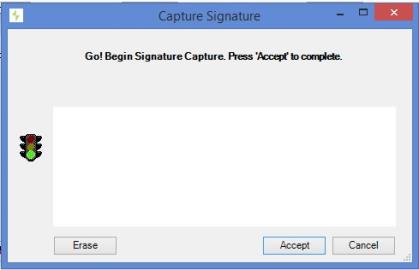
The system will print the Patient Signature line on Work Status report if a patient signature is captured.
Patient Discharge Instructions
When the correct Clinic Parameters are set for either the WC Visit Status Summary or the Private Visit Encounter Summary, the Discharge Instructions will print after the summary report after the visit is completed and the corresponding Visit Summary report is printed. This instruction sheet will include necessary instructions for the patient after they leave the clinic. This report includes the Treatment date, Visit Reason, Diagnosis, Medications, Work/Activity Restrictions, Aftercare Instructions, and Follow-up appointments.
For more information regarding Discharge Instructions for this visit, see Patient Discharge Instructions for WC visits.