The Patient Clinical Summary
Summary
A Clinical Summary can be printed from the visit record. The user has control over which elements of the patient's history are included. Optionally, an electronic version can be created using the ASTM CCR Document Electronic File an electronic file format for exchanging information between healthcare systems format. This is a format commonly used for exchanging patient information between health care systems (such as that used by another provider or a personal health record.)
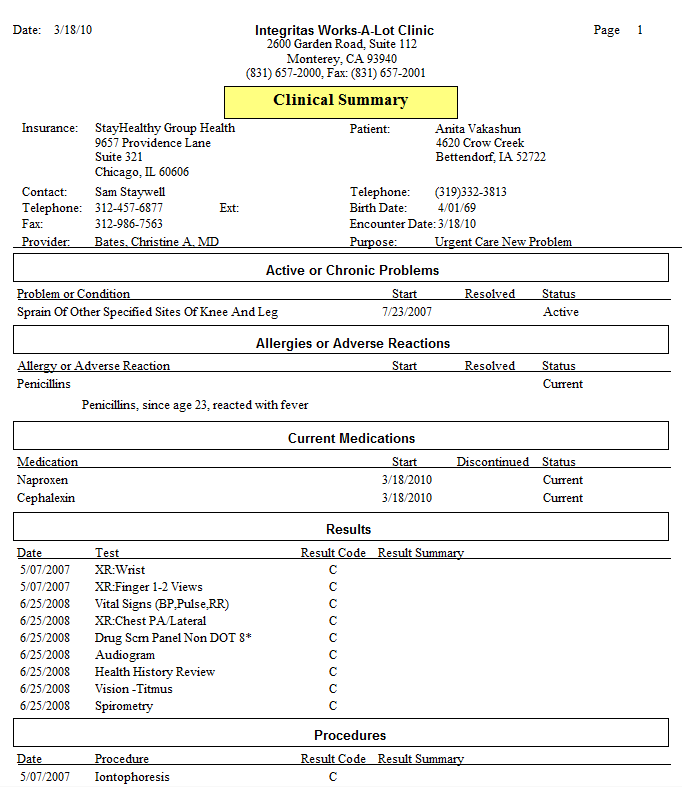
Net Health Employee Health and Occupational Medicine's CCDA and CCR support sending ICD-10 codes that are coded on the Problems, as well as include any ICD-9 codes. Our CCDA also supports sending an ICD-10 code instead of ICD-9 code that is coded as the first ICD-10 code on the Visit if the Current date is greater than or equal to the ICD-10 Effective date. It will not send ICD-10 codes that are coded as the first ICD-10 code on the Visit if the Current date is less than the ICD-10 Effective date.
|
|
When the Clinical Summary is produced in the CCR format, it will be created in an encrypted file in the secure folder. It must be decrypted to give to the patient. |
Patient Portal
One of the requirements of ARRA's "meaningful use of a certified EHR" is to provide patients with access to their medical data in your Net Health Employee Health and Occupational Medicine database. To meet this requirement, Net Health Employee Health and Occupational Medicine provides a Patient Portal. The Portal provides patients with access via the Internet to much of the information on the Clinical summary:
-
Problems List
-
Immunizations
-
Medications
-
Allergies
Produce the Summary
-
Starting on the visit record, click Reports. to display the [Select Visit Report] window.
-
Click the radio button for Clinical Summary to display the [Patient Clinical Summary] window.
-
Under Select Request, indicate whether you want a printed clinical summary or a CCD electronic file.
-
Under Include the Following Sections check or uncheck sections as needed.
-
Optionally, check Include Diagnoses / Results currently Withheld by Provider. (When an ICD-9 code is added to a visit, or when medical activities displayed on the RESULTS tab are reviewed, there is an option to withhold that information from the patient. The provider must later release the information by unchecking the box.)
-
Optionally, check Include Medical Activity History from Past Visits to include all activities for the patient in the system.
-
Optionally, change the Report Title and Subtitle.
-
Optionally, uncheck Preview to send the report directly to the printer.
-
Click OK.

Patient_Clinical_Summary