Faxing or E-mailing From Within Net Health Employee Health and Occupational Medicine
Prior to using the fax and email functions in Net Health Employee Health and Occupational Medicine , your IT Technical Support person should download Net Health Employee Health and Occupational Medicine Technical Specs from www.Net Health.com. In addition, the Fax and Email System Parameters must be set up.
This procedure describes the steps required to submit a fax from within the software.
Create and send a fax message
-
Click the Faxing button on the toolbar to access the [Prepare Fax] window.
-
On the GENERAL tab of the [Prepare Fax] window
-
-
Click the table icon beside Recipient and select a contact, or, enter the Recipient, Company, and Fax Number.
-
Enter the Subject and Message for the Cover Page.
-
-
On the TEXT tab of the [Prepare Fax] window, if the body of the fax is text, use the Fax Text box.
-
Optionally, on the SENDER tab of the [Prepare Fax] window, provide an override for the Cover Page design. (By default, if nothing is entered here clinic information will be used.)
-
Click Send.
Fax a report
This procedure can be done in the software almost anywhere that printing is an option.
-
Set up the report with the variables you want.
-
Instead of clicking the Print button, click the Fax button on the toolbar at the top of the screen.
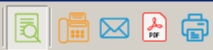
-
On the GENERAL tab of the [Prepare Fax] window
-
-
Click the table icon beside Recipient and select a contact, or, enter the Recipient, Company, and Fax Number.
-
Enter the Subject and Message for the Cover Page.
-
-
Optionally, on the ADVANCED tab, enter:
-
A Cover Page File Name.
-
A date and time for Schedule.
-
A Priority.
-
Resolution of High or Low.
-
-
On the SENDER tab, enter sender identification information.
-
Click OK. to exit from the [Prepare Fax] window.
-
Click Fax to send the fax.
E-mailing a report from within the software
This procedure enables users to create and send E-mailable reports within the Net Health Employee Health and Occupational Medicine application. The report will be printed to an encrypted PDF file which will be attached to the e-mail. The recipient will be required to enter the password before viewing. The password is set system wide as part of Fax and Email_Setup.
-
Set up the report with the criteria you want.
-
Instead of clicking the Print button, click the Email icon
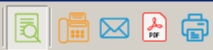 (with the image of a letter) on the toolbar at the top of the screen.
(with the image of a letter) on the toolbar at the top of the screen. -
From the [E-Mail To] window, click the Contact button which opens a drop down menu of all available recipient types. Select the recipient type to open a corresponding window with all available contacts of the selected type.
-
You may send this email to more than one recipient by clicking the contact button again and choosing another recipient type and contact. You may also type the address of the recipient into the To field.
-
In the [Message Text] dialog box a window into which you enter data for purposes of finding/selecting something, capturing data, or providing instructions (to dialogue ) with STIX , enter the message you want to email.
-
Click the OK button.
-
Click the E-Mail button in the Report window (it automatically replaced the PRINT button).