How to Add Visit Results
If you haven't already done so, please read Clinical Results Overview, Patient Check-Out Overview, and Visit Activities Overview before continuing!
Summary
Visit results are coded so that you can report on an employee's status for an item, such as Hep B or TB skin tests or Respirator Fit Tests. See Medical Activity Codes and Results for more information on codes.
Steps to Add Visit Results
-
On the right side of the visit record, click the Charges button. This pulls up the [Visit Charges and Results] window which shows all activities selected for the visit. If you selected activities when you printed the Encounter Form, they will show here.
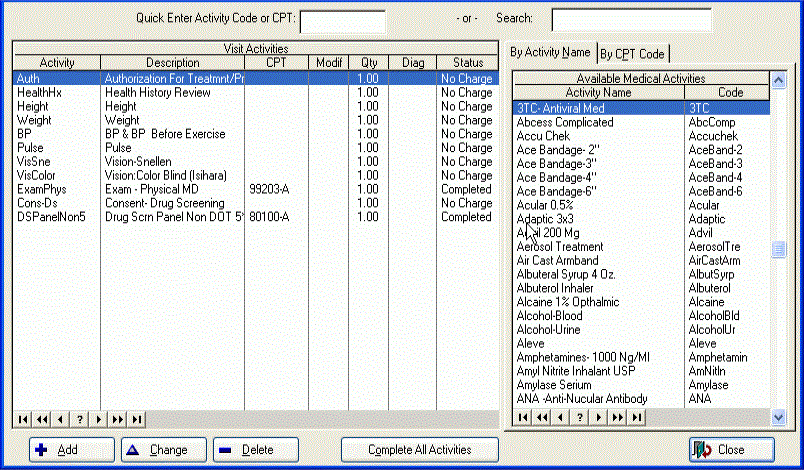
-
If the activity you want to work with is not on the list, you need to add it to the visit.
-
Double click the activity to open it.
-
Click the RESULTS tab. (Note: If your clinic uses an electronic interface to receive test results from a laboratory there will be some additional fields related to that process. The use of these fields varies based on the particular interface being used. If you have questions about this contact Net Health Technical Support.)
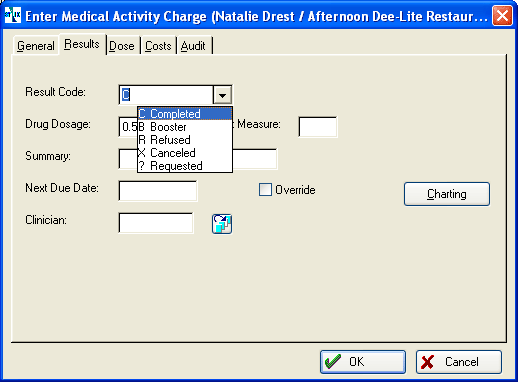
-
Select the correct Result Code User-definable code that indicates the status of a particular medical activity. For example, a result code of 1 may indicate the first dose of a multi-dose immunzation, or it may indicate a PPD was placed but not yet read. from the drop-down list.
-
Certain activities will have additional information to enter. For some, such as an audiogram or spirogram, a screen will pop up for detailed results specific to that activity. Some will have a DOSE tab for entering the lot, dose, and expiration date. These occur as the result of a "Trigger Entry" being entered when the medical activity is set up. See the instructions for those activities with Trigger Entries to learn more. (If there is a Trigger Entry screen, it will automatically pop up when you change the Result. You can bring it up on-demand by clicking the Test Info button.)
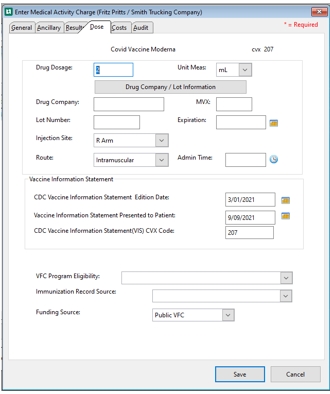
Funding Source: The Funding Source may be used to record where the funds came from to cover the cost of the immunizations. Enter the Funding Source from the following dropdown selections:
-
Federal funds
-
State funds
-
Tribal funds
-
Public
-
Public VFC
-
Public non-VFC
-
Military funds
-
Private funds
-
other
-
unknown
-
Pandemic
-
-
If an activity has a next step, the date for that step will be calculated and shown in the Next Date field. This can be changed, but it is very rarely that it needs to be.
-
If the medical activity is setup with Activity Type set to Vaccine/Medication an additional field will be displayed beneath Clinician labeled NDC Code. This code is typically entered for billing purposes when the related CPT code is set up. Optionally, an override NDC Code can be entered at this point for this occurrence only.
-
Click Close to return to the [Enter Visit] window.
-
If you are awaiting results for any additional services, such as lab or radiology, leave the visit statusPending Results. Otherwise, mark the visitCompleted.