How to Document ICD-9 and ICD-10 Coding
If you have not already done so, please read Check-Out Patients Overview.
Summary
This program supports standard ICD coding for documenting diagnoses on injuries, illnesses and exposures. Up to 4 ICD codes can be entered on an incident, although only the primary diagnosis, the first entered, is used for analytical reporting. If multiple diagnostic codes are entered for an incident, medical activities entered on visits for the incident can be linked to only those ICD-codes to which each activity is related. They are typically not used in an Employee Health system unless the software is being used for sending Workers' Comp invoices to the carrier.
ICD codes can be entered on the MEDICAL tab of an incident or on a visit related to the incident by selecting from look-up lists. Optionally, a master diagnosis ticket can be created to organize ICD codes by category. This allows users to select codes from a screen that looks like printed forms often used in clinics.
Generally speaking, looking up items in the ICD table is time consuming and awkward. Read the topic on Selecting ICD Codes to learn the most effective way of finding items on this complex list which defies alphabetical lookups.
At least one ICDCode is required on injury visits. If you click OK to exit the visit after Visit Status is set to Completed, and there is not at least one diagnostic doe entered, a message will be displayed indicating that. Clicking OK will take you to the MEDICAL tab where an ICD code can be entered. If you do not know the correct diagnostic code at this time, change Visit Status back to Pending Results.
|
|
If your clinic uses Net Health Employee Health and Occupational Medicine Provider Charting, ICD coding is entered on the ASSESSMENT tab of the charting workspace. While ICD codes can be entered from the visit record, if this is done, they will not be documented in the charting note, so it is strongly recommended that it not be done. The recommended method for adding diagnostic codes to visits is with an Assessment Wizard. To set up Assessment Wizards for adding ICD codes, the codes must already be entered in the ICD code table. |
What Do You Want To Do?
Using ICD Codes on Visits
Steps to enter ICD codes
-
Click the MEDICAL tab at the top of either the [Enter Visit] window or the [Review or Correct] visit window. Spaces are provided for entering up to 12 ICD codes.
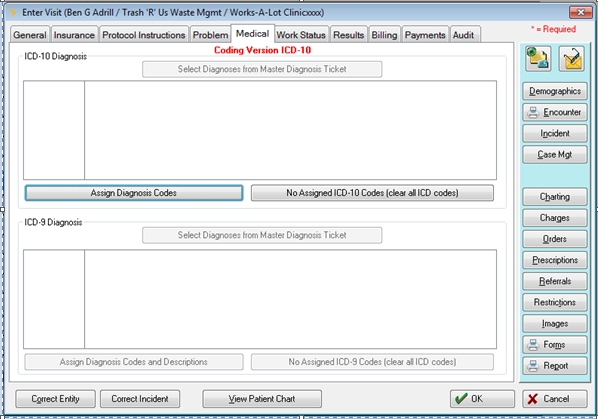
-
First enter the code for the primary diagnosis.
-
You can type in the code, then press the TAB key, or
-
Click the "Assign Diagnosis Codes and Descriptions Button"
Net Health Employee Health and Occupational Medicine Software accommodates the entry of up to 12 ICD Diagnosis Codes. When ICD codes are entered through the ASSESSMENT tab on the EMR, users can enter 1 to 12 ICD codes on the same window. Primary search default use Description Contains. For other windows within the software where ICD codes are entered, a button exists that displays an ICD Diagnosis Code lookup. The window includes the ability to select a maximum of 12 ICD codes.
There are also 2 methods of reviewing selected ICD codes: The first is a split sub-tab on the [Enter Patient Visit] window, MEDICAL tab. The second is located on the [Enter Visit] window, MEDICAL tab, which may allow users to change the codes, depending upon if the visit was already billed.
Within the [Enter Visit] window, a listing of diagnosis codes is displayed. This can be used to view the selected codes or, if the charges have not yet been billed, the button below can be used to change the selected codes. If the charges have been billed, the button is dithered.
Clicking on the Assign Diagnosis Codes and Descriptions button will display the following window:
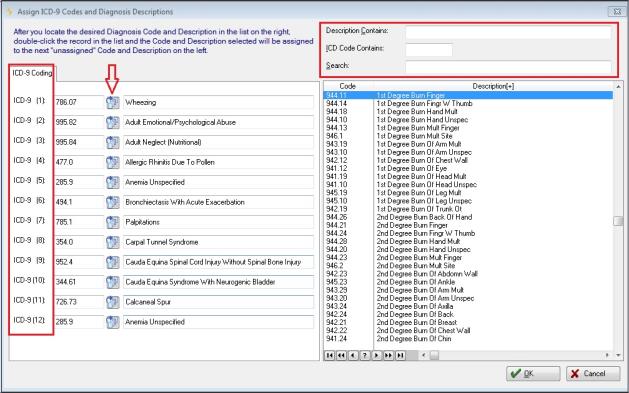
Assign_ICD-9_Codes_and Diagnosis_Descriptions
This display can be used to select/change any or all of the ICD codes. The panel to the right is a quick selection browse that can be filtered on Description, ICD Code name contents, or an alphabetical search. There is also a table lookup icon beside each ICD code to the left which will bring another selection browse, with similar features as the right panel above.
Additionally, the codes can be viewed through the [Enter Patient] window showed below.
NOTE: When the System Clinic Parameter to disable ICD-9 codes is selected and the "associated date" is greater than or equal to the ICD-9 disable effective date, the system will disable the entry/editing of codes on that tab ICD-9 tab on the common window Assign ICD-9 / ICD-10 Codes and Diagnosis Descriptions.
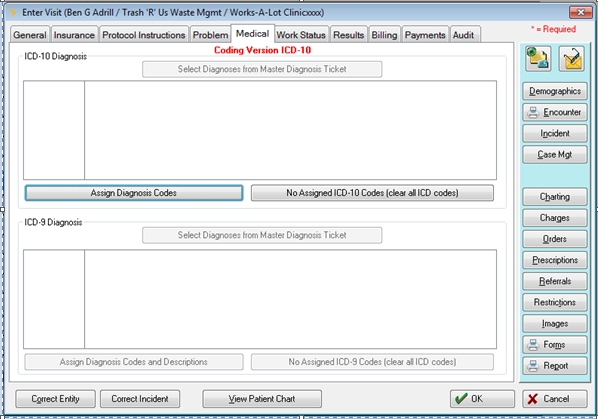
Enter_Patient_Visit
For users who wish to enter the ICD codes through the EMR Chart, within the ASSESSMENT tab two sub-tabs provide the ability to enter up to 12 codes. Codes can be entered manually or through the uses of a table lookup icon. For more information, click here.
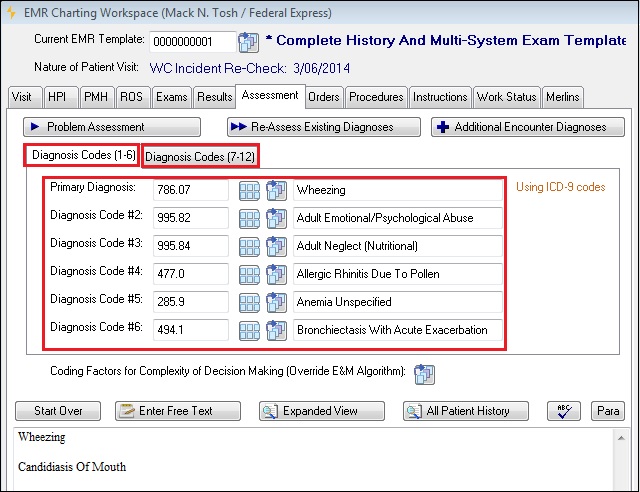
EMR_Charting_Workspace
When a Medical Activity is charged, the ICD codes selected will appear on the [Enter Medical Activity Charge] window.
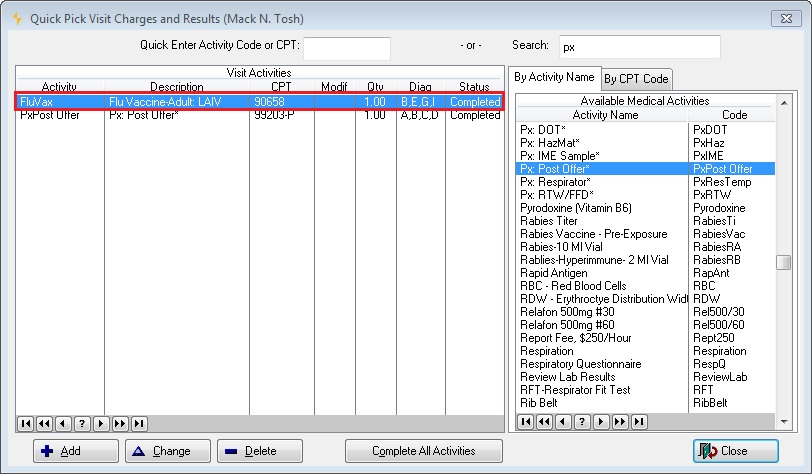
Quick_Pick_Visit_Charges_and_Results
Note: If the codes are blank, the system will assume the first four in the list.
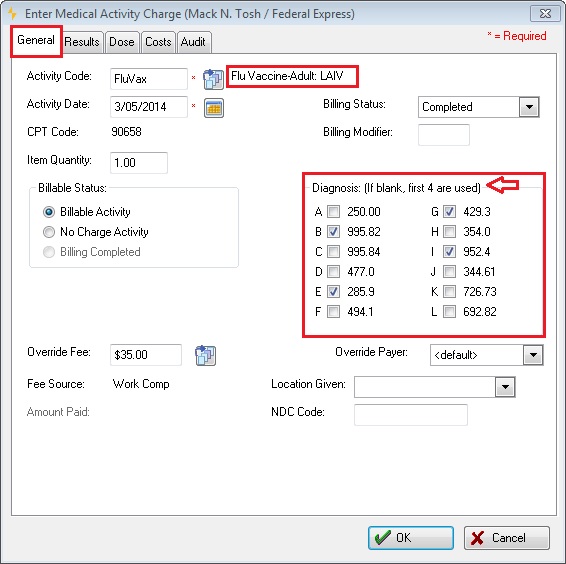
Enter_Medical_Activity_Charge
-
If multiple diagnoses apply to this visit, repeat the process as needed.
-
If appropriate, click Incident Required First Aid Only. If this is checked, then the Summary Text field on the GENERAL tab will automatically be filled with the default text "First Aid only".
-
If appropriate, click Incident Requires Physical Therapy.
-
Multiple codes
If multiple codes are entered, it may be that some of the medical activities on the visit are only related to one of the codes. By default, all codes apply to all activities, but if need by, the software lets you indicate which activities are associated with which ICD9 Codes. Insurance companies will use an incorrect association as a reason to delay payment, so you making them clear is important.
-
Steps to associate activities with ICD9 codes
-
After entering ICD9 codes on the MEDICAL tab, on the [Enter Visit] window,click on the Charges button.
-
Double click an activity that you want to associate with a specific ICD9 code.
-
If you have entered multiple ICD9 Codes, there will be a box on the GENERAL tab of the [Enter Medical Activity Charge] window called Select Diagnoses. Each ICD9 code will be shown with a checkbox beside it. If all boxes are unchecked, the default situation, all ICD9 Codes will be associated with this activity. Once you check a box, only those checked will applybe associated with this activity.
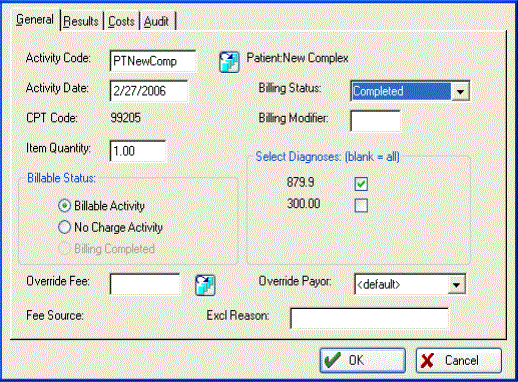
-
After checking the applicable code(s), click OK.
-
Repeat for all activities that are not associated with all ICD9 codes.
-
-
Use a master diagnosis ticket
To use the diagnosis ticket on the visit record:
-
Click on the MEDICAL tab.
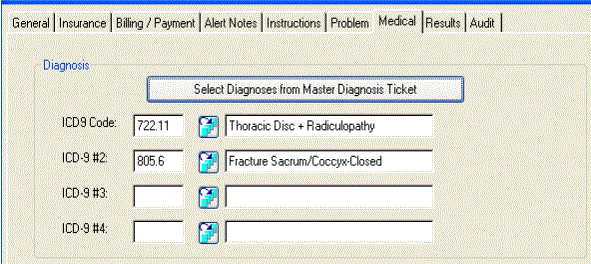
-
Click on the Select Diagnoses from Master Diagnosis Ticket button to see the [Quick Pick Visit Diagnoses] window.
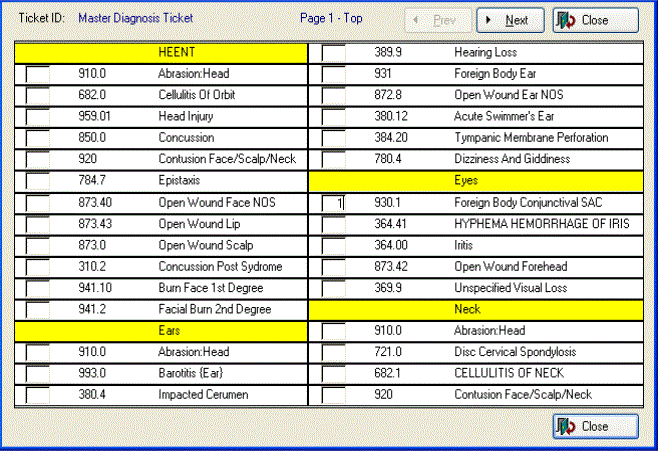
-
If your diagnosis ticket is too large for a single screen, in the upper right, use the Prev and Next buttons to reach the page with the diagnosis you are after.
-
Double click the diagnosis you want. the program will put a "1" in the box to the left of the selected diagnosis.
-
Search for and select additional diagnoses if there are others for this visit. the software enter "2" beside the second one, etc. The numbers will control the order in which the diagnoses show on the MEDICAL tab. You can change them, but be sure not to use a number twice. The primary diagnosis should always be "1" since that is the diagnosis the program will use on reports.
-
Click Close when done.
-
ICD9 Code Setup