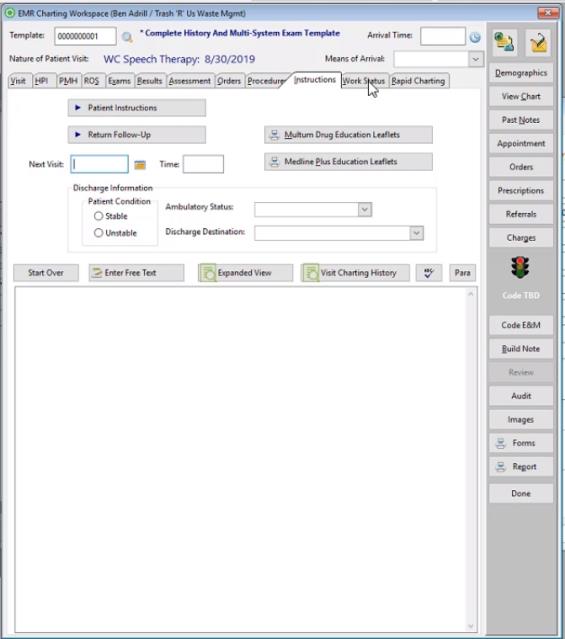Summary
The provider's instructions to the patient are entered on the INSTRUCTIONS tab, and this typically creates Order records that instruct the discharge nurse to take certain steps. Two common examples include scheduling a follow-up visit and printing leaflets for the patient on topics such as wound care. The text generated here goes into the Plan section of the SOAP note. This tab is only available to providers.
|
|
Many tabs have a button that displays a choice of Rapid Charts which run sets of Wizards specific to that tab. There is no Instructions Set button with Rapid Charts specific to the INSTRUCTIONS tab, however, ORDER Set Rapid Charts can include INSTRUCTIONS Wizards. |
Completing the INSTRUCTIONS tab
EMR_Charting_Workspace
-
Click Patient InstructionsorReturn Follow-Up.
-
On the [EMR Charting Template Text Elements] window, check all items that apply.
-
Click Done.
-
Net Health Employee Health and Occupational Medicine will insert text execute Wizards associated with selected Text Elements. Make entries as required.
-
Optionally, click Exit Care Patient Discharge Instructions to print desired documents for the patient. (Typically, the provider will use a Wizard to create an order instructing the discharge nurse to print Exit Care instructions.)
-
Optionally, click Print Multum Drug Education Leaflets to display a list of all Multum leaflets available for all medications on the Active Medications list. This is not limited to meds ordered on this visit, or even meds ordered in this clinic. Items entered on the PMH tab are also included as long as they were entered from Multum, either directly or via a wizard. If a leaflet is available in more than one language, all will be displayed. Highlight and click Display for each one you want to print. Selected leaflets will be displayed in your Internet Browser, and can be printed from there.
-
Optionally, enter a date and time for a follow-up appointment. For clinics which are not using the Net Health Employee Health and Occupational Medicine Block Scheduler, this documents the date for the follow-up. In a clinic that is using the block scheduler, after the date is entered clicking the Appointments button on the Menu Bar (not shown above) opens the calendar to that date. (It is also possible to have a Wizard create an order record for a follow-up appointment which the discharge nurse would schedule with the patient.)
-
When using the Enter Free Text button on the INSTRUCTIONS tab there is a Check Out Action field which the user can create an order from the Free Text entered.
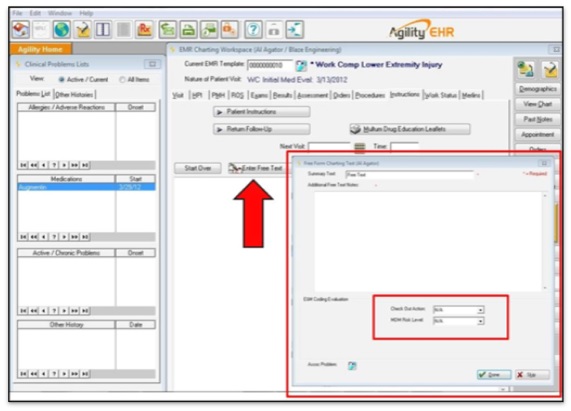
EMR_Charting_Workspace
To preview this enhancement:
1. From the Patient Visit window, select EMR Charting on the right of the window.
2. Select the Instructions tab.
3. The Free Form Text window displays.
4. Within this window, notice two new dropdown menus were added:
a. Check Out Action
b. MDM Risk Level
-
If needed, you can make changes directly to the charting note using the editing features.