Providers, Referral Physicians, and Billing Physicians
Summary
A provider is a higher or middle level practitioner who generally has the ability to perform examinations and issue orders for treatment (medical decision making). Providers generally include physicians, nurse practitioners (NP's), physician associates (PA's) and therapists. By default, the provider associated with a visit will be listed as the billing physician on insurance invoices.
In setting up users , there is a distinction between clinicians and providers. Clinicians generally include registered nurses (RN's), licensed practical nurses (LPN's) and medical assistants (MA's). Clinicians typically are licensed to take patient histories, record vital signs and administer certain types of procedures, such as immunizations vision and hearing tests.
Physicians to whom you refer patients are listed in the Referral Physicians table. These physicians are outside your hospital, by definition, and could include a family physician or a specialist. Purely optional, setting up this table can sometimes be useful, if you want to track referrals. If you are not going to track referrals, there is no need to set up this table.
A physician can optionally be added to a visit as its Billing Physician, when one provider works under the supervision of another. If your clinic uses electronic signatures, charting notes and certain forms can be signed and co-signed by the provider and billing physician.
Net Health Employee Health and Occupational Medicine EMR
If your clinic uses Provider Charting, physicians are granted access to the EMR on an individual basis. Depending upon regulations and licensing, some providers are allowed to prescribe medications, and some are not. Those that are (generally physicians, NP's and PA's) are referred to in the software as Prescribing Providers. Only prescribing providers can order medications, prescriptions or refills in the EMR, and only if their user codes have been set up with prescribing provider access.
Providers can be allowed to Set up and modify Charting Templates. Usually, it is wise to limit this capability to two or three providers, in order to better insure consistency and quality control among the Charting Templates.
What do you want to do?
- General tab
- Billing tab
- Rx tab
- Special tab
- Payer Specific Providers Identifiers tab
- Identifier Authorities tab
- To see a demonstration video on how to add a Provider, click here.
ADD A PROVIDER
From the home NAV BAR, select Set/Admin.
Select Providers.
From the sub-menu, click Providers a second time.
The Select Provider window will display.
Click the Add button.
General tab
Click the General tab.
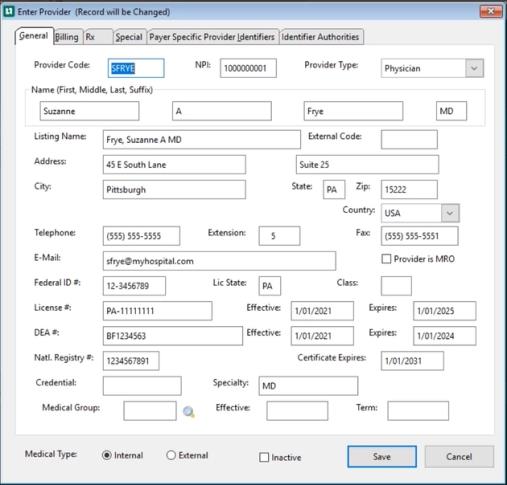
The table below will provide you with the information needed to complete the General tab.
| General Tab Fields | Descriptions |
|---|---|
| Provider Code | Enter the Provider code. Maximum of 10 characters. This code is required. |
| NPI | Enter the Provider's NPI number. |
| Provider Type | Select the Provider type from the dropdown menu. |
| Name (First, Middle, Last, Suffix) | Enter the Provider's full name. |
|
Listing Name |
This name is auto-populated by the system once the Provider's full name is entered above. |
| External Code | This field is optional and used for Interfacing only. |
| Address | This field is optional. |
| City | This field is optional. |
| State | This field is optional. |
| Zip | This field is optional. |
| Country | This field is optional. |
| Telephone | This field is optional. |
| Extension | This field is optional. |
| Fax | This field is optional. |
| This field is optional. | |
| Provider is MRO | Check this box to identify this provider as a Medical Review Officer, certified to perform DOT examinations. |
| Federal ID# | Enter the Provider's Federal ID #. |
| License State | Enter the Provider's License State. |
| Class | Enter the Provider's Class. |
| License # | Enter the Provider's License #. This field is printed on prescriptions if entered. |
| Effective | Enter the Provider's License # Effective date. |
| Expires | Enter the Provider's License # Expiration date. |
| DEA # | Enter the Provider's DEA #. This field is printed on prescriptions if entered. (Prescriptions can be printed only if you are licensed for Provider Charting.) |
| Effective | Enter the Provider's DEA # Effective date. |
| Expires | Enter the Provider's DEA # Expiration date. |
| National registry # | Enter the Provider's National registry #. This number is provided by FMCSA when a Provider is certified as a MRO above. |
| Certificate Expires | Enter the Provider's Certificate Expiration date. |
| Credential | Optional field. |
| Specialty | Optional field. Specialty codes are self-designated and describe the kind of medicine physicians, non-physician practitioners or other healthcare providers/suppliers practice. |
| Medical Group | If this provider is a member of a Medical Group click the table icon beside that field, then search for and select the correct group. An NPI can be entered for a group. |
| Effective | Enter the Provider's Medical Group Effective date. |
| Term | Enter the Provider's Medical Group Term. |
| Medical Type |
Click the radio button to the left of the appropriate Medical Type designation. Internal refers to Providers that are employed by the hospital. External refers to those who work outside the hospital. |
| Inactive | Check this box to inactivate this Provider. |
| Save | To keep your entries, click Save. |
| Cancel | To undo your entries, click Cancel. |
Enter the Medical Type:
-
Internal
-
External
If a provider leaves you cannot delete them you must check the Inactivate box. This will remove them from the selection list, but they will show correctly on historical records.
Billing tab
Click the Billing tab.

| BILLING IDENTIFIERS | DESCRIPTION |
| NPI |
The NPI is a unique identification number for covered health care providers. Covered health care providers and all health plans and health care clearinghouses must use the NPIs in the administrative and financial transactions adopted under HIPAA. The NPI is a 10- position, intelligence-free numeric identifier (10-digit number). This means that the numbers do not carry other information about healthcare providers, such as the state in which they live or their medical specialty. The NPI must be used in lieu of legacy provider identifiers in the HIPAA standards transactions. |
| Billing PIN | |
| UPIN | A unique physician identification number (UPIN) was a six-character alpha-numeric identifier used by Medicare to identify doctors in the United States. They were discontinued in June, 2007 and replaced by National Provider Identifier, or NPI numbers. |
| Medicaid ID | A unique physician identification number identifier used by Medicaid to identify doctors in the United States |
| Alternate ID1 and ID2 | |
| Group Provider | Check this box if the Provider belongs to a specific medical group with a group NPI. |
| Provider Networks | |
|
If this Provider is associated with any Provider Networks, click ADD to enter the information. The Enter Network Provider window will display. Click the table icon beside Network ID. Search for and select the correct Provider Network. Fill in additional fields for which you have information. These fields are for reference only. |
|
Edit the Provider's network information. |
|
remove this Provider from the selected network. |
|
If the Provider is attached to a Billing Provider, use the Magnifying Glass icon to select the correct one. |
Rx Tab
Click the Rx tab.
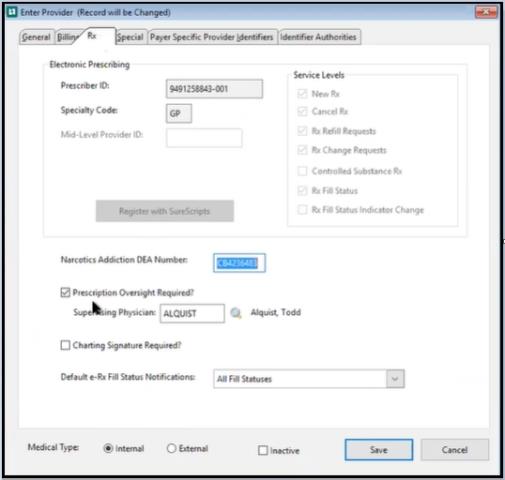
For further information see the topic "PRESCRIBING PROVIDER" in the Electronic Prescriptions Administrations Guide Ver 11
Special tab
Click the Special tab.
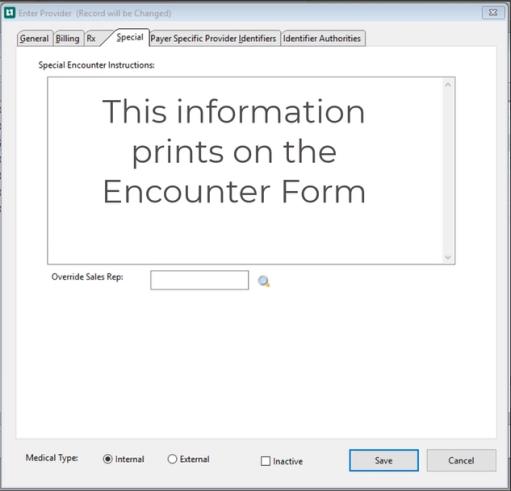
Information entered in space provided as Special Encounter Instructions appears on the Encounter Form under Instructions / Special instructions.
Users have the ability to "override the Sales representative". Click the Magnifying Glass icon to the right of the field Override Sales Rep. Select the appropriate representative from the list.
Payer Specific Provider Identifiers tab
Click the Payer Specific Provider Identifiers tab.
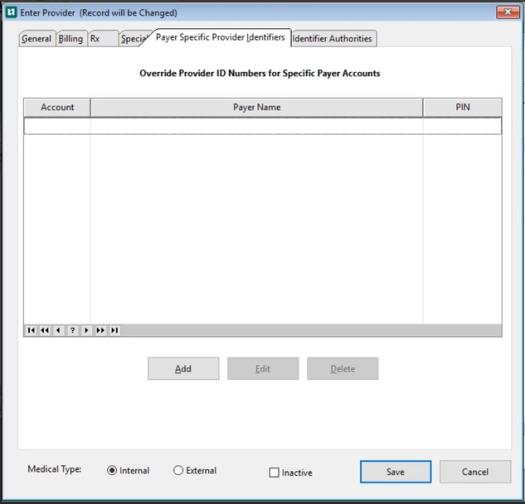
If your state or insurance carrier requires a PIN number to be assigned to the Provider, click Add to display the Enter Provider / Account PIN window.
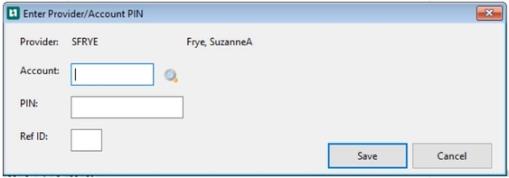
Enter the Account information, Payer name, and PIN number associated with the Provider account.
The new PIN number is listed and will overwrite the existing Provider ID for this payer. If needed the information may be edited or deleted with the Edit button and the Delete button.
To keep your entries, click Save.
Identifier Authorities tab
Click the Identifier Authorities tab.
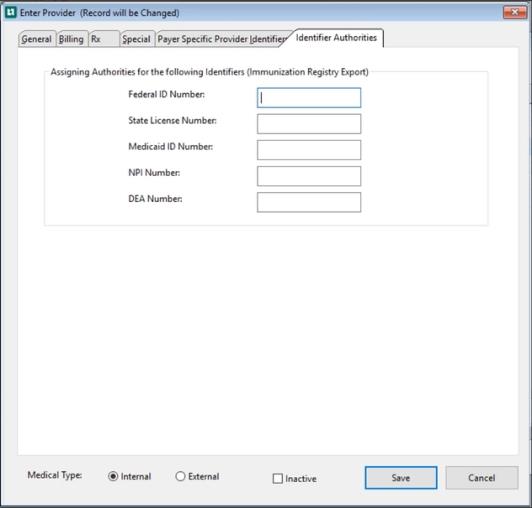
This tab ONLY needs completed if your clinic is going to use the Immunization Registry Export function. These fields need entered if you want the information is to be visible on the export.
To keep your entries, click Save.
Adding a Referral Physician
From the home NAV BAR, select Set / Admin.
Select Providers.
From the sub-menu, click Referral Physicians.
Click the Add button.
General tab
Click the General tab.
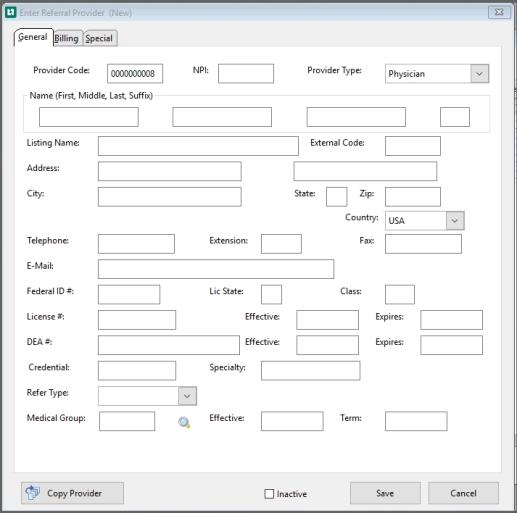
Complete the fields on the General tab if the information is available. Use the descriptions defined in the General tab table.
Billing tab
Click the Billing tab.
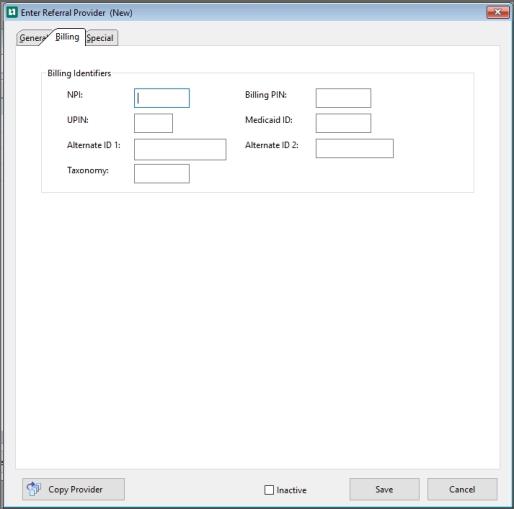
Complete the fields on the Billing tab if the information is available. Use the descriptions defined in the Billing tab table.
Special tab
Click the Special tab.
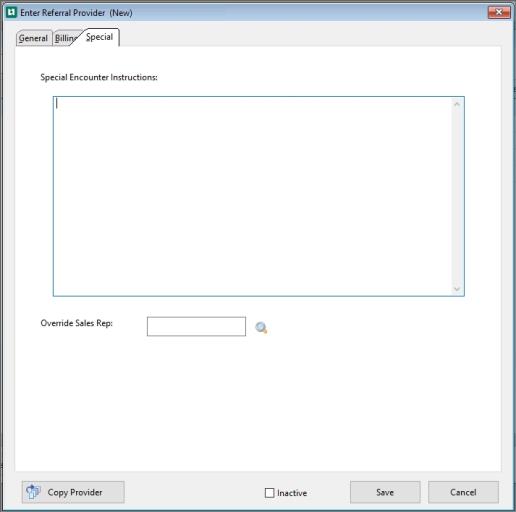
Complete the fields on the Special tab if the information is available. Use the descriptions defined in the Special tab table.
The Copy Provider button will display the Provider table. Choose a Provider and the system will copy that Provider’s information to this window.
NOTE: this does not link create a Provider link, it is merely serves as a convenient way to populate the fields on this window.
To keep your entries, click Save.
Adding a Billing Physician
From the home NAV BAR, select Set / Admin.
Select Providers.
From the sub-menu, click Billing Physicians.
Click the Add button.
General tab
Click the General tab.
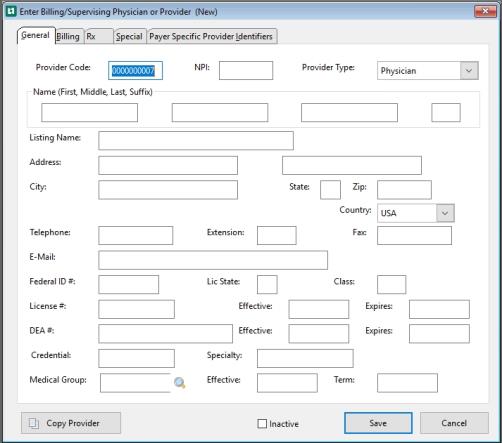
Complete the fields on the General tab if the information is available. Use the descriptions defined in the General tab table.
Billing tab
Click the Billing tab.
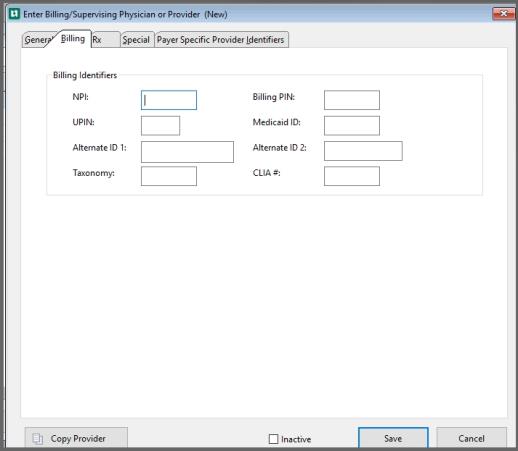
Complete the fields on the Billing tab if the information is available. Use the descriptions defined in the Billing tab table.
Rx Tab
Click the Rx tab.
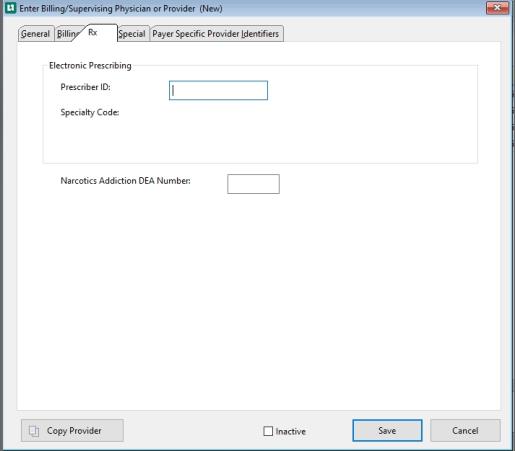
Complete the fields on the Rx tab if the information is available. Use the descriptions defined in the Rx tab table.
Special tab
Click the Special tab.
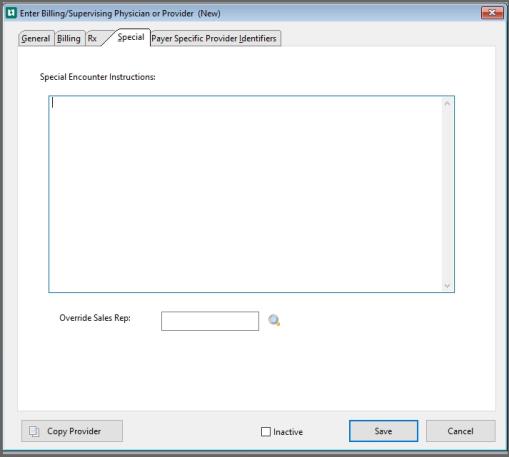
Complete the fields on the Special tab if the information is available. Use the descriptions defined in the Special tab table.
Payer Specific Provider Identifiers tab
Click the Payer Specific Provider Identifiers tab.
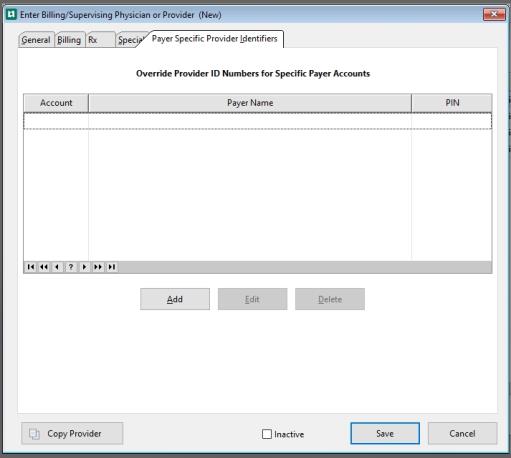
Complete the fields on the Payer Specific Provider Identifiers tab if the information is available. Use the descriptions defined in the Payer Specific Providers Identifiers tab table.
The Copy Provider button will display the Provider table. Choose a Provider and the system will copy that Provider’s information to this window.
NOTE: this does not link create a Provider link, it is merely serves as a convenient way to populate the fields on this window.
To keep your entries, click Save.
Remove a Provider
If a provider leaves your clinic or department, you cannot delete the provider record. Instead, check the Inactive box on the General tab. The provider will not longer show on selection lists, and cannot be associated with future visits. However, the provider will continue to show correctly on historical records.