Change a Patient's Employer
If you have not already done so, please read Patient Demographics Overview before proceeding.
Summary
This topic discusses changing a patient's current employer. This most typical situation would be when patient has left one employer and moved to another. One part of this task is terminating the patient from the first employer, removing the chance of new activity being entered for the old employer. The history of activity with the original company is not deleted, but it is hidden from normal viewing. Since the software allows patients to work for multiple employers, a second situation that can arise is associating the patient with an additional employer while leaving the association with the first employer active.
Terminate a Patient From an Employer
To terminate a patient from an employer, you must enter a Term Date. To do that, the software requires that there already be a Hire Date. If yours is an Occupational Health clinic, it is unlikely you will have the hire date, so you need to enter a dummy. We recommend you use 01/01/01, since it is visually distinctive, extremely unlikely as a real hire date, and quick to enter.
-
From the Home Nav Bar
-
Select Demographics
-
Patient Search window opens
-
Enter Last Name, First Name, Birth Date or select OK
-
Select Patient window opens
-
Choose Patient
-
Enter Patient window opens
-
Select the Work / Employment tab.
-
Enter a Hire Date.
-
Change Status to Terminated.
-
Enter a Term Date.
-
Click Save
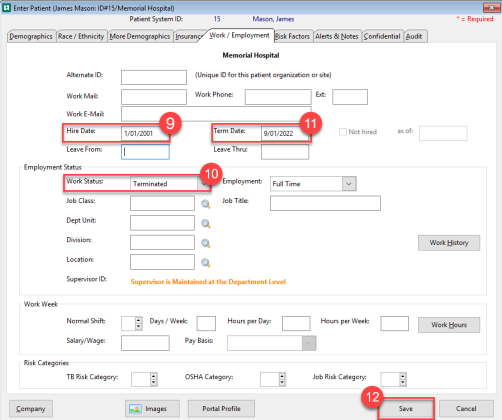
-
When you return to the [Select Employee] window, the company will no longer show in the [Employee Organizations] pane on the right.
Delete an Employer From a Patient
An employer cannot be deleted from a patient if there is any visit activity for that patient associated with that company.
-
From the Home Nav Bar
-
Select View Chart
-
Select Patient window opens
-
On the right of the View Patient Chart window
-
Select Another Company
-
Select Patient Organization window opens
-
The program will not allow you to delete the currently selected company
-
Click Select Private Practice
-
View Patient Chart window opens
-
Select Another Company again
-
Highlight the company to be deleted
-
Select Delete
-
If you get a message box saying "Medical records have been entered for this company. This Patient Company record cannot be removed." then your only choice is to terminate the patient from the company. Doing so will remove the company from the patient lookup screen in most circumstances. See the section above Terminate a Patient From an Employer.
-
-
Select Yes when asked if you want to delete the highlighted record.
Associate a New Employer with a Patient
-
From the Home Nav Bar
-
Select Demographics
-
Patient Search window opens
-
Enter Last Name, First Name, Birth Date or select OK
-
Select Patient window opens
-
Search for the patient,
-
Highlight Patient
-
In the Organization Actions box on the right
-
Select Add New Org
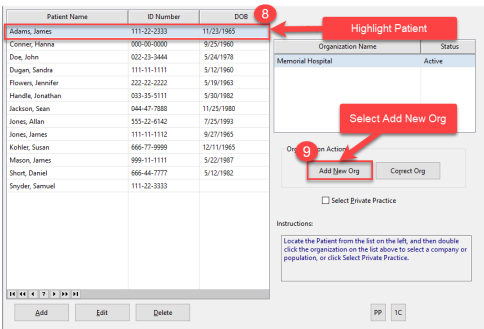
-
Locate and highlight the patient's employer, then click on Select.
-
The [Employee Demographics] window will be open for this patient/company. Make any needed changes.
-
Click OK to return to the [Select Patient] window.
-
The new employer will show in the [Employee Organizations] pane on the right.
-
If an employer still shows for which the patient no longer works, terminate from that company.
Locate a terminated patient's history
On the [Select Patient] window, check the Include Terms box in the upper right. Employers from which patients have been terminated will not show in the [Patient Organization] pane on the right.
![]()