Sharps Injury Log
If you haven't already done so, please read the Reports Overview. The Overview includes all the standard report options and how to use them. Those instructions and terms will not be repeated here.
Summary
If you haven't already done so, please read about the Incident Sharps Tab, as this is the screen that provides the data for the Sharps Injury Log.
The report includes all the data required by JCAHO for the Sharps Injury Log. To be included in the Sharps Injury Log, the Sharps Injury box on the GENERAL tab of the Incident record must checked.
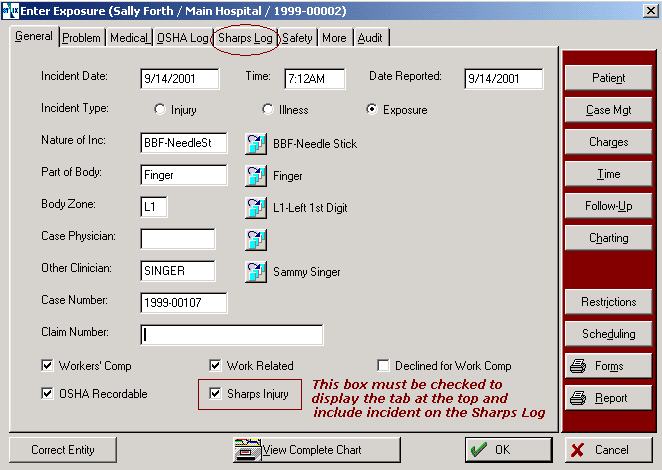
To print the OSHA Log by a specific Location, such as a building, that location must be identified on the MORE tab in the Incident record.
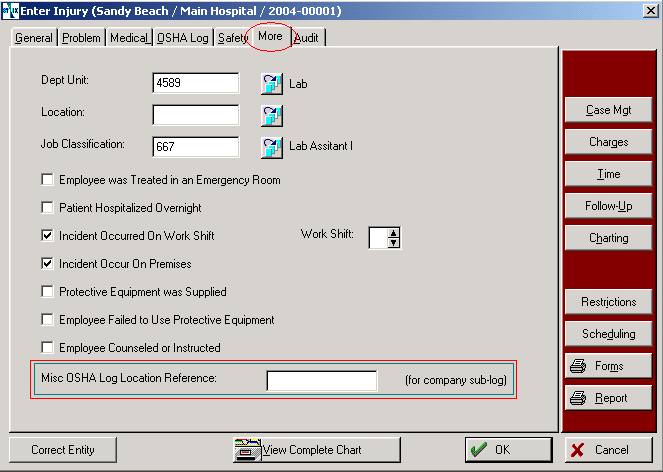
The Location reference code must be keyed exactly the same way (including upper and lower case) for all incidents that occur in the same location. That means if you're keying incidents for Building A, and you code it as BLDG A, you must always code it the same way. If you mix upper and lower case, the program will assume you want different logs for different locations, even though the spelling is the same.
"Why not use the Locationtable for this?" you may wonder. It's because the LOCATION field has been used in the software for over 18 years, for use in completing the OSHA Log, and we want to maintain consistency between the two logs.
How to run this report:
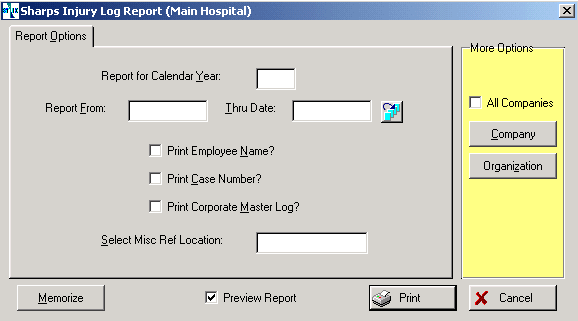
-
In the Report for Calendar Year box, enter the year for which you want to produce the log. Otherwise, the program will assume the current year.
-
If you want to report for a period that is shorter than the entire year entered above, enter the From and Thru dates for the desired reporting period.
-
If needed, check the box to display the Employee Name on the Log.
-
If needed, check the box to display the Case Number.
-
If reporting across all Companies (organizations) in your database, click the Print Corporate Master Log box; otherwise the program will print the Log for the Company displayed in the report setup window title bar The top of a window that includes the window name [Title] . (To select a different Company, click the Companybutton on the right side of the screen).
-
To print the Sharps Injury Log for a specific location, enter the Location code into the Select Misc Ref Location. Note again, the code must be the same as the one used in all incidents for that location!
-
Click Print to produce the Log.