Medicare Billing
If you haven't already done so, please read Fee Schedules Overview before proceeding.
Summary
The program supports billing Medicare. To do so, this option must be enabled in Billing System Parameters. A carrier must be entered and designated as Medicare. And finally, a Medicare fee schedule must be entered. the program will know to use the Medicare fee schedule for all carriers designated as Medicare.
Enable Medicare billing
-
On the Home Nav Bar
-
Select Setup / Admin
-
Select Billing Setup
-
Select Billing System Parameters
-
Select the Pricing tab
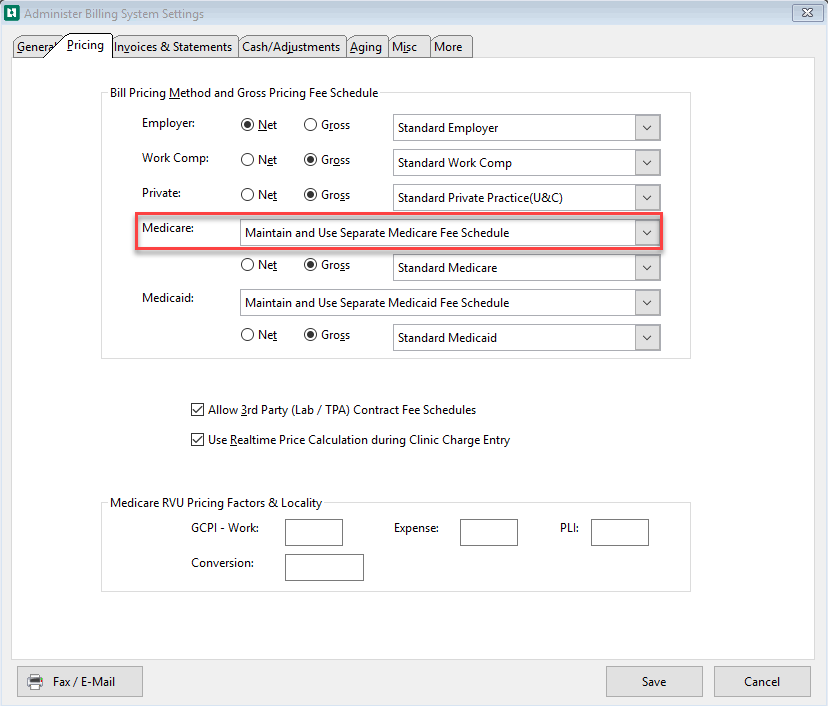
-
From the drop down next to Medicare select Maintain and Use Separate Medicare Fee Schedule
-
Select Save
Designate a Carrier as Medicare
-
On the Home Nav Bar
-
Select Setup / Admin
-
Select 3rd Party Payers
-
Select Carriers
-
Search for and select the correct carrier.
-
If the carrier does not exist, add it now.
-
-
On the GENERAL tab
-
Select Plan Type drop down
-
Select Medicare
-
Select Save
Enter a Medicare fee schedule
-
On the Home Nav Bar
-
Select Setup / Admin.
-
Select Billing Setup.
-
Select Standard Fee Schedules
-
Select the Medicare tab. (This will only be visible if you have set the Billing System Parameters to use a Medicare fee schedule, as discussed above.)
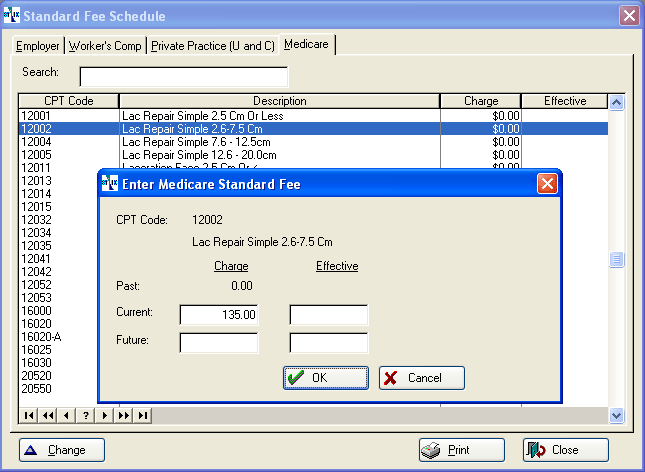
-
Double click an activity.
-
Enter the Current Fee.
-
Click OK.
-
Repeat steps 4 - 7 for all required activities.
-
This is all you will usually need to do. See Enter Fee Schedules To_Become_Effective_at_a_Later_Date to learn more.
Some users are finding that in practice, it is easier to enter the medicare charges as override fees on the Medicare billing account that it is to set up the Medicare fee schedule.
Print the fee schedule
To print the fee schedule, click the Print button in the lower right side of the [State Fee Schedule] window.