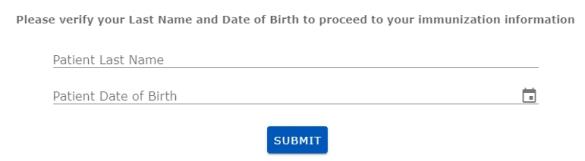Confirmation
The Confirmation page outlines all of the relevant information for the vaccine that was just administered. When entry of all required fields is completed, the system will display a print icon for users to obtain a printed Confirmation report that can be given to the patient and also an email icon that will provide the ability to email a link to the patient so that they can access the confirmation page
There are two versions of this window, depending upon whether the vaccine is a single dose or multiple dose. If the vaccine requires multiple doses, the Dose field will indicate which dose is being administered. If the vaccine given is a booster, the dose will indicate "Booster".
Users should preview the following two video examples:
Example:
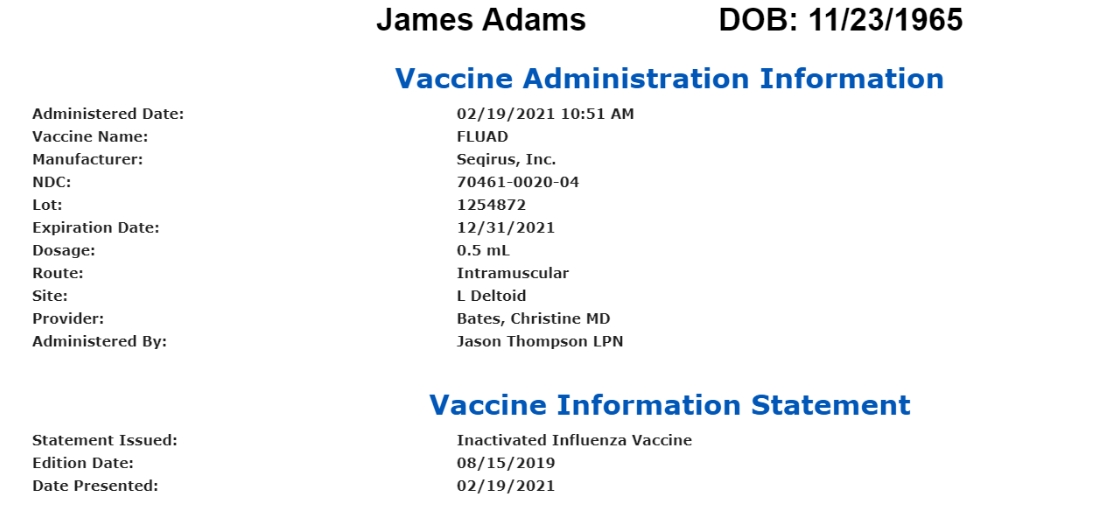
Email: Click the Envelope icon at the top to email a link that will provide access to the confirmation. 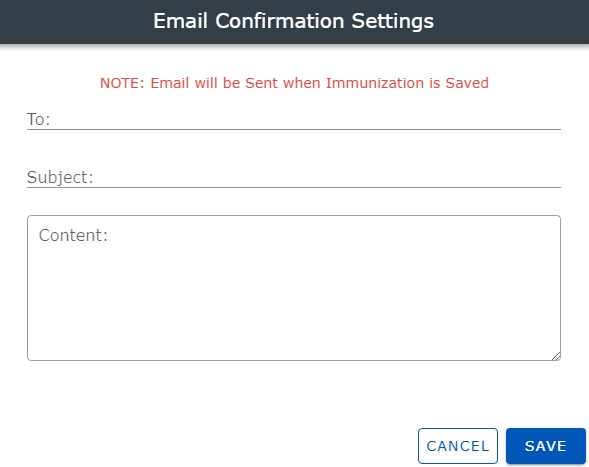
- The e-mail address will populate from (Undefined variable: Primary.Product Name). If the employee/patient has a work and personal e-mail address the work email will populate. The user can manually change it if needed.
- If no e-mail has been entered, enter the To recipient email address. Entries are limited to 100 characters.
- Enter the Subject line or if your settings include a default subject line , it will display here. You may alter the default entry. Entries are limited to 250 characters.
- Enter the Content text or if your settings include default content text , it will display here. You may alter the default entry. Entries are limited to 2000 characters.
- Click Save to retain the email settings. The Email icon at the top right of the window will place a checkmark over the icon to indicate the email settings have been saved. You may still edit the email and re-save it. The actual email will be sent only after you select Save on the confirmation page at the bottom right of the window.
- Once the email is sent, the patient may open the email and there will be a link that you can click. An authentication window will display so that the recipient can verify their identity to receive the Immunization Confirmation information:
NOTE: This link is only active for the number of days as set in the Settings window. If the patient tries to access the link after it has expired, they will get a message saying This Link is no Longer Valid.
The patient should enter their Last Name and Date of Birth (MM/DD/YYYY). Click Submit. If the information is correct, the Confirmation page will display.
If the information cannot be verified, a message will display that the authentication failed. Patients will need to resubmit the correct information to display the Confirmation page.
There is a Log Out button at the top right that users should click when they are finished. . The session will automatically log out after 15 minutes.
Print: Click the Print icon to print the confirmation. If a company logo was added through the Settings window, it will display on the print preview.
Example:
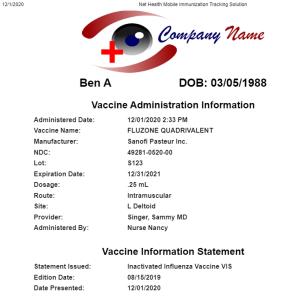
Save: Selecting this button will save the patient immunization record. This function will be available only when all required information is correctly entered across each window within the Net Health Mobile Immunization Tracking solution.
If the software detects duplicates, defined collectively as the same Patient AND the same Administration Date AND the same Vaccine) you will receive a warning message: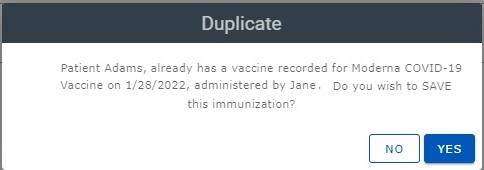
Click Yes to continue to Save and No to cancel the save process.
If an email of the Confirmation page has been created and saved, selecting this button (at the bottom right) will send the email.
Click the Right arrow to advance to the Patient page, or use the progress dots, or swipe (on a touch screen device).
Click the Left arrow to return to the previous page, or use the progress dots, or swipe (on a touch screen device).
To discard your changes or start over, go the main Navigation menu at the top left of the window and select Patient Search.
Updates:
To update data from the Net Health Immunization Tracking feature, clients are required to set up their Automation Service (with the assistance of the Net Health technical staff) to create a nightly job that will retrieve active mobile event data and update the Net Health Mobile Immunization Tracking solution database. This process will run for the duration of a mobile event and then seven days beyond the closing date of the event to allow for any follow-up activity.