How To Set Up Business Entities
Summary
A business entity represents a separate legal organization with its own tax identification, licensing, etc. Business entities can span a number of clinics, and can even be associated with individual providers or physicians within or across clinics. When business entities are established in the software, their accounts receivables are logically segregated, to facilitate auditing and balancing for each legal entity. (Clinics do not carry the same level of accountability as business entities.) Smaller organizations typically do not require multiple business entity licensing, even though they may have more than one clinic location.
|
|
Business Entity functionality is only available if you have licensed it. Net Health will have enabled it for you, and the features discussed below will only be visible if this has been done. It will be up to you to set up your business entities before setting up your clinics or providers. |
Since the business entity can be associated with clinics and providers, it is important to know which receives precedence.
-
The business entity associated with the clinic is the default for all visits in that clinic. All visits for that clinic will default to this entity.
-
A business entity set up for a provider will override the business entity for the clinic. All visits for that provider will override to this entity.
-
A business entity set up for a billing physician will override the business entity for the provider/clinic. All visits where that physician has been entered on the visit as Bill Physician will bill to the physician's business entity.
What Do You Want To Do?
Add a business entity
-
On the Home Nav Bar click the Entity button.
-
On the [Select Business Entity] window click Add.
-
Type an entity Code, up to 10 alphanumeric characters. This code must be unique to this business entity.
-
Type the entity name, Address, telephone, and main contact name information.
-
On the BILLING tab, type in the Federal tax ID (EIN) and Medicare ID (UPIN). These identification numbers will appear on all of your insurance bills, unless overridden by identification numbers from a clinic or provider / physician record. If requested, enter the HIPAA National Provider ID (NPI).
-
On the REMITTANCE tab, type in the complete remittance address for all invoices, if different from the address you typed in step 4.
-
Click OK to save the record.
-
After entering all of your business entities, click Close.
Associate a clinic with a business entity
-
On the Home Nav Bar click the Setup/Admin.
-
Click the BILLING sub-tab.
-
Click the Clinics button.
-
Search for and select the clinic.
-
Click the BILLING tab.
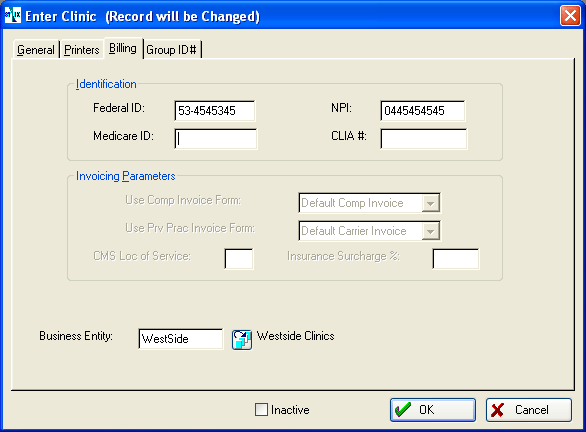
-
Click the table icon beside the Business Entity field.

-
Search for and select the correct business entity.
-
Click OK when done.
Associate a provider with a business entity
By default, a provider's visits are associated with the clinic's business entity. However, if you have a provider in a clinic who should be associated with a different entity, an override entity can be entered at the provider level.
-
On the Home Nav Bar click the Setup/Admin.
-
Click the ENTITY TABLES sub-tab.
-
Click the Providers button.
-
Search for and select the Provider.
-
Click the BILLING tab.
-
Click the table icon beside the Override Business Entity field.

-
Search for and select the correct business entity.
-
Click OK when done.
Set entity related billing system parameters
Certain parameters related to business entities can be set on the Billing System Parameters screen.
-
On the Home Nav Bar click the Setup/Admin.
-
Click the BILLING sub-tab, then the Billing System Parameters button.
-
The GENERAL tab includes this section:

-
Billing Level: If you select Bill by Business Entity a company which sends patients to multiple clinics will receive a single invoice containing all visits to all clinics within a single business entity. If you select Bill by Clinic that same company will receive a separate invoice for activity at each individual clinic.
-
Collections Level: If you select Receive by Business Entity, when you enter cash receipts for a company you will see all invoices for activity within the currently selected business entity. If you Receive by Clinic you will see only invoices for visits to the currently selected clinic. If you are billing by business entity, receiving by clinic will not be an option.
-
Remittance Level: If you select Remit To Business Entity the business entity remittance address will print on each invoice. If you select Remit to Clinic Address, the clinic remittance address will print on invoices. If you are billing by business entity then remitting to clinic will not be an option.
-
Use Multiple Business Entities: This option will have been set when your database was created and will not be available for changing.
-
Access Across Business Entities: If this is not checked, all inquiries and reports will only have access to activity within the currently selected business entity. If it is checked, you will be able to run reports that include activity across entities.