Patient Master List
If you haven't already done so, please read the Reports Overview. The Overview includes all the standard report options and how to use them. Those instructions and terms will not be repeated here.
Summary
The Patient Master List allows you to print just about any list of employees by company that you can think of from this window.
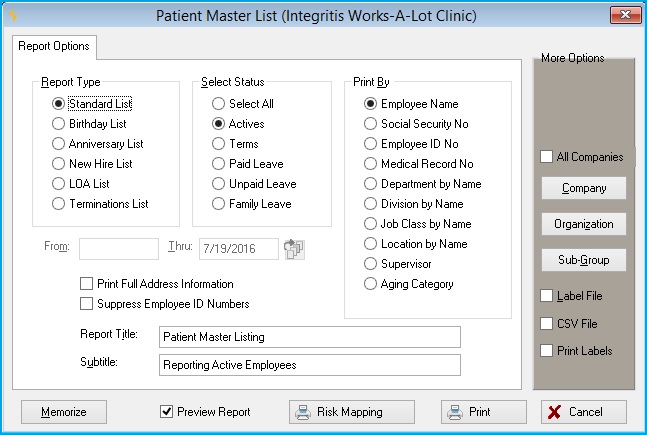
Patient_Master_List
How to run this report:
-
Select the desired report by checking the appropriate Report Type radio button.
-
Select the Status of the employees whom you want included in the list.
-
Select the Print By variable to determine the sequence of employees on the list.
-
Enter the date range, which will vary depending on the type of list you want to produce. (For example, a birthday list might be dates in the future, whereas a Anniversary [of Hire] list might be dates in the past).
-
Check the box if you want the software to Print Full Address Information.
-
Check the box if you want the software to Suppress Employee ID Numbers.
-
Select any of the standard report options, if needed (Company, Sub-Group, etc.)
-
Click Print to print the report.
Print labels
To produce labels, check the box at the far right marked "Print Labels" and an additional tab called Labels will display.
Then select the Labels tab t the top of the window to display the following window:
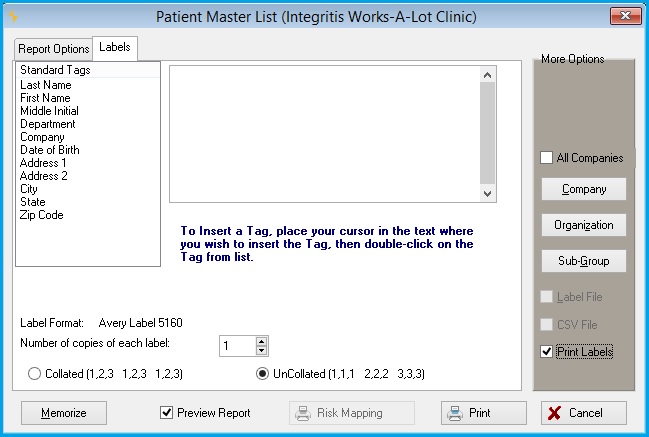
- On the Labels tab, the user may define what should print on the labels and the placement of the data on the label. To insert a Tag, place your cursor in the text where you wish to do the insert, then double-click on the Tag from the list. The preset tabs to select from are: Name (First, Middle, Last), Address 1, Address 2, City, State, Zip Code, Company Name, Department, and Date of Birth in MM/DD/YYYY format. Free text may be inserted in the label provided there is room.
- Net Health Employee Health and Occupational Medicine will support up to 6 printable lines per label.
- Users may not be able to select the font.
- The only label supported will be the Avery 5160 3-up labels. Net Health Employee Health and Occupational Medicine does not restrict the user from defining to print data outside the limits of the label. However, Net Health Employee Health and Occupational Medicine will only print the data that will fit within the boundaries of the physical label size.
- The user may select the number of times to print a label.
- The user may select whether to collate the multiple copies of the label.
- A tool-tip is available that explains the difference between collated and uncollated. Collated will print a complete set for the number of copies. Uncollated will print each label X times where "X" is the value of the number of copies selected.
- Users must define the labels and select the options for the labels prior to Memorizing or Printing the labels.
- The Memorize option for this report allows users the option to save the parameters / definition of the labels.