Lost Time Per Injury Report
If you haven't already done so, please read the Reports Overview. The Overview includes all the standard report options and how to use them. Those instructions and terms will not be repeated here.
Summary
This report displays the average lost time per injury, sorted by the variable you select in the Report By section of the report setup window. The report includes the number of incidents in each group, the number of days absent, and the average days per incident.
Where to find this report
-
From the Home Nav Bar, click Reporting
-
Click Provider Practice.
-
This report can be run from two locations.
-
When run from the EMPLOYER REPORTING tab, the report is automatically grouped by Company. Unlike the screen shot below, if run from this location the report dialog will offer only two Report By controls.
-
When run from the OUTCOMES & SURVEILLANCE tab, it is not automatically grouped by company. The screen shot below shows the dialog box for the report run from this location.
How to Run this report:
Lost_Time_Per_Injury_Analysis_Report
-
Enter the From and Thru dates for the desired reporting period.
-
Select the desired Report Option (lost time only or restricted time only)
-
Select the Style of Report.
-
Select the Report By criterion.
-
Click the INCIDENT SELECTIONS tab if needed to select report filters Variables that filter data so that more specific information may be reported. If, for example, you select the OSHA filter, an incident report will include only OSHA reportable incidents. .
-
Select any of the standard report options, if needed (Company, Sub-group, etc.).
-
Click Print to run the report.
ICD CODING
This report will print an ICD-9 code or an ICD-10 code, depending upon what is contained in the Visit record, Incident record, etc. If the record contains both an ICD-9 code and an ICD-10 code, the system will filter the report using the version that matches the one selected on the ICD Version System Parameter record which indicates what will take precedence for all reports.
On the report selection window, under the Diagnosis as a Report By item, when the user selects the file icon (on the Selection line) the user will be presented with the choices of ICD-9 or ICD-10. Once the user selects the ICD version, the appropriate window will be displayed and the user will be able to search/select for the ICD code to run the report.
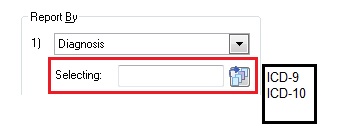
The text box for entry of a diagnosis code will be unavailable and the user may not enter a diagnosis code. They may only search for a diagnosis code.
NOTE: On this report the Diagnosis is only available as a secondary sort by (not primary as shown on the above). This applies to all levels that Diagnosis is selectable.
When producing a report, if both ICD-9 and ICD-10 codes are to display on the report and the user is ordering by Diagnosis Code, the system will report using the version that matches the one selected on the ICD Version System Parameter record to decide which version to list first.