Revenue Analysis Report
If you haven't already done so, please read the Financial Reports Overview and Reports Overview before continuing this topic!
Summary
The Revenue Analysis Report (AKA Sales Analysis Report) provides a master analysis report of all transactions that have been posted to the Accounts Receivable. During the invoice posting, cash receipts posting, and memo, adjustment and void/re-bill entry processes, special records are added to a master Sales Analysis file that was designed to handle virtually any kind of revenue analysis need. This report is oriented toward the "official" measure of revenue or sales, as discussed above in Financial Reports Overview.
This report has several different options for analyzing revenues for a given time period. On the REPORT OPTIONS tab, the user can specify up to two variables for sorting and totaling. Different combinations produce reports with very different uses. For instance, grouping first by company, and then by visit category would provide a detailed analysis of how much and what types of business a client employer is sending to you. Grouping first by provider, then by visit category would tell you about the productivity of your providers.
There are three Report Types:
-
Summary Report: Revenue totals according to the reporting criteria requested.
-
Ranking Summary Report: Allows for a single dimension ranking, grouped by the report criteria requested. You can control the length and direction of the list. For example, you can request the top 100 accounts, or all accounts in descending order.
-
Six Month Ranking Summary: Will produce a special report showing six month trends, ranked by revenue amounts. Patient Paid amounts are not included.
Revenue Type
Among the most important selections to make is the Revenue Type:
-
Billings: This will include revenue invoiced in the indicated date range.
-
Collections: This will include payments received in the date range.
More Options
The MORE OPTIONS tab of the report request dialog window allows the user to specify additional options.
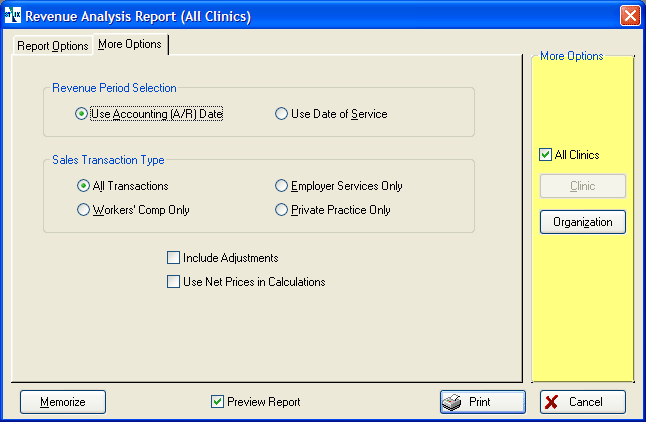
-
Revenue Period Selection: The first option is to use the accounting date (the default choice) or the date of service for the revenues being reported. The accounting period dating will tie to the aging, while the date of service option will tie to the dates from which the charges were originated in the clinical program. Note, however, that date of service reporting will not include charges that have not been posted to the A/R, because the Sales Analysis report only encompasses "official" A/R transactions.
-
Sales Transaction Type: The user can restrict this report to print for employer services, workers comp or private practice, or to include all revenues (the default choice).
-
Include Adjustments: If you select Billings for Revenue Type on the GENERAL tab, you can further choose whether or not to include adjustments.
-
Include Unapplied and Voided Payments: If you select Collections for Revenue Type on the GENERAL tab this option will appear. Selecting it enables you to balance the revenue collections numbers against the A/R Master Transaction Journal. When selected, the report will include unapplied payments not posted to Sales Analysis for the month, along with payments that were voided during that month but were never actually applied to an invoice. These would be co-payments that were voided before an invoice was ever created. (Voided payments that were applied to an invoice will show on the Void Payments Journal.)
-
Use Net Prices in Calculations: When using gross pricing for some or all types of accounts, you can choose to print the calculated net prices for those invoices, rather than the actual gross prices that were invoiced. Using this selection, you will get a picture of revenues that does not include expected discounts.
Why Run This Report?
This report answers the question "How much did we bill (book) this month?" The answer (i.e. the report) may be sorted by multiple variables, or any combination of two variables: i.e. employer account, carrier account, clinic, provider, service type, visit category, medical activity, etc.
Relationship to other reports
In general, when you run the default settings (billing revenues without adjustments and showing the full, billed prices, all transactions and using the accounting period dates), the revenues that will be reported will tie to the Sales Journal for the same period.
A common source of confusion comes when users expect this report to reconcile to the Visits Analysis Report, which can be set to include revenues. The Visits Analysis Report is looking at visits based on date of service and it includes potential revenue. Some visits might never be billed. Visits with the same date of service might be invoiced on different dates or even in different accounting periods. The Visits Analysis Report does not consider the difference between gross and net prices.
Where to find this report
This report can be run from three locations. It functions in exactly the same way from all locations.
-
From the Home Nav Bar in the Clinic module
-
Click Reporting.
-
Click the Provider Practice button.
-
Click the CLINIC AND ACCOUNT MANAGEMENT tab.
-
Click the Revenue Analysis button
-
In the Billing module.
-
Click the Revenue Analysis button.
-
In the Sales and Profiling Module
-
Click the Sales Analysis button.
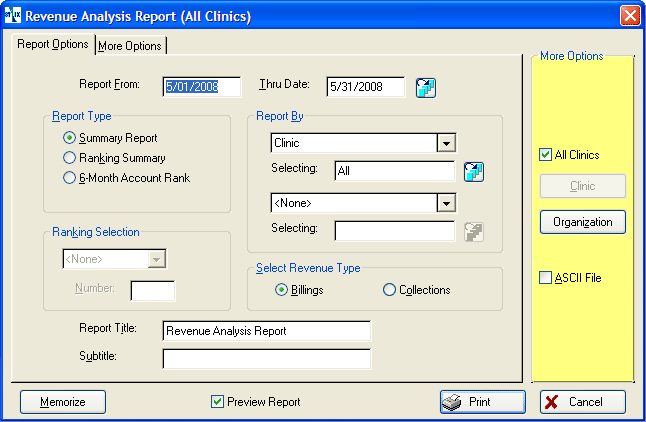
How to run this report:
-
Enter the From and Thru dates or click the table icon
 to select a pre-defined date range.
to select a pre-defined date range. -
Select the Report Type (Summary, Ranking, or 6 Month Rank).
-
If running one of the ranking reports, enter Ranking Selection and Number.
-
Select the Report By criteria.
-
Make your choice for Revenue Type.
-
Optionally, click the MORE OPTIONS tab.
-
Indicate the date to base the report period on.
-
Select all transactions or limit the report to a single type of payer.
-
-
Select any of the standard report options, if needed (Company, ASCII file, Graph, etc.).
-
Click Print to print the report.
ICD CODING
This report will print an ICD-9 code or an ICD-10 code, depending upon what is contained in the Visit record, Incident record, etc. If the record contains both an ICD-9 code and an ICD-10 code, the system will filter the report using the version that matches the one selected on the ICD Version System Parameter record which indicates what will take precedence for all reports.
On the report selection window, under the Diagnosis as a Report By item, when the user selects the file icon (on the Selection line) the user will be presented with the choices of ICD-9 or ICD-10. Once the user selects the ICD version, the appropriate window will be displayed and the user will be able to search/select for the ICD code to run the report.
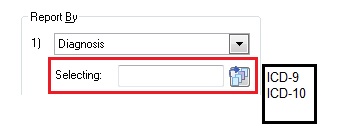
The text box for entry of a diagnosis code will be unavailable and the user may not enter a diagnosis code. They may only search for a diagnosis code.
NOTE: On this report the Diagnosis is only available as a secondary sort by (not primary as shown on the above). This applies to all levels that Diagnosis is selectable.
If the record contains both an ICD-9 code and an ICD-10 code, the system will report on the ICD code from the Billing Record, regardless what is indicated from the ICD Version System Parameter record.
The ICD Version System Parameter is used for ICD code sorting only. When producing a report, if both ICD-9 and ICD-10 codes are to display on the report and the user is ordering by Diagnosis Code, the system will report using the version that matches the one selected on the ICD Version System Parameter record to decide which version to list first.