RVU Analysis Report
If you haven't already done so, please read the Financial Reports Overview and Reports Overview before continuing this topic!
Summary
The RVU Analysis Report provides a master analysis report of all transactions that have been posted to the Accounts Receivable based on Relative Value Units assigned by Medicare. The RVU values must be entered in the CPT Code table for this report to work.
This report has several different options for analyzing revenues for a given time period. On the REPORT OPTIONS tab, the user can specify up to two variables for sorting and totaling. Different combinations produce reports with very different uses.
There are three Report Types:
-
Summary Report: RVU totals according to the reporting criteria requested.
-
Ranking Summary Report: Allows for a single dimension ranking, grouped by the report criteria requested. You can control the length and direction of the list. For example, you can request the top 100 accounts, or all accounts in descending order.
-
Six Month Ranking Summary: Produces a special report showing six month trends by employer, ranked by revenue amounts.
More Options
The MORE OPTIONS tab of the report request dialog window allows the user to specify additional options.
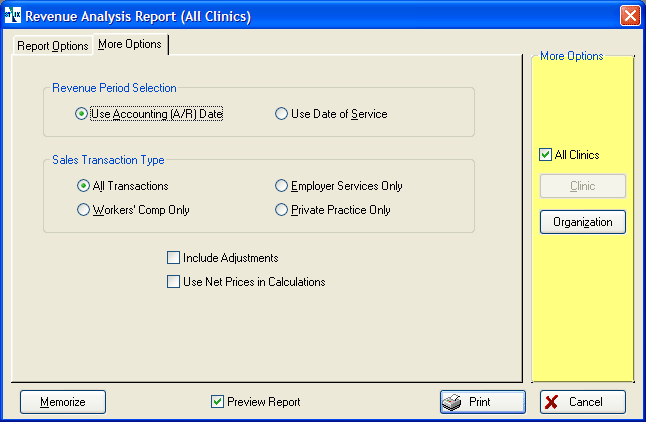
-
Revenue Period Selection: The first option is to use the accounting date (the default choice) or the date of service for the revenues being reported. The accounting period dating will tie to the aging, while the date of service option will tie to the dates from which the charges were originated in the clinical program. Note, however, that date of service reporting will not include charges that have not been posted to the A/R, because the Sales Analysis report only encompasses "official" A/R transactions.
-
Sales Transaction Type: The user can restrict this report to print for employer services, workers comp or private practice, or to include all revenues (the default choice).
Where to find this report
This report has two names and can be run from three locations. It functions in exactly the same way from all locations.
From the Home Nav Bar in the Clinic module click Reporting:
-
Click the Provider Clinic Reporting button.
-
Click the CLINIC AND ACCOUNT MANAGEMENT tab.
-
Click the RVU Analysis button.
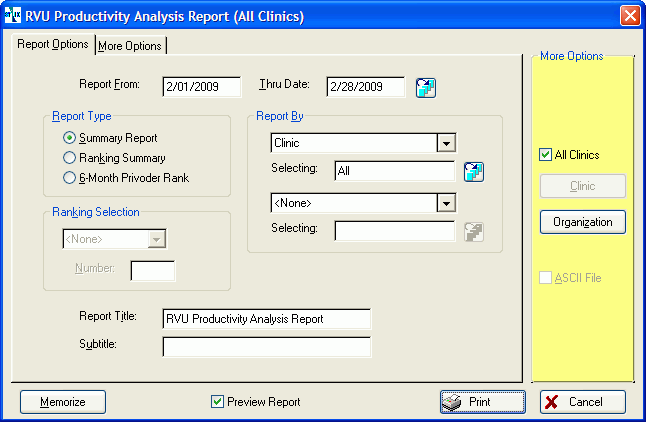
How to run this report:
-
Enter the From and Thru dates or click the table icon
 to select a pre-defined date range.
to select a pre-defined date range. -
Select the Report Type (Summary, Ranking, or 6 Month Rank).
-
If running one of the ranking reports, enter Ranking Selection and Number.
-
Select the Report By criteria.
-
Optionally, click the MORE OPTIONS tab.
-
Indicate the date to base the report period on.
-
Select all transactions or limit the report to a single type of payer.
-
-
Select any of the standard report options, if needed (Company, ASCII file, Graph, etc.).
-
Click Print to print the report.
ICD CODING
This report will print an ICD-9 code or an ICD-10 code, depending upon what is contained in the Visit record, Incident record, etc. If the record contains both an ICD-9 code and an ICD-10 code, the system will filter the report using the version that matches the one selected on the ICD Version System Parameter record which indicates what will take precedence for all reports.
On the report selection window, under the Diagnosis as a Report By item, when the user selects the file icon (on the Selection line) the user will be presented with the choices of ICD-9 or ICD-10. Once the user selects the ICD version, the appropriate window will be displayed and the user will be able to search/select for the ICD code to run the report.
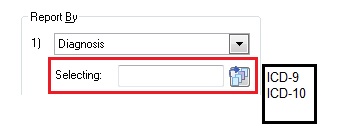
The text box for entry of a diagnosis code will be unavailable and the user may not enter a diagnosis code. They may only search for a diagnosis code.
NOTE: On this report the Diagnosis is only available as a secondary sort by (not primary as shown on the above). This applies to all levels that Diagnosis is selectable.
If the record contains both an ICD-9 code and an ICD-10 code, the system will report on the ICD code from the Billing Record, regardless what is indicated from the ICD Version System Parameter record.
The ICD Version System Parameter is used for ICD code sorting only. When producing a report, if both ICD-9 and ICD-10 codes are to display on the report and the user is ordering by Diagnosis Code, the system will report using the version that matches the one selected on the ICD Version System Parameter record to decide which version to list first.