New Customer Revenue Report
If you haven’t already done so, please read the Financial Reports Overview and Reports Overview before continuing this topic!
Summary
The New Customer Revenue Report allows you to see the revenue from companies that were added in a specified time period. Furthermore, the report only included revenue from a specified period, which might be the same, but could be completely different. For instance, you might want to see the revenue brought in during the last quarter of this year from customers added in that same time period. In that case, the two date ranges would be the same. On the other hand, you might want to see the revenue generated this year from companies added last year. Then, the two date ranges would be completely different.
The report looks at revenue billed.
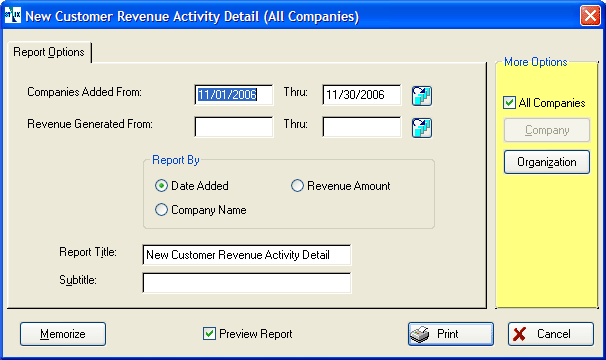
How to Run This Report
-
From the Home Nav Bar, click Reporting
-
Click Provider Clinic Reporting.
-
On the EMPLOYER REPORTING tab, click New Customer Revenue.
-
Only companies entered in a specified period will be included on the report. Enter the From and Thru dates for this period, or click the calendar icon
 and select a date range.
and select a date range. -
Only revenue from those companies that was generated in a specified period will be included. Enter the From and Thru dates for this period, or click the calendar icon
 and select a date range.
and select a date range.
-
Select the Report By option.
-
Select any of the standard report options, if needed (Company, ASCII file, Graph, etc.).
-
Click Print to run the report.