Activity Summary Report
If you haven't already done so, please read the Reports Overview. The Overview includes all the standard report options and how to use them. Those instructions and terms will not be repeated here.
Summary
This report lists each activity performed for a company, in the selected date range, and shows the number of times it has been performed in that period. It also shows for each activity the number as a percent of total activities performed, the revenue and average revenue, and the revenue as a percent of total for the company.
The report is by company, with each company beginning on a new page.
How to Run This Report
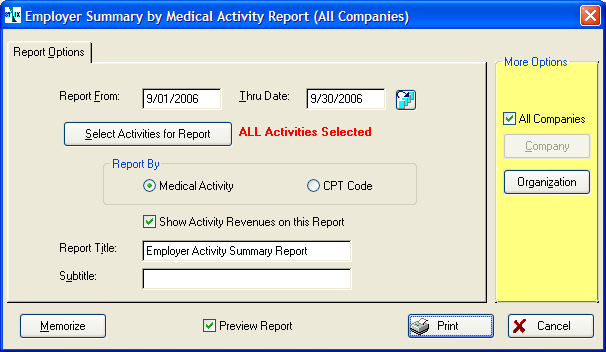
-
Enter the Report From and Thru Date, or click the calendar icon
 and select a date range.
and select a date range. -
By default, all medical activities will be included on the report. Click the Select Activities for this Report button to specify a smaller list, if you wish.
-
In the Search box on the [Select Activities for Reporting] window, type the name of the medical activity that you want to include in your report. Highlight the activity and click the Add button to select it, or simply double click it.

You can add as many activities to the report as you want for the report. Click OK when all the desired activities have been selected.
-
Select the Report By option.
-
Select any of the standard report options, if needed (Company, ASCII file, Graph, etc.). If you have entered a list of activities on which you will regularly want to report, be sure to memorize the report to eliminate the need to enter the list each time you run it.
-
Click Print to run the report.