How to Change a Payer on a Visit
If you have not already done so, please read How To Document Payments and Co-Pays before reading this topic.
Summary
The program can accommodate situations where a visit is not paid for by the typical party or when more than one party is paying for a single visit. An example of the first situation is when an employer requires the prospective employee to pay for the post offer physical. Typically employers pay for this category of visit, but in this case it is the patient. An example of multiple payers is a management physical for which the employer has negotiated special prices for certain activities. Some of these the employer will pay for, but others are options which the employee can chose, but must pay for himself.
This topic is NOT about "split billing" which handles situations such as splitting a drug screen off of a Workers' Comp visit to bill to the employer, or billing a lab for a specimen collection. See Billing Rules Overview for more on this topic.
Change the Payer on a visit
One circumstance when this can occur is on an Occupational Health pre-employment physical where the employer makes the prospective employee pay for the visit. In that case, you would want to log the visit for that employer so that the software would use the correct protocol, and would consider the visit employer services instead of Private Practice. However, you would make the patient the override payer like this:
-
Select the Billing tab of the Enter Visit screen.
-
click the drop-down box for Override Payer.
-
Select the correct payer.
-
If the payer is Patient if the Patient has a insurance assigned to them select the magnifying glass above the Override Payer to select their insurance

-
If payer is TPA or Employer select the magnifying glass next to payer Account to locate the correct TPA or Employer
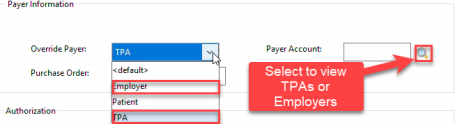
-
Select Save
Charge One Payer for the Visit, but Accept Partial Payment from Another
This method would be used if a patient was paying for part of an employer services visit at the time of service. There are two things you need to accomplish: Indicate the activities being paid for by the patient, and enter the payment received.
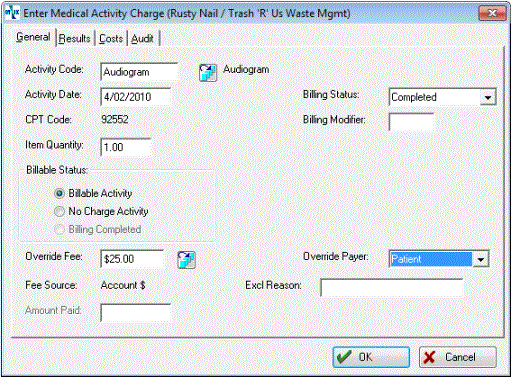
-
On the Enter Visit window, select Charges.
-
On the Visit Charges and Results window, double-click an activity for the override payer.
-
Click the drop-down arrow for Override Payer, and make your selection.
-
If you do not enter a payment at the time of service, as discussed below, the program will produce an invoice for the override payer.
Enter Payment at the Time of Service from an Override Payer
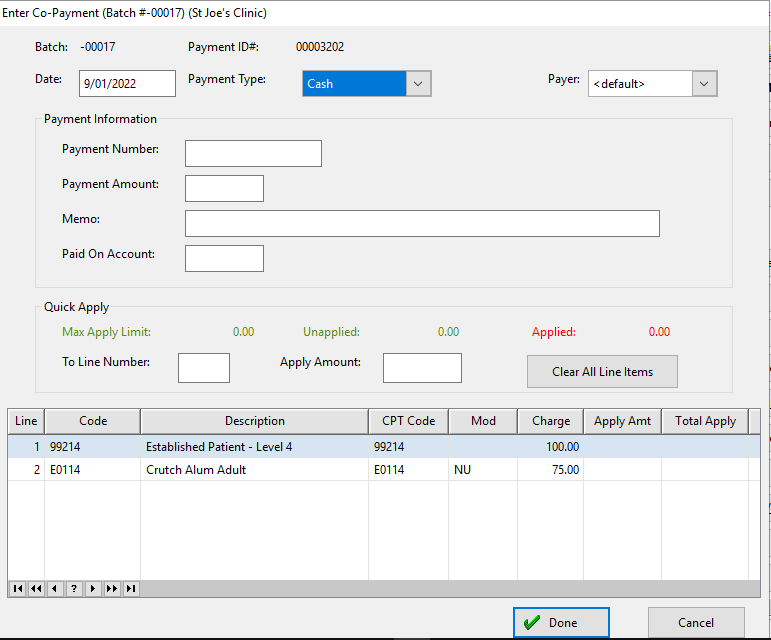
-
Manually calculate the amount due from the override payer.
-
Go to the Payment tab of the Enter Visit window.
-
Select Accept a Payment
-
Enter the Payment Type from dropdown
-
Select Payer from dropdown
-
Enter the Payment Number, such as a check number.
-
Enter the Amount.
-
Make a note in the Memo field as to why this payment is made by a different payer than the rest of the visit.
-
In the Quick Apply section select the items to be paid by the override payer by selecting the line and the amount
-
Select Done