Surveillance Profile CONDITIONS Tab
The purpose of the Conditions Profile is to list and review illness immunity status of infectious diseases, and to track any other relevant medical conditions. The list of illnesses or conditions displayed is set up once, as part of setting up the Surveillance Profile.
The Surveillance Profile CONDITIONS tab is the place to record childhood diseases that have left the employee immune to the diseases. See the instructions below to Add the Status of An Illness.
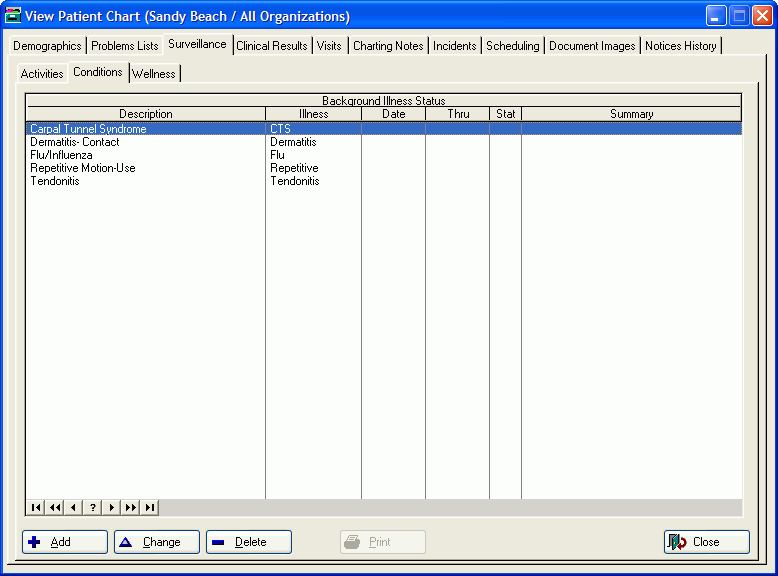
The first two columns in the Conditions Profile include the items set up when your organization first set up the Surveillance Profile: the illness code and its corresponding description.
The As Of column displays the reference date to which the status of each documented item refers.
The Status column displays a one-character code that is either filled in automatically from a medical activity, such as a titer or diagnostic test you are also tracking in the software, or is filled in manually when you document the status of one of the items on the list.
The incidence of an illness might need to be documented as an Employee Incident. You would also update this Conditions Profile, but adding the status code to the Conditions profile does not create an incident record or in any way document an incidence of the disease.
To have the software fill in the titer or diagnostic test result code automatically, the titer or test itself must be linked to the illness. This is accomplished in the titer or test code setup. See Medical Conditions.
Add the status of illness fro an employee
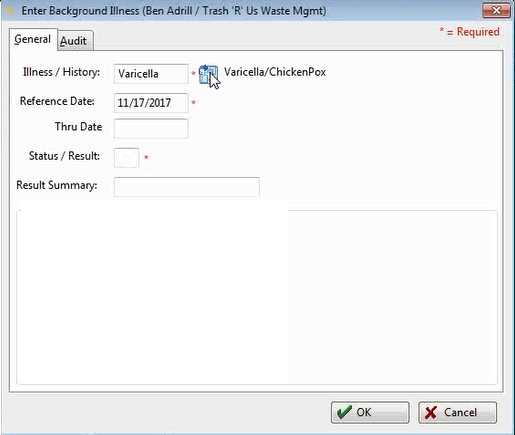
-
From the [Employee Surveillance Profile/Conditions Tab], highlight the item on the list for which you want to add or update a status code.
-
Click Add.
- Click the table icon and select the appropriate Illness or History.
-
In the Reference Date field, enter the date of onset. If this is a childhood disease and the employee does not know the exact date, use the birth date in the year in which the employee thinks he or she had the disease. Or, use another date, per your common practice.
-
In the Status/Result field, enter the titer result or the illness status code. If the employee is immune, be sure to use the code I so that your immunity reports will produce accurate results!
-
In the Result Summary field, add a brief note, if desired.
- If the Status / Result of the Condition is "I", additional fields will display to determine the type of immunity:
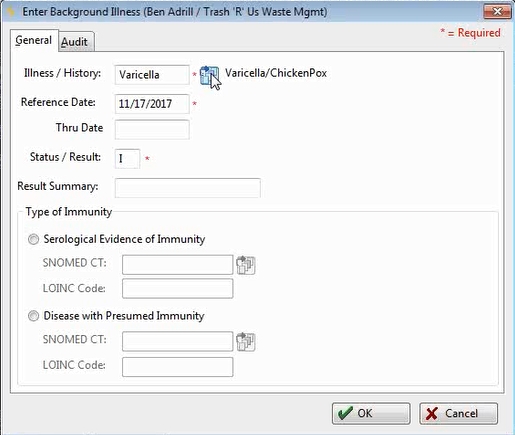
Users may select either the Serological Evidence of Immunity or the Disease with Presumed Immunity radio button. Both the SNOMED CT and the LOINCcodes will be pre-filled from the master record, but both may also be edited. SNOMED CT codes may be selected using the table icon to the right of the field.
NOTE: When a Medical Condition is created automatically from the recording of a Titer with an Immune Status (medical activity), the new Type of Immunity is set to Serological Evidence of Immunity and the SNOMED Code and LOINC code for that type of immunity is stored on the Immunity (Background Illness) record. -
For more extensive clinical notes, click the Charting button and Add the note.