Chart Prep Print Encounter Forms
If you haven't already done so, please read the Appointment Calendar Overview and How To Make or Change an Appointment topics before continuing!
Summary
If your clinic preps charts in advance of the visit and would like to print an Encounter Form before the visit, you can do that without logging a visit.
View a Sample Encounter Form
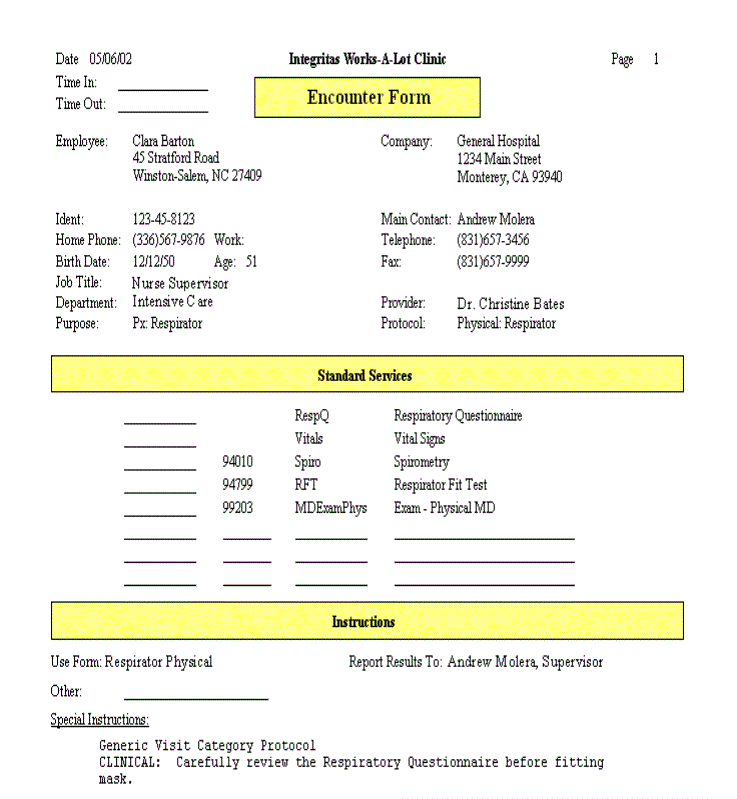
Open an appointment by double clicking it on the appointment calendar. Then, follow these steps:
-
Read the Appointment Note, if there is one.
-
Click the INSTRUCTIONS tab and read the Check-In section, if there is one.
-
Click the Encounter button on the right side of the appointment record to open the [Generate Encounter Form].
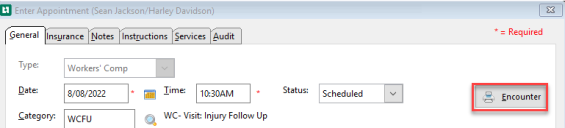

-
In the left [Selected Standard Activities] pane, click the Select All Activities button under the list.
-
It is rare that a standard activity does not get checked-that's what makes them standard. If there is an activity that will not be performed on this visit, double click that activity. The Y will disappear, and it will not print on the Encounter Form.
-
-
In the right [Authorized Optional Activities] pane is a list of activities which might or might not be needed on a visit of this category. To select all of these activities check the Include Optional Acts? box.
The INSTRUCTIONS tab and Appointment Note The appointment note is entered when a visit is scheduled. It contains information gathered by the scheduler that will be needed at check-in. will tell you everything you need to know to decide which optional activities to include. When you double click the activities to administer during the visit, the program will put a Y (Yes) next to each selected activity. The instructions, but not the appointment note, will print on the Encounter Form.
-
-
If you want to select all the activities that are listed in both panes of the window click Select All Activities.
-
If there are any activities that you mistakenly selected, double click them again. TheYwill disappear, and they will not print on the Encounter Form.
-
-
Select Print Encounter Form.
-
-
If you want to by-pass the Print Preview, uncheck the Preview this form? box.
-
Click on the Print button.
-
From the Print Preview function, click the printer icon
 to print or the exit icon
to print or the exit icon to cancel the document.
to cancel the document.
-