How to Change Your Password
To change your own user password follow the steps below. (To set up a new user code, seeUser Code Setup).
From anywhere in the program, in the upper left corner of your window, select the Change Password icon ![]() . A pop-up window opens.
. A pop-up window opens.
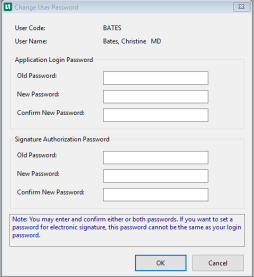
Enter your old password.
Enter the new password in both fields, New Password and Confirm New Password.
-
The requirements for the composition of your password (minimum length, letters and/or numbers) are set by your Security Administrator. The person who manages all security functions, such as establishing security parameters, setting up user access rights, and reviewing and purging audit logs, supporting users who encounter problems (such as forgetting their personal passwords) and determining other security settings related to compliance with the HIPAA Security Standard. The program will not accept a password that does not qualify.
-
If you attach your electronic signature to charting notes and forms, enter a second password for that purpose. If you have the option to enter a Signature Authorization Password it CANNOT be the same as your Application Login Password. (Note: the place to do this will only be visible if your user access has been set up for it.)
In selecting your password, there are two important considerations:
-
making sure it is something you will remember
-
making it something that others are not likely to guess.
You might want to use something like a childhood pet's name, your favorite vacation spot, etc. However, you should not use obvious things like your spouse's name, your birth date or anything that could easily be guessed.
The Security Administrator can reset the user's password at any time, in the event that the password is forgotten or compromised, by clicking the Assign Password button. Whenever you encounter this situation, you will need to assign the user a new temporary password to use.
Resetting a password will automatically require that this user change his or her password the next time the user logs into the program. Depending upon the password strength and history rules established in the Administer Security function, your new password must not violate any of the password rules.
If you are setting up the password for the System Administrator user code, you should record the password in a place where you can locate it if you forget.
There is no way to re-create the ADMIN user if you lose that password!
Click OK.
Note that the new password will not be in effect until the next time you log in.