How to Run Quality Reports
Summary
Quality reporting for Net Health Employee Health and Occupational Medicine is included in two specific types of reports:
- CMS Quality Reporting: Documents the status of the clinic with respect to the quality measures required in the meaningful use objectives. The measures on this report can, of course, be used specifically for internal use. In fact, the intent of the objective on quality reporting is precisely to get clinics familiar with the concept. The Quality Improvement Reports allow you to report on clinical measures of your own devising, for your own purposes. See the CMS Website for more information on quality measures.
-
Meaningful Use Reportng: Documents the clinic's meaningful use of a Certified EHR product according to the standards that must be met to receive ARRA funding incentives. For each statistical measure the report shows the numerator, denominator, calculated percent, and the threshold rate for compliance with that objective. For other measures a text statement is printed about the status. For all measures, the report indicates whether the objective has been met or not met.

The additional measures are clinical quality measures endorsed by the National Quality Forum (NQF), including NQF endorsed measures that have been selected for the Physician Quality Reporting Initiative (PQRI) program.
CMS Quality Reporting
-
On the Home Nav Bar, click Reporting.
-
On the Reporting Nav Bar, click Quality Measures.
-
The Quality Measures window will display:
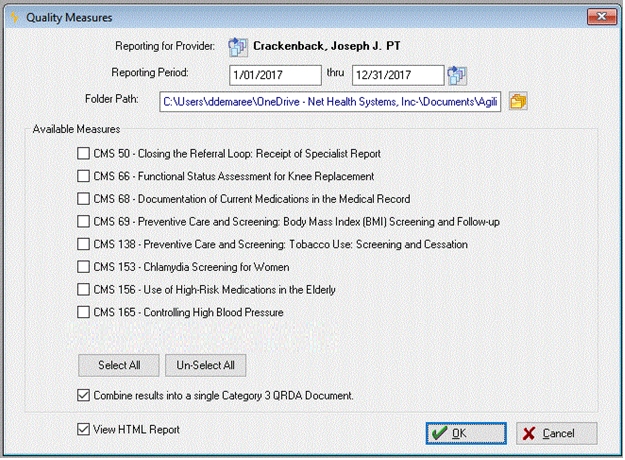
-
This report is run for a single provider at a time. Click the table icon beside Reporting for Provider, then search for and select the provider.
-
Enter a date range for the Reporting Period or click the the date icon and select a predefined range.
-
Enter the path for the file location.
- Check the measures to report in the section under Available Measures. Users may select or un-select all measures with the buttons below the Available Measures. Note:The measure numbers represent ECQM identifications.
-
Click the Combine all results into a single Category 3 QRDA Document checkbox to consolidate the information into one document.
- Click the View HTML Report checkbox to preview the data in HTML.
-
Click OK.
Run the Meaningful Use Report Stage 2
-
On the Home Nav Bar, click Reporting.
-
On the Reporting Nav Bar, click Meaningful Use to display the Meaningful Use Reporting sub-menu.
-
Click Meaningful Use Stage 2 Reporting to display the Meaningful Use Measure Reporting Stage 2 window:
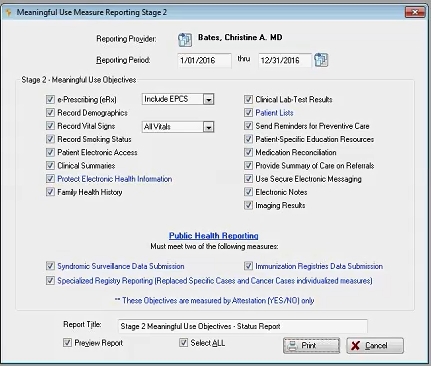
-
Enter a date range for the Reporting Period or click the date icon and select a predefined range.
- Check the measures to report in the section under Stage 2 - Meaningful Use Objectives.
-
Under Public Health Reporting, select which measures you are attesting to in order to meet the Public Health Reporting requirements.
-
Optionally, change the Report Title.
-
Check the Preview Report checkbox to preview the data.
- Check Select ALL to check all include all measures.
-
Click Print.