How to Reconcile the Cash Drawer
If you have not already read the Billing Program Overview, Cash Application Overview, and How to Record a Payment or Co-Payment please do so before proceeding.
Summary
The process of reconciling the cash drawer is used do make sure that all payments received in the clinic at the time of service have been properly recorded and that all money received has been accounted for. It is recommended that this process be performed by someone who does not collect and record payments.
In the normal process of invoicing and receiving cash, and invoice is sent, payment is received, and the payment is applied to the invoice. With money received in the clinic, the process is reversed--the payment is received before an invoice is created. Each payment will be recorded on the visit record. The program will automatically create a cash receipts batch A batch of payments that are in the process of being applied to invoices, but which have not been posted to A/R. for the day (for each clinic). The payments will be posted and, since there is no invoice to apply them to, saved as open cash (or credits.) When invoices are created and printed, the program will know which ones had payments made in the clinic. As it posts the invoice, it will look for the payment in open cash/credits and apply it. If it cannot find the payment, it will not post the invoice. This usually means that the payment has not been posted. You will need to do that, then post the invoice again.
To reconcile the cash drawer, you will count all payments received in the clinic and compare that total to the running total of payments entered on visits that the software maintains. If the two numbers match, you will post the payments. If not, you will investigate and handle the problem, then post. The program will not post a batch if the totals do not match.
![]() In Net Health Employee Health and Occupational Medicine , Post is used as it is in the world of accounting. It refers to the process of recording financial activity in Accounts Receivable. Once posted, a transaction cannot be deleted or edited. Changes must be made with offsetting entries. Post is NOT used in the software as it often is in the medical field to mean entering charges on a visit.
In Net Health Employee Health and Occupational Medicine , Post is used as it is in the world of accounting. It refers to the process of recording financial activity in Accounts Receivable. Once posted, a transaction cannot be deleted or edited. Changes must be made with offsetting entries. Post is NOT used in the software as it often is in the medical field to mean entering charges on a visit.
Steps to Reconcile the Cash Drawer
-
Add all payments received in the clinic regardless of type: cash, check, credit card.
-
On the Launch Pad, click the CASH & ADJUSTMENTS tab.
-
Click on the Enter Cash Receipts button.
-
On the Enter Cash receipts window, double-click the control batch for the day in the left pane of the [Enter Cash Receipts] window. (Hint: the software creates a control batch for the day when the first payment is entered on a visit. Batches created by the software for time-of-service payments will always have a negative batch number whereas control batches entered by users for payments received from accounts will have positive batch numbers.)
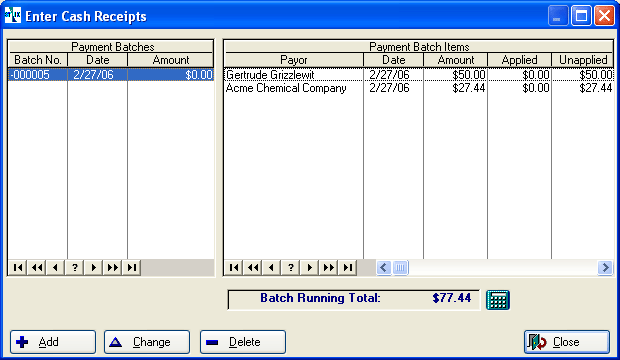
-
Enter the total of payments received in the Control Total field.
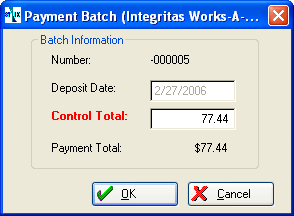
-
Payments recorded on visit records will be listed in the right pane. Click on the blue calculator button beside the Running Batch Total

-
If the Running Batch Total and the Control Total do not match, then investigate and fix the problem.
-
Click on Close.
-
To help with investigating problems you might want to print the Cash Receipts Edit List.
-
On the BILLING tab, click Cash Receipts Edit List.
-
Highlight the batch and click the selection button (one white to red dot) on the left. An "X" will be displayed to the left of the batch.
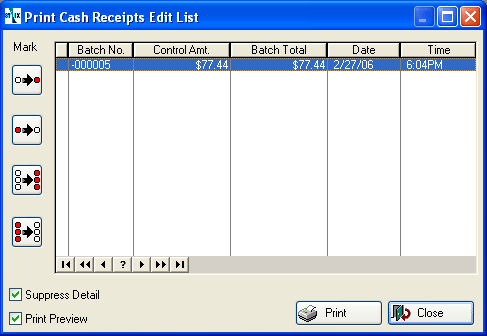
-
Uncheck the Preview button if you want the report to print to paper.
-
Click on Print.
-
If the report went to the previewer, click the blue door button on the toolbar to exit or the printer button to print.
-
Do NOT save the Cash Receipts Edit List! It is not an accurate record of what you have done since anything on it can still be changed. Only posting journals should be kept for the audit trail.
-
Click on the Post Cash Receipts button. Do this only after any discrepancies have been reconciled. the program will not post a batch unless the Control Total and the Running Batch Total match.
-
Highlight the batch and click the selection button (one white to red dot) on the left. An "X" will be displayed to the left of the batch.
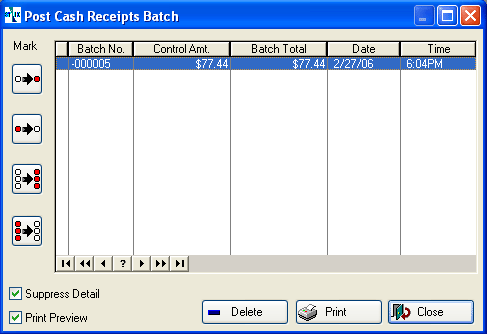
-
Print on the Post button.
-
When payments are posted, the program will print a Cash Receipts Journal. Save this report for your permanent audit trail.