View A Patient's Status
The Patient Status window enables you to see the status of all privacy-related documented, as well as to produce an Accounting of Disclosures in response to a patient request for it. For certain items, unless the record is already locked, you can access the item to enter additional information (such as the date a request was fulfilled) from this window. Also, if a mistake has been made, with proper access you can find and change or delete the record from this window.
To access the Patient Status View:
-
From the Home Launch Pad, click the View Patient Status button.
-
Find the patient. (If the patient isn't in the database, there will be nothing to view!)
To view patient demographics, click the Demographics button.
View the Patient Status Window.
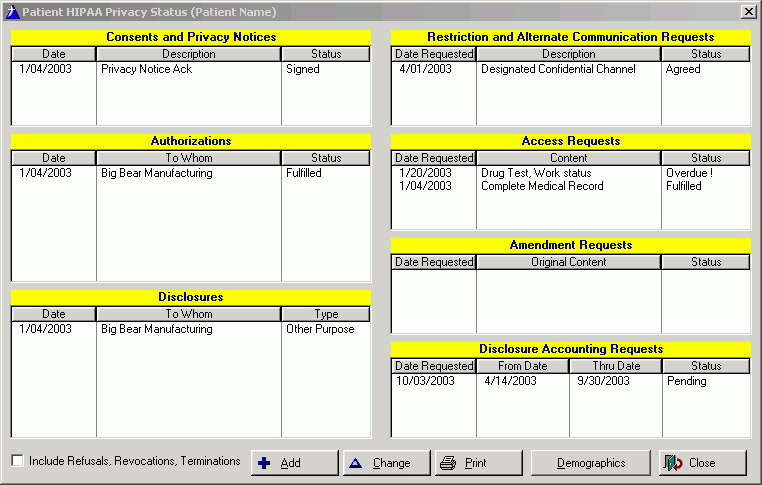
Most of the functions on this screen work the same way:
-
To activate a function, first click your mouse in the appropriate window pane. When the pane is active, the first item in the pane will be highlighted. If the pane is empty, you will see a dotted line extend across the pane to indicate it is activated.
-
To add an item to the list [in the activated pane], click the Add button.
-
To view and/or change an item on the list, highlight it, then double click your mouse, OR highlight the item and click the Change button.
The PRINT action for the following functions works the same way: [Consents and] Privacy Notices, Authorizations, Restriction Requests, Access Requests, Amendment Requests:
-
Activate the appropriate pane, then click the Print button.
-
Complete the requested information on the print set-up window.
-
Click OK to print the report.
