Consent
A Consent form is required for the administration of the vaccine.
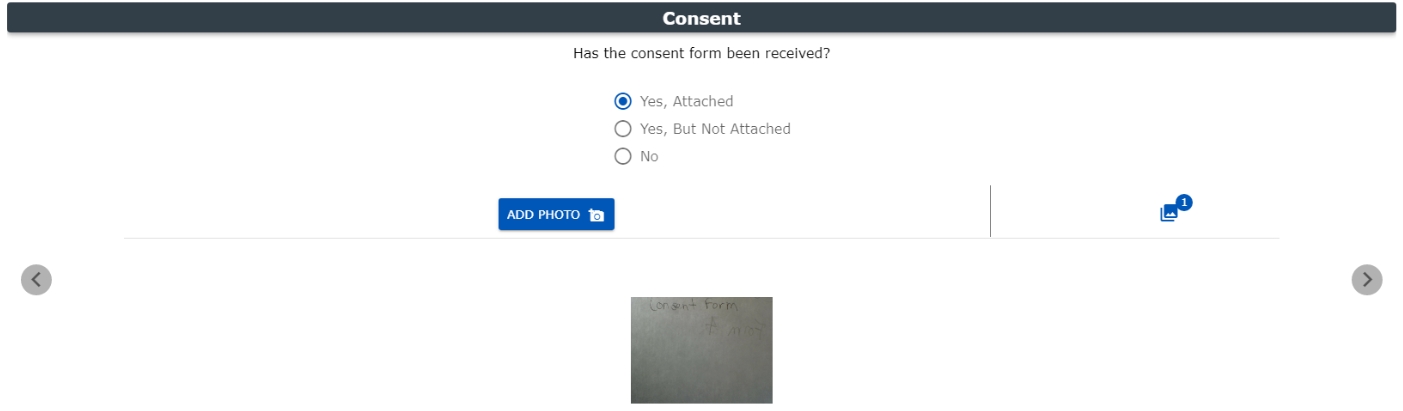
Has the Consent form been received?: A response to this question is required.
- Yes, Attached: Click this radio button if the clinician receives the Patient Consent form and they will attach it via the Add Photo button.
- Yes, But Not Attached: Click this radio button if the clinician receives the Patient Consent form and they will not attach it via the Add Photo button.
- No: Click this radio button if the clinician has not received the Patient Consent form, but the administration of the vaccine will still occur.
Add Photo: Click this button to activate your device's camera in order to capture a photo of the Patient Consent form. Up to six (6) photos may be taken and attached. If a photo is taken and no response is selected, the system will automatically select the Yes, Attached option.
Thumbnails of your images display by default on the window. Selecting the image indicator will toggle between showing and not showing the previews of the pictures. Users may select an image which will launch the image viewer for the user to be able to see it. On the viewer page, the user may delete the image. A message will display asking the user to confirm the deleting of the image.

NOTE: If your response is changed to either the Yes, But Not Attached option or the No option after images have been added, users will receive a message to remove the attached images.
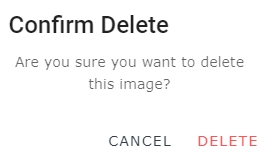
Selecting one of the options where photos are not attached and retaining the attachments is not valid. Selecting No will revert your response back to Yes, Attached.
Save: Selecting this button will save the patient immunization record. This function will be available only when all required information is correctly entered across each window within the Net Health Mobile Immunization Tracking solution.
Click the Right arrow to advance to the Select the Vaccine page, or use the progress dots, or swipe (on a touch screen device).
Click the Left arrow to return to the previous page, or use the progress dots, or swipe (on a touch screen device).
To discard your changes or start over, go the main Navigation menu at the top left of the window and select Patient Search.