HIPAA - The HIPAA Privacy Compliance System
Set Up Covered Entities
HIPAA Guard can track privacy compliance activity for one or more covered entities . Each covered entity must be set up separately, following the instructions below. If you are tracking more than one Covered Entity, please read the Overview of Organizational Units prior to completing the steps below.
-
From the Home nav bar
-
Select HIPAA Guard
-
Select Set Covered Entity
-
Select Covered Entity window displays
-
Select Add
-
-
The Set Up Covered Entity Information window opens
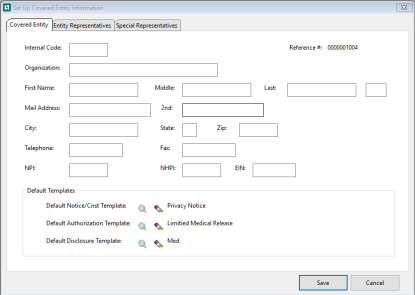
-
Add an Internal Code for this Covered Entity
-
Enter the Organization
OR
-
If the Covered Entity is an individual, such as Jane Doe, MD, enter the First, Middle, Last Name and Suffix in the appropriate fields.
-
Enter the Address, City, State, Zip Code
-
Enter Telephone number
-
Fax number if available
-
Enter NPI
OR
-
Enter NHPI
OR
-
EIN
-
In the Default Templates section
-
Use the Magnifying glass to select Default Notice / Cnst Template
-
Use the Pencil to remove an item
-
-
Use the Magnifying glass to select Default Authorization Template
-
Use the Pencil to remove an item
-
-
Use the Magnifying glass to select Default Disclosure Template
-
Use the Pencil to remove an item
-
-
-
-
Select Entity Representatives tab
-
Select Add
-
Set Up Covered Entity Representative window opens
-
Select Add
-
Set Up Covered Entity Representative window opens
-
The people entered here should be those people who are serving in an official capacity related to HIPAA Privacy.
-
-
Enter Representative's Name
-
Complete the General tab
-
Title or Credential
-
Organization
-
Address, City, State, Zip
-
Telephone
-
Fax
-
Ext
-
E-Mail
-
-
Select Internal Notes tab, if applicable
-
Enter any notes needed for this representative
-
-
Click the SPECIAL REPRESENTATIVES tab.

-
In each field, click the table icon and select the person from the ENTITY REPRESENTATIVES list who is the person filling the roles displayed. The same person may fill more than one role, but may have a different title, depending on the role. Change the titles as needed. Having these names on file will simplify data entry when using the system: the user will be able to select the appropriate person from a list instead of having to re-enter the same information repeatedly.
-

If you are tracking more than one Covered Entity, and you have organized these entities into groups (such as Campus, District and Region), click the table icon to the right of each field, and link this entity to the appropriate group.
-
Click OK to return to the [Select Covered Entity] list.
-
If you have other Covered Entities to add, repeat steps 3 through 13 for each entity. When finished, click OKto return to the Home Launch Pad.