How to Capture Electronic Signatures
To capture the patient signature click the Sign button at the bottom of the window. Then:
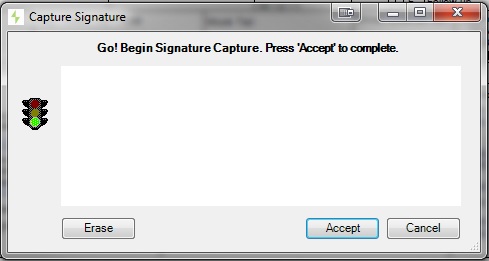
Using Signature Pad
If a TOPAZ signature pad IS connected, Net Health Employee Health and Occupational Medicine will accept an electronic signature using the following process:
-
Ask the patient to sign the electronic signature pad.
-
Click the Accept button.
-
If the signature does not display properly, click the Erase button, (which will be activated once the patient signs the pad), and repeat steps 1 and 2 until satisfied.
-
Continue the procedure of which this is a part.
Using a Mouse, Stylus, or Touch Screen
NOTE: This feature is only available on Microsoft Windows devices with touch screen capabilities, or Microsoft Surface devices in desktop mode only.
If a TOPAZ signature pad IS NOT connected to Net Health Employee Health and Occupational Medicine and the patient (employee) is attempting to sign any opened prefill interactive form, the system will display a window that accepts an electronic signature using a mouse, a stylus, or a finger for touch screen equipment. That patient (employee) signature will be captured, stored, encrypted and printed on the form. Net Health Employee Health and Occupational Medicine will apply this signature to each location within the form that requires a patient (employee) signature.
