How to Reset a User Account
There are two reasons for needing to reset a user account:
-
An account can be suspended as a result of too many unsuccessful login attempts.
-
A user can be "kicked out" of the software without logging out as a result of a network or program "crash" (pardon the technical terminology). When that happens, the software thinks the user is still logged in, and will not allow what appears to be a second login on the same account.
Only the Security Administrator has access rights to perform this operation.
-
Launch and log in to the Admin.exe program.
-
Click the User Codes button to display the [Select User] window:
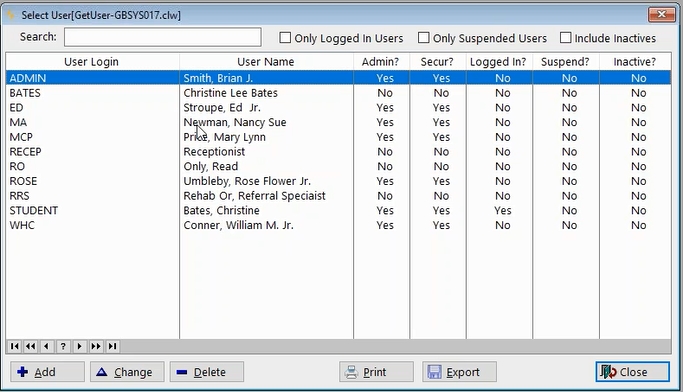
On this screen:
-
You are logged in as Security Administrator.
-
User's account has been suspended as a result of unsuccessful login attempts: "Yes" appears in the Suspend column.
-
William Conner appears to be logged in, but has in fact been kicked out as a result of a network failure: "Yes" appears in the Logged In column.
-
-
Highlight the user you want to correct and click Change.
-
On the [Change User Account (user name)] window, click the SYSTEM ACCESS tab.
-
If the user account has been suspended, you will see this screen:
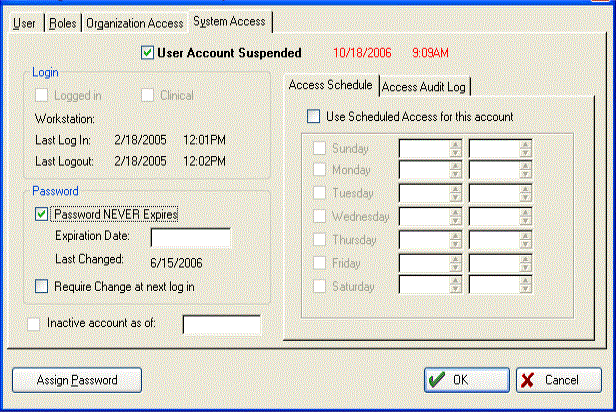
-
Uncheck User Account Suspended.
-
Click Assign Password to give the user a new password.
-
-
If the user has been kicked out of the software without logging out, the Login section on the SYSTEM ACCESS tab will look like this:
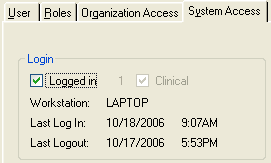
-
Uncheck Logged In.
-
- Print button: The Print button will produce a report of users / providers operating in Net Health Employee Health and Occupational Medicine. Click the Print button, and the following Print Preview window will display:
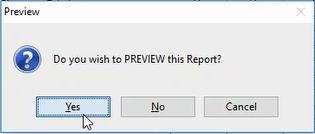
Select yes, to preview the report, where it can also be printed: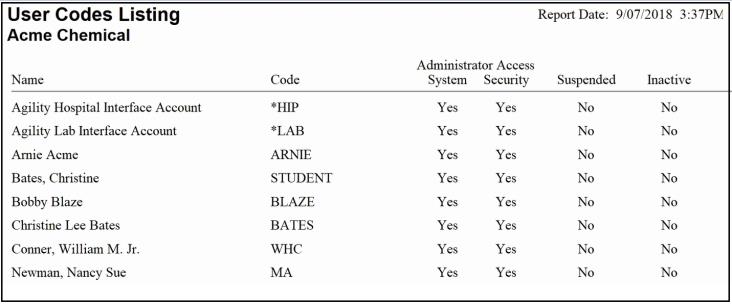
- Export button: The Export button will produce a CSV file containing users / providers operating in Net Health Employee Health and Occupational Medicine. Upon selecting the Export button, the user will be prompted to designate where to save the Net Health Employee Health and Occupational Medicine User Code List. Additionally, the system will offer an option to save the file as a Text (Fixed Width *.txt) or a Text (Comma Delimited *.csv). The file will contain the following fields:
User Code
User Last Name
User Middle Name
User First Name
User Suffix
Job Title
Address
City
State
Zip
Phone
Phone Extension
Fax
Email
System Administrator Access (Yes or No)
Security Administrator Access (Yes or No)
Suspended (Yes or No)
Inactive (Yes or No)
-
Click OK.
-
Click Close.