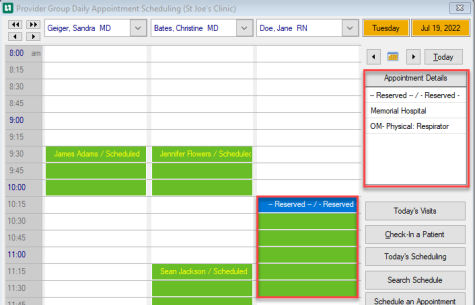Reserve Time on Appointment Calendar
The Appointment Calendar allows users to block off time on the calendar without actually knowing who the patient or patients will be. Use this option when a company wants to schedule one or more individuals and just send them in as they can.
On the Appointment Calendar locate the provider you want to reserve time for. Right click in the beginning time slot, select New Reservation.
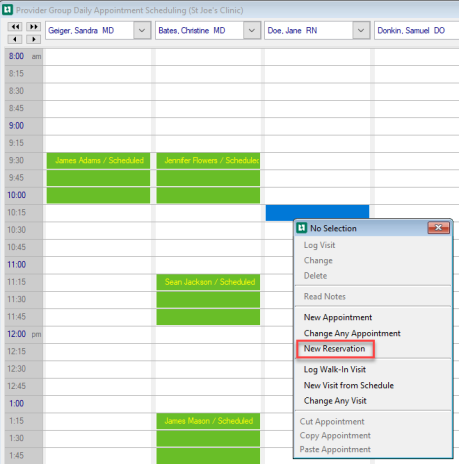
The Select Company window opens, highlight the company and click Select.
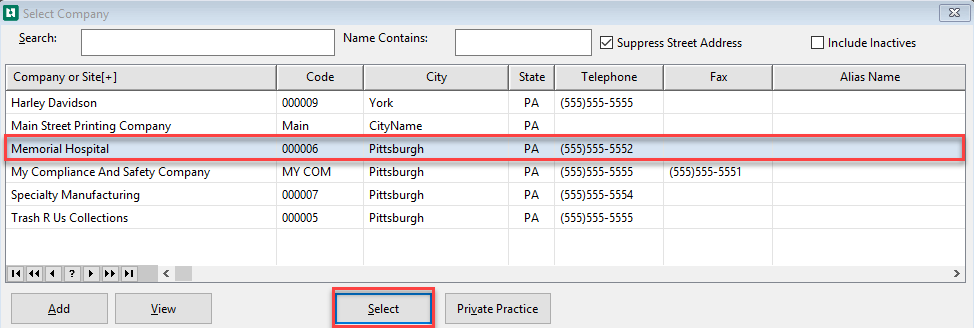
The Reserve Appointment Times opens.
-
Verify the Date, Time and Status
-
Select the Category using the magnifying glass.
-
The Purpose will auto populate from the Category selected.
-
The Provider or Clinician will display depending on the column that is selected.
-
The Minutes to Reserve populates with the time of the Category. Additional time can be added by using the arrows to increase or decrease time. It can also be added manually into the field.
-
Add any notes for this reservation.
-
Select Save.

The time is now reserved on the Appointment Calendar. When highlighted the information displays in the Appointment Details.