The Select Patient Dialog Box
Summary
This dialogue box box allows you to go straight to an patient's record when you have any of several unique identifier without first going to the full Select Patient lookup List.
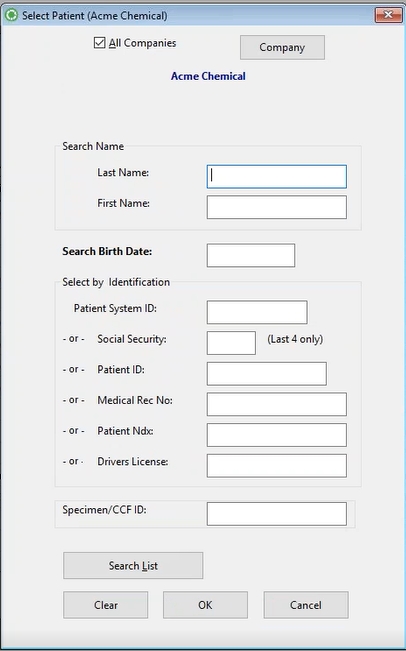
Select_Patient
- LAST NAME / FIRST NAME: Enter the part or all of a name or one of the identifiers, then click OK. If a matching patient record can be found it will be used. If not, the Select Patient lookup list will be displayed where you can search for the correct patient.
- BIRTH DATE: Enter a patient birth date in MMDDYYYY format. The system will edit the numbers into a MM/DD/YYYY format and find the patient with that birthdate.
- PATIENT SYSTEM ID: Enter the Patient System ID, press OK to locate that particular patient.
- SOCIAL SECURITY: When searching on SSN, the application will accept only the last four digits. Only four digits will be displayed in the dialog box as well. If the last four of the SSN searched match exactly to one and only one patient SSN last 4 digits, that patient's information will display. However, if more than one patient has the same last four digits of the SSN, the application will display a list of possible matches.
- PATIENT ID: The name of the last patient looked up displays at the top of the window, and available IDs are shown. If this is who you are looking for, click OK.
- To access the Patient Lookup List without entering an identifier click the Search List button.
- MEDICAL REC NO: Enter the Medical Record Number, press OK to locate that particular patient.
- PATIENT Ndxc: Enter the Patient Ndxc number, press OK to locate that particular patient.
- Driver's License: Enter the patient's driver's license. If no match is found, a warning will display. If a single match is found, the Select Patient Organization window will display and user's may then choose the correct organization for this particular patient lookup. If multiple patients with this driver's license are found, the Select Patient window will display so users can choose the correct patient; once a patient is selected, users may also need to select the correct organization from the Select Patient Organization window.
- Specimen/CCF ID: Enter the patient's Specimen / CCF ID. If no match is found, a warning will display. If a single match is found, the Select Patient Organization window will display and user's may then choose the correct organization for this particular patient lookup. If multiple patients with this Specimen / CCF ID are found, the Select Patient window will display so users can choose the correct patient; once a patient is selected, users may also need to select the correct organization from the Select Patient Organization window.
- ALL COMPANIES: The program will search employees for all companies if the All Companies box at the top is checked (default). If you uncheck the box the program will only search employees of the company into which you are currently logged (the company named in the Title Bar.) In the screen above, this is Trash 'R' Us Waste Management.
- COMPANY: If you want to select a different company, click the Company button to display the [Enter Company] window and locate the company whose employees you want to search.
- Clear: This button will remove all filed entry data from the window.
- To search only Private Practice patients, click the Private Practice button on the [Enter Company] window.
Barcodes
A system parameter can be set that will print the System Patient ID in the upper right corner of the Encounter Form. The correct patient record can then be quickly and accurately located later in the visit by scanning the barcode into the Patient System ID field on this window.