Report Pending or Overdue Requests
HIPAA requires that a covered entity respond to requests within a certain time frame. As more patients become aware of their rights, it may become more challenging to keep up with responding to requests within these constraints.
HIPAA Guard helps you manage compliance with these requirements by tracking the due dates for requests, and producing a report of Pending or Overdue requests. The two reports run exactly the same way, except for the first step, which is choosing the correct button for the type of report you want to run.
View Report Setup Screen
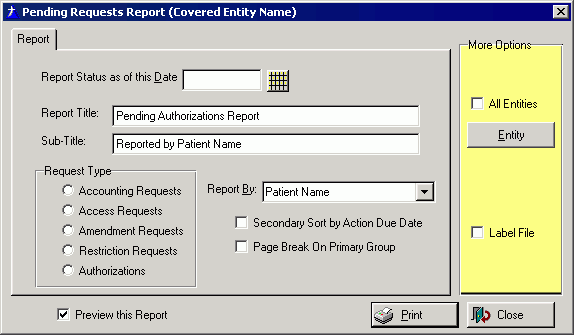
-
From the Home Launch Pad, click the QUERY & REPORTING button.
-
On the Requests Management section, click the Pending Requests or the Overdue Requests button, depending on the type of report you want to run.
-
If you are tracking data for more than one covered entity, on the right side of the screen (in the yellow section), first either check the All Entities box to include all entities in the report, OR click the Entity button and select the covered entity for whom you are reporting.
-
In the lower part of the yellow section, if you want HIPAA Guard to produce a data file that you can use in a mail merge with your word processor, check the Label File box.
If you check this box, HIPAA Guard will take the names and addresses of all the patients whose requests are included in the report, and will put their contact data into a text file. This file can then be used with a word processor to produce labels, such as might be needed to send reports to patients. HIPAA Guard does not itself produce labels, since word processors are very good at this already.

If you are going to have HIPAA Guard produce a label file be sure that you write down the location of the file and the filename so you can find the file after the report print is completed! When you check the Label Filecheckbox, HIPAA Guard will open a dialogue box to allow you to tell the program where to put the data file.
-
HIPAA Guard will enter today's date as the default in the status As Of box. To change it, either type a date right over the existing one, or click the icon to the right of the field and select the date from the calendar.
-
Enter a Report Title and Sub-Title, or accepts the defaults already in the boxes.
-
Click the radio button to indicate the type of requests you want to report.
-
If you want to report by a variable other than Person Handling [the request], click the down arrow to the right of the Report By field and select the variable from the drop down list.
-
If you would like a Secondary Sort byAction Due Date, check the appropriate box. Checking the box will group items together by their due date.
-
If you want to start a new page with each group (such as each person handling requests), click Page Break on Primary Group. This will enable you to break the report into pieces to distribute to each entity, if desired.
-
When you are ready, click the Print button and print the report.
-
If you have the Preview this Report box check (recommended, and the default), you will see the report on the screen. If the report is what you want, click the printer icon
 in the top right corner of the preview window. If it is not what you want, click the exit icon
in the top right corner of the preview window. If it is not what you want, click the exit icon and on the [Pending Requests Report] window, (or [Overdue Requests Report] window), correct the item that was not what you wanted, and click the Print button again.
and on the [Pending Requests Report] window, (or [Overdue Requests Report] window), correct the item that was not what you wanted, and click the Print button again.
