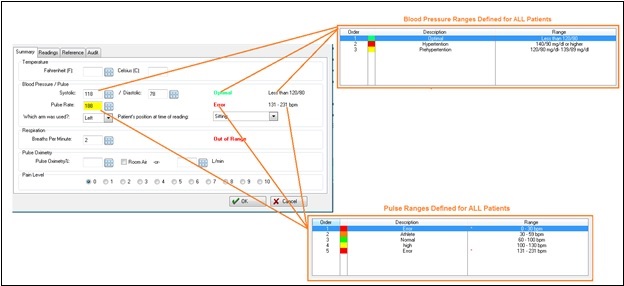Enter Vital Signs Normal Ranges
Summary
The system offers the ability to set up normal ranges for vital signs. When vital signs are entered on a visit, the normal ranges will be displayed in the bottom right of the window. As vital signs are entered, "Normal" or "Abnormal" will be displayed beside the related normal range as appropriate. Multiple sets of normal ranges can be set up for each vital sign based on age, weight, sex, etc. The software will display the correct normal ranges based on the information available for the patient.
Set Up Normal Ranges
To enter normal ranges for vital signs:
-
Starting on the Home Nav Bar, click Setup/Admin.
-
On the Setup & Admin Nav Bar, click EMR Setup.
-
On the sub-menu bar, click Vital Sign Normal Ranges.
-
The [Setup Vital Sign Normal Ranges] window displays a list of all normal ranges entered. Enter a new one by clicking Add to display the [Enter Vital Sign Normal Ranges] window.
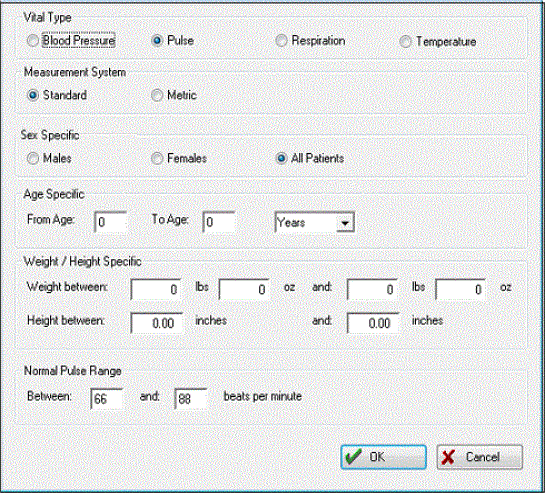
Type your drop-down text here.
-
Select the Vital Type: Blood Pressure, Pulse, Respiration, or Temperature.
-
Select the Measurement System: Standard or Metric.
-
Optionally, restrict this normal range to a specified age range by entering a From Age, a To Age, and indicating the period: Days, Weeks, Months or Years.
-
Optionally, restrict this normal range to specified height and/or weight by entering the lower and upper ends of the range.
-
Optionally, restrict this normal range to patients with blood pressure in a specified range by entering the lower and upper limits.
-
When finished, click OK.
-
Repeat steps 4-10 for all the normal ranges you want to enter.
-
Change or delete a normal range by highlighting it and clicking the appropriate button.
-
Click Close when finished.
Set Up Multiple Ranges
Within Net Health Employee Health and Occupational Medicine, the user may define the Normal Ranges for the certain vital signs. Everything outside the range is considered to be abnormal. For other types of vital signs, for example blood pressure, identifying what reading is "normal" is not that simple. Staying with the blood pressure example, there are multiple levels â€" normal/optimal range, a Pre-hypertension and a Hypertension range. Our software supports range maintenance to allow the user to define multiple ranges for specific vital sign measurements.
Set up Vital Multiple Ranges:
Under EMR Setup and Administration, select the Vital Sign Normal Ranges menu item to display the [Setup Vital Sign Ranges] window. Users may define more than just the normal ranges for the vitals sign types of blood pressure, pulse, respiration, temperature, BMI, Body Fat % and Abdominal Circumference.
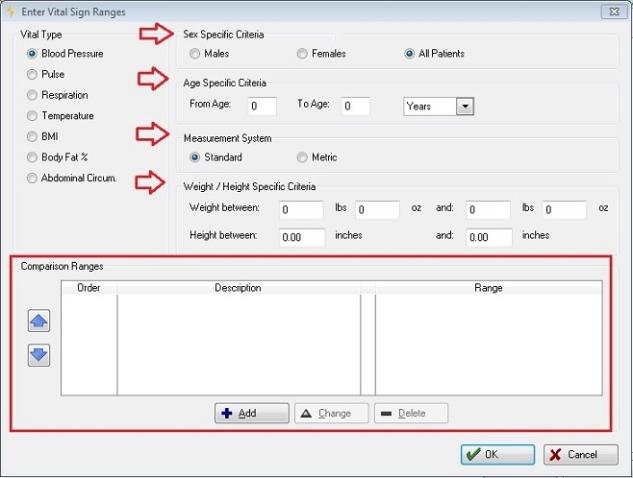
Enter_Vital_Sign_Ranges
The user starts by selecting the Vital (Sign) Type. Next, if there are certain Sex, Age, Height and Weight criteria that must be met to classify a range, the user will specify that.
The bottom portion of the window is labeled Comparison Ranges. This is where the previously defined ranges for the criteria listed above are displayed to the user. The user may add a new range, edit an existing range, or delete an existing range. Also, the user may change the display order of the ranges by selecting the row and then using the up/down arrows to the left of the list box shown.
This information will be available to be displayed on the windows where vitals are entered, as well as the "Know Your Numbers" report.
Ranges may be Added, Changed, or Deleted. When adding or changing a range, the following window will be displayed:
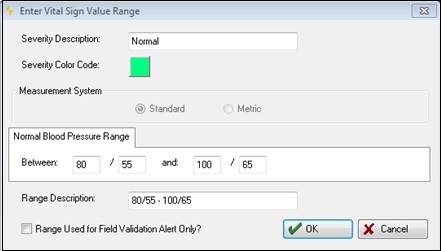
Enter_Vital_Sign_Value_Range
The user may enter a Severity Description - max 32 characters.
The user may enter a Severity Color Code. This is done by selecting the color block and then selecting the OK button. This color will be used when displaying the range on the [Vitals] window, as well as "Know Your Numbers" report.
If the vital sign is a measurement, the application will allow the user to select the Measurement System - Standard or Metric.
The user may specify the Range Values (high and low). The high values must be greater than the low values.
The application will build the Range Description based on the ranges entered. The user may edit this description to make it more meaningful for their organization.
The checkbox for Range Used for Field Validation Alert Only - If the checkbox is checked it means that the range that has been defined represents data that is most likely erroneous and the user should be alerted. For the [Quick Entry] window, if a value is entered that falls in the range that is denoted “Range used for Field Validation Alert Only?â€, the software will color the field yellow; and if the Save button is clicked, the software will warn the user that there is a value entered that may be erroneous.
Within Net Health Employee Health and Occupational Medicine, the user is able to define multiple ranges for a single Medical Activity that contains a single measurement. These ranges will include normal, abnormal, and error condition ranges.
This is done by adding a new maintenance item attached to the Medical Activity.
On the Medical Activity Maintenance - if the Activity Type and Trigger Entry are a combination shown below, a new button - Setup Result Ranges will be shown:

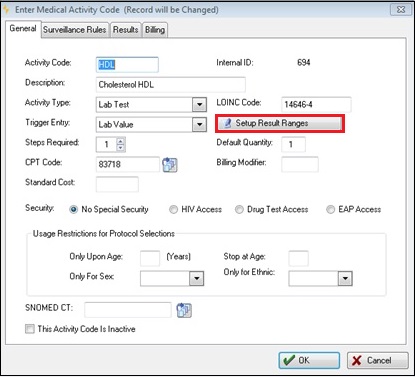
Enter_Medical_Activity_Code
The first window shown will display any range criteria that is already setup. From this window the user may Add, Change or Delete a new Range Criteria. To Change or Delete, a row must be first selected in the list box.
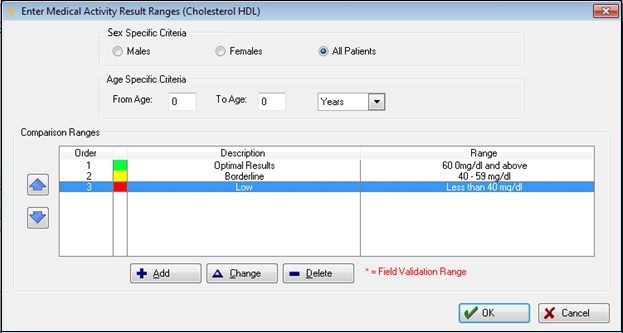
Enter_Medical_Activity_Result_Ranges
Ranges may be Added, Changed, or Deleted. When adding or changing a range, the following window will be displayed:
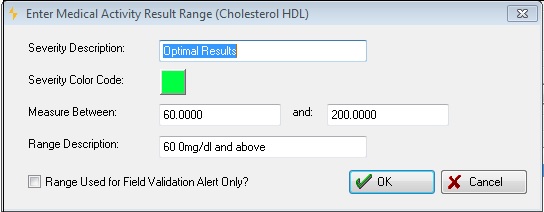
Enter_Medical_Activity_Result_Ranges
The user may enter a Severity Description - max 32 characters.
The user may enter a Severity Color Code. This is done by selecting the color block and then selecting the OK button. This color will be used when displaying the range on the vitals window, as well as 'Know Your Numbers" report.
The user may specify the Range Values (high and low). The high values must be greater than the low values.
The application will build the Range Description based on the ranges entered. The user may edit this description to make it more meaningful for their organization.
The checkbox for Range Used for Field Validation Only - If the checkbox is checked it means that the range that has been defined represents data that is most likely erroneous and the user should be alerted. For the [Quick Entry] window, if a value is entered that falls in the range that is denoted "Range used for Field Validation Alert Only?", the software will color the field yellow; and, if the Save button is clicked, the software will warn the user that there is a value entered that may be erroneous.
Net Health Employee Health and Occupational Medicine windows where the Vital Signs are entered or displayed (with the normal/abnormal ranges currently listed) have been modified to display the severity description of the range, and the range description that the measurement falls into, in the color specified as the Severity Color Code on the Vital Sign Value Ranges window. If a criteria row is found, but a range is not found for the vital sign, the message "Out of Range" is displayed. If a criteria row is not found the message "Unspecified" is displayed.
Also, if the range that the vital sign falls into has the checkbox selected for "Range Used for Field Validation Alert Only?" then the field will turn yellow - indicating that the value was probably not recorded correctly. If the user selects to save the data and one of the fields is yellow, Net Health Employee Health and Occupational Medicine will warn the user that the data may be incorrect. The user will have the option to cancel out of the save (in order to resolve the data), or to continue with the save.
The image below shows:
- How the ranges control the color of the field when the range that the measurement falls into has been set as "Range Used for Field Validation Alert Only?"
- The text that describes the severity of the measurement, as well as the color of the text.
- The verbiage for the range description.