How to Set Up CPT Codes
If you haven't already done so, please be sure to read Medical Codes Overview before reading this topic.
Summary
CPT (Common Procedural Terminology) codes are the standard codes used for billing most types of medical services. With the advent of HIPAA, CPT codes were adopted as the national standard for all electronic billing of medical procedures, along with HCPCS codes for supplies, drugs and certain other kinds of services not included in the CPT coding schema.
The program provides a table in which the billing user can set up standard procedural and service codes required for insurance billing. This table is generically referred to as the CPT codes table, but in fact can contain all of the standard types of codes used for insurance billing, including CPT (Current Procedural Terminology) codes, HCPCS (Health Care Procedure Coding System) codes, and NDC codes. (Since Occupational Health and Urgent Care physicians typically provide a relatively narrow range of services compared to all possible services, it is advisable not to load the entire table of CPT codes from another system.)
The billing program includes three standard fee schedules. Two of these, Workers Comp services and Private Practice services, are carried in the CPT code table. These fee schedules may be changed at any time. In addition, future prices may be scheduled in advance and set to take effect automatically on a specific future date.
A utility is available that can update your CPT Codes from an external source.
CPT Codes and Medical Activities
It is vital that you understand this: The CPT code table contains a subset of medical activities:
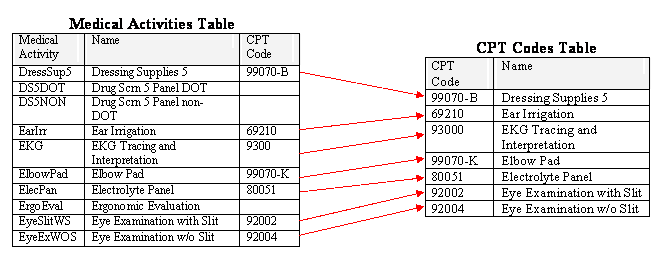
-
Every medical activity that will ever be charged to an insurance carrier will also have a record in the CPT code table.
-
-
The medical activity record will include a link to the related CPT code record.
-
When selecting activities for a visit, you will select from the medical activity list. the program will look up the correct fee for carrier paid visits in the CPT code record.
-
The description in the medical activity table will print on employer invoices. The (much longer) description in the CPT code record will print on workers' comp, Private Practice, and Urgent Care visits.
-
-
There should never be a CPT code record without a related medical activity. If there is, it will be an orphan, and never get used.
-
Nothing will stop you from linking more than one medical activity to a single CPT code record. However, if you do so both activities will show the same description and fee on Workers' Comp, Private Practice, and Urgent Care invoices.
-
There can be medical activities which do not have related CPT code records, but they will only be available for employer billing. A common example of this is drug screens which insurance rarely pays for. If a medical activity without a related CPT code is included on a Workers' Comp, Private Practice, or Urgent Care visit, an error will be generated on the Visit Reconciliation Report, and when charges are processed.
![]() While the HCPCS and ICD-9 procedure codes reside in the public domain, the CPT codes are proprietary codes whose use must be licensed from the American Medical Association. Net Health, Inc. does not provide licensing for the use of CPT codes. It is the responsibility of each provider organization to obtain proper licensing for their use.
While the HCPCS and ICD-9 procedure codes reside in the public domain, the CPT codes are proprietary codes whose use must be licensed from the American Medical Association. Net Health, Inc. does not provide licensing for the use of CPT codes. It is the responsibility of each provider organization to obtain proper licensing for their use.
CPT Code Modifiers
Net Health Employee Health and Occupational Medicine require that all codes in the CPT code table be unique. This is so that the program can accurately match the CPT code to the corresponding medical activity. When you enter charges on a visit, you will be selecting from the medical activity list. When the activity is billed, if it is billed to an insurance carrier, the software will use the CPT code entered in the medical activity record to look up the correct price and description for this type of visit in the CPT code table.
Within the CPT code system, many activities might fall under the same CPT code. A good example is supplies, all of which use 99070. If all supplies were entered in the software with the same CPT code, it would be impossible for the software to find the correct description and fee for each activity you add on a visit. Code modifiers provide the solution.
A code modifier is a 2-3 character extension to the CPT code. It usually consists of a dash ("-") followed by one or two letters and/or numerals. The modifier, including the dash, will not print on invoices-it is for internal use within the software only. Here is a simple example showing three lab panels with the same CPT code, 80019:
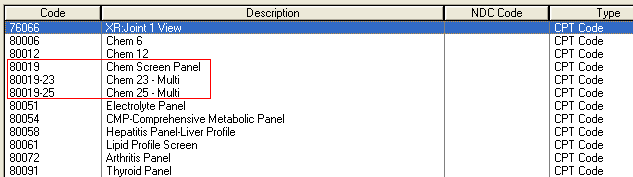
The assignment of modifiers is arbitrary since they don't really mean anything; you can use anything you want. Typically, if a CPT code just has a few activities related to it you will want to use -A, -B, -C, etc. For a CPT code such as supplies with a large number of related activities, you will need to use two letters: -AA, -AB, -AC, ... , -BA, -BB, -BC, etc.
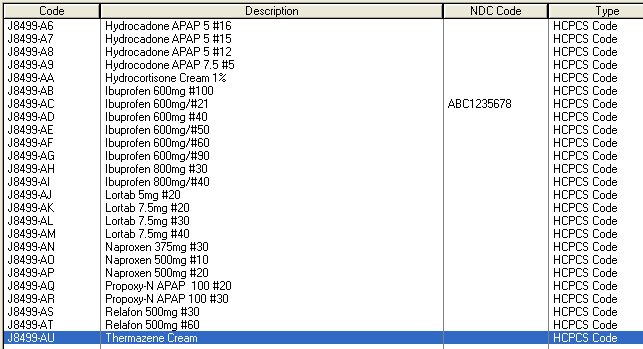
Code modifiers are not the same as billing modifiers. Code modifiers are strictly part of Net Health Employee Health and Occupational Medicine . They are not seen outside of Net Health Employee Health and Occupational Medicine and Net Health Employee Health and Occupational Medicine and would be meaningless if they were. Billing modifiers are part of the CPT code system. They usually consist of a period followed by 2 digits: 99203.25. You might have some CPT codes in the software which include a billing modifier. You can also add billing modifiers at the time of the visit.
We recommend that you set up the CPT code table before setting up the medical activities table, as this will enable you to select the relevant CPT code from the table when linking it to a medical activity code.
What Do You Want To Do?
View:
-
The CPT Code GENERAL tab
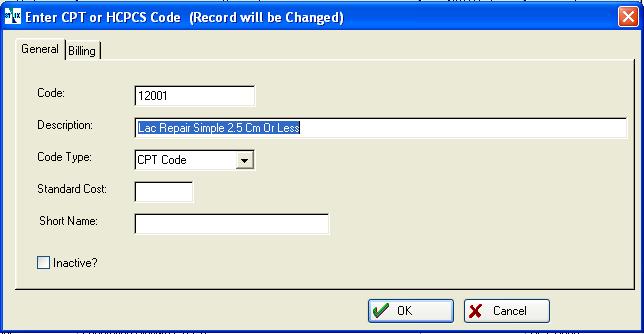
-
The CPT Code BILLING tab
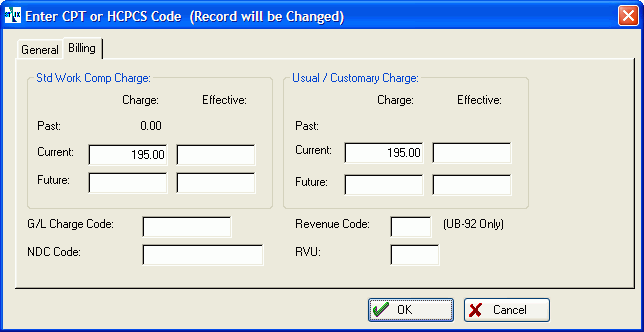
Enter:
-
A CPT / HCPCS Code in the CPT Code master table
-
On the Home Nav Bar click Setup/Admin.
-
Click Medical Codes.Click the CPT Codes button.
-
Click Add.
-
On the GENERAL tab, enter the CPT code.
-
Enter the Description.
-
Click the BILLING tab.
-
Click Current in the bordered area for Standard Work Comp Charge and enter the standard fee for this activity. Since fee schedules change, the program provides the ability to enter new fees before they are needed. Read more about Effective Date Pricing to learn more about the Future charge and the Effective Date fields.
-
Click Current in the bordered area for Usual and Customary Charge and enter the standard fee for this activity.
-
A G/L (General Ledger) code is a field occasionally used in the software to map a CPT code or a medical activity to a comparable code, such as a Service Item Master or Charge Data Master code in another billing system, for purposes of interfacing. Your Net Health Account Manager will guide you as to whether or not you need this link. If you are not going to interface the software with another program, the G/L code field is left blank. If you are using G/L Codes, enter it here.
-
If applicable, enter an NDC code. If entered, this code will, by default, print on the CMS 1500 form instead of the CPT code. An option in Billing Parameters can be set to print both. If the CPT Codes related medical activity has an Activity Type of Vaccine/Medication, an override NDC code can be entered when clinical results are entered on a visit.
-
If you use the UB-92 A special Workers' Comp billing form used in some states for all services (outpatient and inpatient) provided by a hospital-based provider. for invoicing, enter the appropriate Revenue Code.
-
Optionally, enter the Medicare RVU (Relative Value Unit).
-
-
Workers' Comp or Private Practice fees only
-
From the Launch Pad, click Setup/Admin.
-
Click Billing Setup.
-
Click the Standard Fee Schedules button.
-
Click the WORKERS COMP tab or the PRIVATE PRACTICE tab.
-
Locate and double click the activity you want.
-
Enter the Current Charge.
Click here to learn about Entering Fees to Become Effective at a Later Date.
-
-
Link a medical activity to a CPT code
-
On the Home Nav Bar click Setup/Admin.
-
Click Medical Codes.
-
Click the Medical Activities button.
-
Highlight the medical activity and click Change.
-
On the GENERAL tab, click the table icon
 to the right of the CPT Code field.
to the right of the CPT Code field.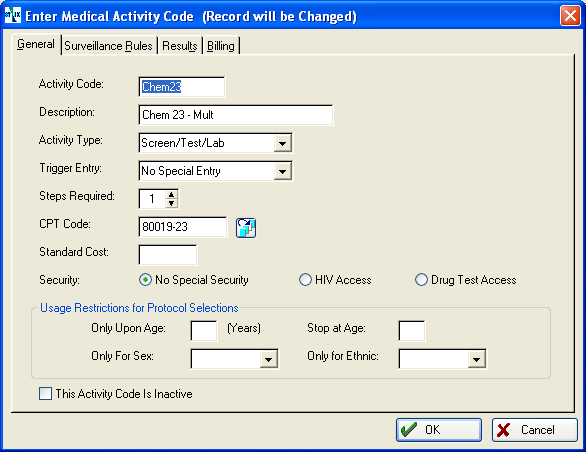
-
Search for the CPT code to link to this activity.
-
If you do not find the CPT code, click the Add button, then follow the instructions above under Enter A CPT Code in the CPT Code Master Table.
-
Click OK to close the [Enter CPT code] window.
-
Highlight the CPT code and click Select.
-
Click Close to return to the [Select Medical Activity] window.
-
-
Import the standard AMA RVU file
An update utility will update all update all RVU's for existing CPT/HCPCS codes. There are also three other options, as discussed below.
-
On the [Select CPT Code] window, click Update to display the [Update RVUs in CPT/HCPCS Level II Codes from an External Source] window.
-
Data Source will already be set to accept an AMA CPT/RVU Tab Delimlited file.
-
Click the folder icon beside File Name, then use the standard Windows dialog box to navigate to and select the import file.
-
Check the additional options you want:
-
Update Existing Code Descriptions in CPT/HCPCS Table: Updates descriptions in codes already existing in your CPT Code table.
-
Add any Missing CPT/HCPCS Codes: CPT Codes in your import file that are not in your CPT Code table will be added.
-
Deactivate and Report any Inactive CPT/HCPCS Codes afterwards: Flags as inactivated any CPT codes not longer in use by the AMA (i.e. marked in the incoming file as retired or deleted by the AMA.)
-
Click OK.
-