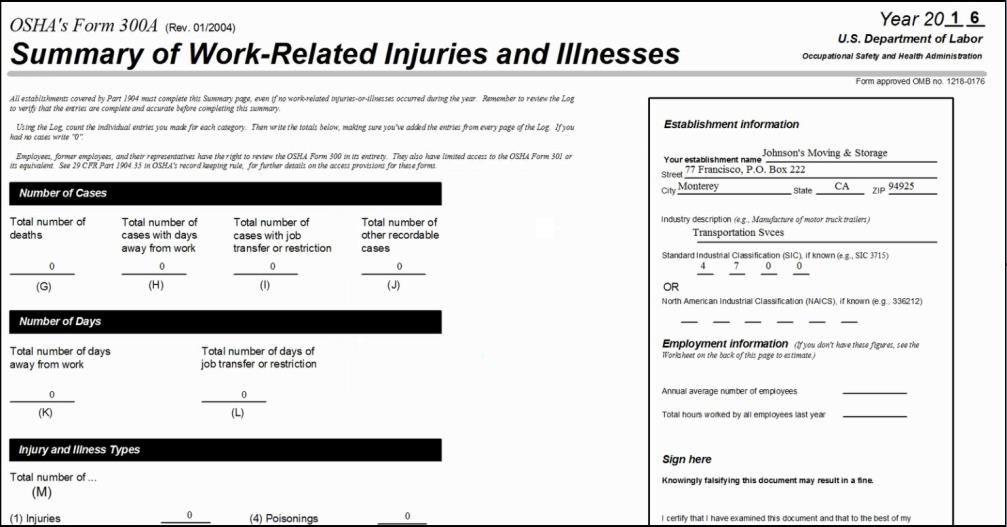OSHA Log
If you haven't already done so, please read the Reports Overview. The Overview includes all the standard report options and how to use them. Those instructions and terms will not be repeated here.
Summary
With just a few clicks of your mouse, this report generates either the OSHA 200 Log or the OSHA 300 Log (depending on the year for which you are running the report), as well as the OSHA 300A. You may create a report for the entire hospital, or for a particular site (or building). If you have licensed the Special Populations function , you may also create a report for all of the companies in your database (i.e., the Main Hospital, Doctors, Interns, Contract Employees, etc.), or report across All Organizations.
To be included on the OSHA 300 Log, an Incident must be identified as OSHA Recordable.
|
|
If your organization has licensed Hospital Employee Health functionality, you can run the OSHA Log from Employee Health Reports with additional options for producing a log for sub-groups within your organization. See the Employee Health help screen on the OSHA Log for more information. |
How to run this report:
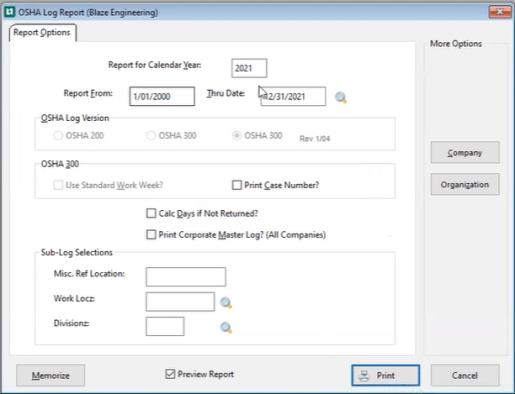
-
Select the year for which you want to produce the OSHA Log. (The program defaults to the current year.)
-
the program will complete the From and Thru dates for the year you're selected in the previous field, but you can type over the entered dates if you're reporting for part of a year. You can also click the table icon
 and select a standard date or range from the list.
and select a standard date or range from the list. -
Log Type: the program will select the correct log for any year except 2001, and will gray out this option. For the year 2001, you have the choice of either the 200 or 300 log.
-
Check the Calculate Days if Not Returned checkbox, if desired. The program will calculate and print the number of lost workdays to date.
-
If the OSHA 200 log is to be printed, select the options to:
-
-
Use Standard Work Week to calculate lost time; ignores weekends in the calculation; and
-
Print Case Number on the log to have the software print the Case Number entered on the GENERAL tab from the main screen in the Incident record.
-
-
Check the Print Corporate Master Log box to produce the log across all companies in your database. (This option applies only to those organizations that have licensed the Special Populations Licensed option that enables you to track data for multiple groups that you want to track, such as volunteers, students, interns, etc., but whose data should be kept separate from your employees for reporting purposes. function). If this box is un-checked, the software produces the log only for the currently selected Company. (See Reports Overview).
Checking the box will also enable an additional tab, Corporate Master Log Options This tab allows the client to define the Name and Address that will print on the OSHA Log Report: -
To print an OSHA sub-log for a specific location, enter the Location code into the Select Misc Ref Location. Note again, the code must be the same as the one used in all incidents for that location!
-
To print an OSHA sub-log for a defined Work Location, click the table icon beside that field, then search for and select the location you want.
-
Click Print to run the report.
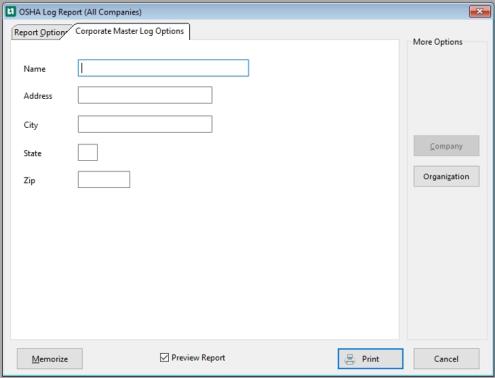
Name: Enter the Establishment Name that you want to appear on your Corporate OSHA Log report. If this field is left blank, the remainder of your address information entered below WILL NOT be printed on the report. The Name field is the trigger to change what would otherwise be printed as address information.
Enter your Address, City, State, and Zip code.
Press Print.
NOTE: If you click Memorize, your address changes from this tab will be included as part of the memorized parameters for the report.
NOTE: If the Clinical Parameter "Enable Electronic Submission of OSHA Log 300A" is selected and there is data already in the repository for the establishment and year which has not been approved or submitted, the software will save the OSHA Log Report data for the 300A portion of the report.
Detail Report

Summary Report