Scan
This software allows users to scan various bar codes to pre-fill data for several windows.
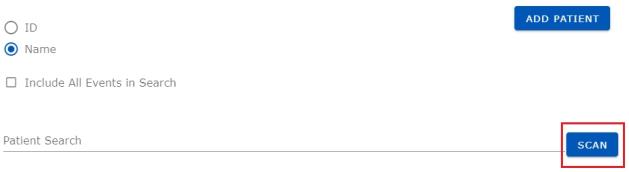
Click Scan. If this is your first time using your camera, the software may confirm access to your camera and then also ask permission to use it.
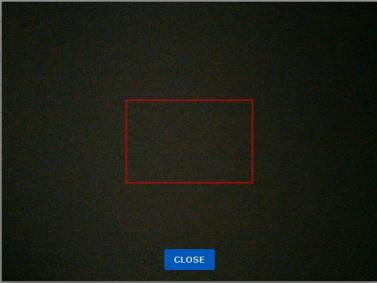
Position the pink area of your scanner over the bar code and the software will read it and populate the data into the Net Health Mobile Immunization Tracking solution .
If the system finds a match using the patient ID, you will be directed to that patient's profile page. If not, the system will display a message of "no matches found"and control will return to the patient search page indicating no results were found. Click Close to exit the scanning function.
If the device you are using has two or more cameras configured, the software allows you to switch cameras by clicking Change Camera.
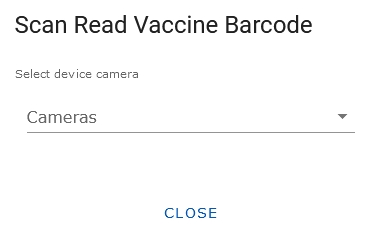
Select your desired camera from the dropdown. Click Close and the scanner will become active; this will become the default camera for this user.